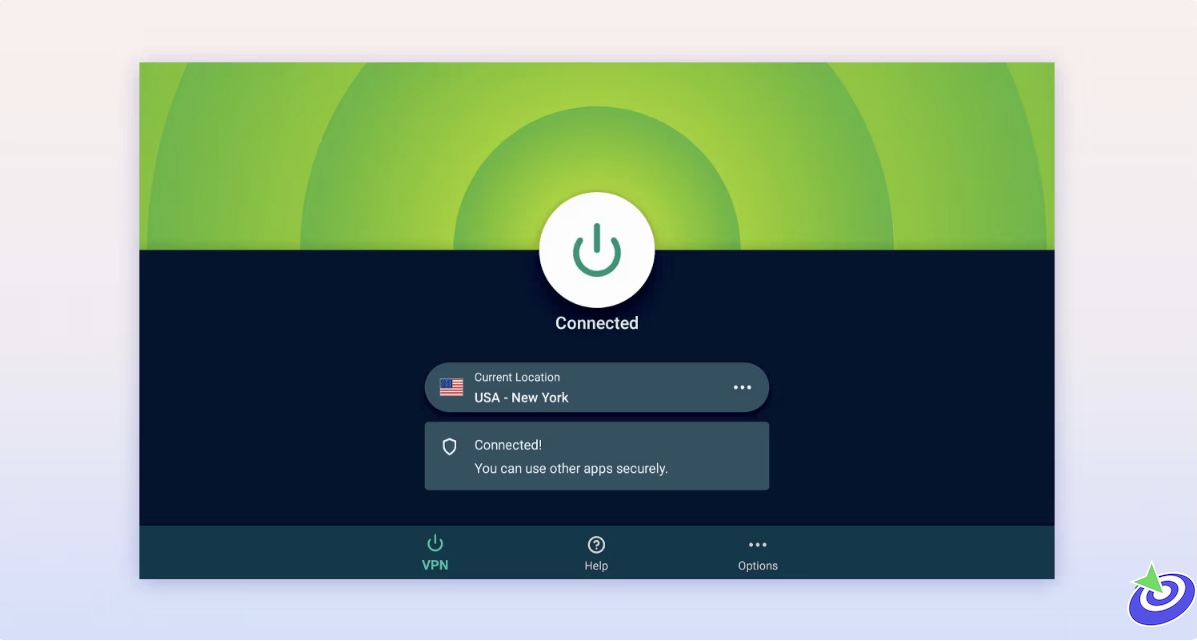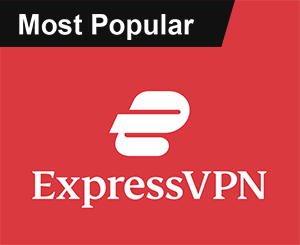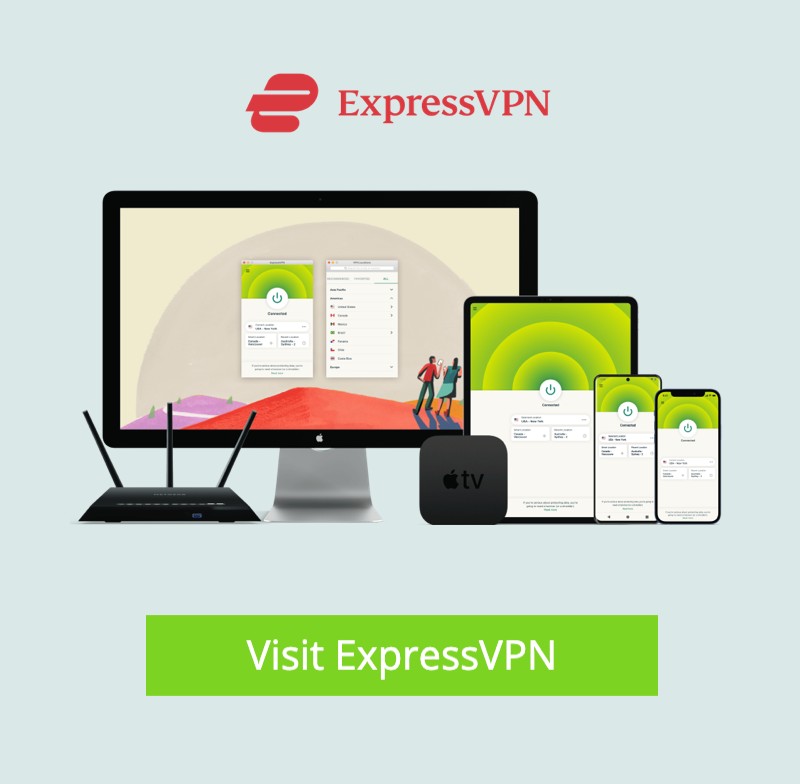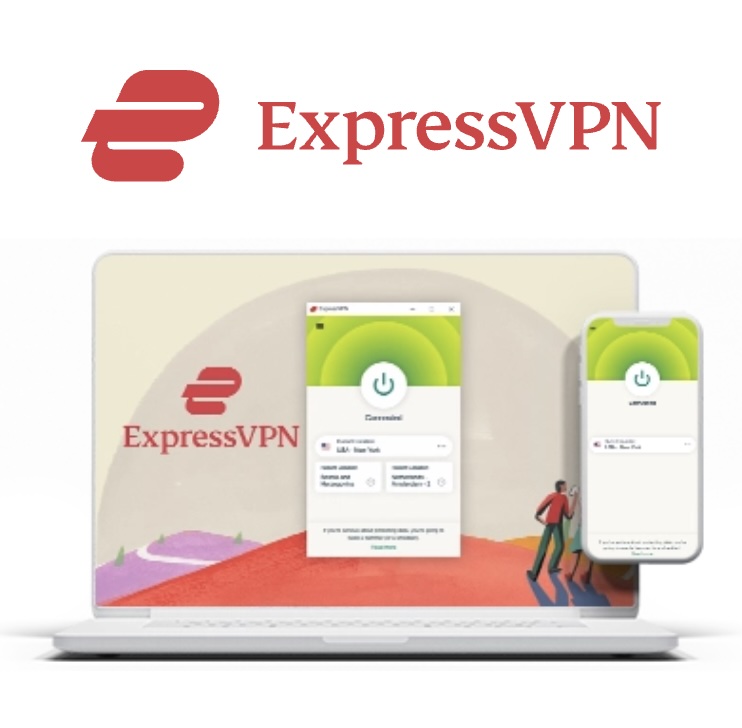Install & Use Kodi on FireStick: Alright, if you’ve ever wished your FireStick could do *just a little more*—like stream basically everything without juggling subscriptions—you’re gonna want Kodi in your life. This guide shows you how to install Kodi on your FireStick fast—no fluff, no tech jargon. And yes, this works on all versions: FireStick 4K, 4K Max, Lite, HD, Fire TV Cube—you name it. Let’s do this.
What Is Kodi on FireStick?
Kodi is this awesome little open-source media player that was once just for Xbox (they used to call it XBMC). Now, it’s like the Swiss Army knife of streaming. You can play your own videos, music, photos, or hook it up to the internet and stream everything from movies to live sports (depending on your setup, of course). It runs on basically everything—Android, Windows, macOS, Linux, Raspberry Pi (yep), and even smart TVs. And you can make it look how you want with different themes or “skins.” There are even builds that pre-load it with add-ons and custom layouts. Nerdy? Yep. But cool? Definitely.
Is Kodi Safe & Legal To Install & Use Kodi on FireStick 2025?
Yes… but also, kinda depends on how you use it. Kodi itself is totally safe and legal. It’s available on Google Play and Microsoft Store. I even ran the Kodi APK through VirusTotal (nerdy move, I know), and it came up squeaky clean—0 threats detected. Now, where things get fuzzy is third-party add-ons. A lot of people use these to stream free movies, shows, or live TV—and not all of it is, well… *legal*. Use common sense and be smart about what you watch. I’m not your lawyer, but piracy laws exist and they don’t mess around in some countries.
 ExpressVPN
ExpressVPN
Why I Use Kodi on FireStick
Look, the FireStick is already one of the best cheap streaming devices. But when you add Kodi? It’s like turning a Toyota into a Tesla. Suddenly you’ve got access to way more content, all in one place, and you’re not hopping between 8 different subscription services. No offense to Netflix, Hulu, or Disney+, but paying for all of them just to keep up with one show each is… exhausting. Kodi cuts out the nonsense.
Let’s Install Kodi on FireStick
Here’s the part you came for. It’s a two-step process:
- Step 1: Prep your FireStick for sideloading (aka jailbreaking)
- Step 2: Install Kodi using the Downloader app
Step 1: Prep FireStick for Kodi
By default, FireStick blocks stuff from outside the Amazon App Store. No biggie—we’ll flip a couple of settings.
- From the FireStick home screen, go to Find → Search and type in Downloader. Install it. Easy.
- Now head back to the home screen and navigate to Settings → My Fire TV → Developer Options.
- You’ll see either:
- Install Unknown Apps (newer devices): Click and enable it for Downloader.
- Apps from Unknown Sources (older devices): Just turn it on.
- If you don’t see Developer Options, go to Settings → My Fire TV → About, then click your Fire TV Stick 7 times. Yeah, I know it sounds weird. But trust me—it unlocks the menu.
Alright! Your FireStick is now ready to go rogue (responsibly, of course).
Step 2: Install Kodi with Downloader
Time for the good stuff. Let’s get Kodi on that stick.
- Open the Downloader app and click the URL field.
- Type in this exact URL: com/kapk and hit Go.
- The Kodi APK will start downloading. Take a sip of coffee. Or tequila. I won’t judge.
- When it finishes, you’ll get a prompt to install it. Click Install.
- Once done, click Done (not Open). We’re going to clean up after ourselves like responsible adults.
- On the next screen, hit Delete to remove the APK. Then confirm it by hitting Delete again. Boom—more space for streaming stuff.
Congrats, you’ve just installed Kodi 21.2 Omega on your FireStick! You’ll find it in your app library.
What’s Next For Kodi ?
Now you can explore add-ons, install a build, or just load up your own media. Kodi is super customizable, and there’s a whole universe of content out there—just make sure you stay safe and smart about it. If you’re stuck or want to make Kodi look cooler, there are builds and skins to dive into. Just don’t go installing every random thing you find on Reddit, okay?
How to Use Kodi on FireStick (Without Screwing It Up)
Alright, so you’ve installed Kodi on your FireStick. First of all, nice work. Seriously. That little sideloading journey isn’t for the faint of heart, especially if you’re not the “techy” type. But now you’re wondering—“What do I even do with this thing?” Let’s break it down in plain English. No robot-speak, no tech snobbery—just a straightforward guide on how to use Kodi like a streaming pro.
How to Launch Kodi On Firestick An Easiest Way
If you’re planning on using Kodi more than, say, once a year, do yourself a favor and move it to the top of your home screen.
Here’s how:
- Hold down the Home button on your FireStick remote for about 5 seconds.
- Select Apps from the popup menu.
- Find Kodi in the list. Tap the Menu button (that one with three lines) and choose Move to Front.
Now it’s front and center. No more endless scrolling. You’re welcome.
Let’s Talk About Streaming Kodi & Staying Safe
Okay, before you dive headfirst into the magical world of free movies and shows, here’s the uncomfortable truth: everything you stream on Kodi is visible to your internet provider (and probably some bored government agency too). If you accidentally (or knowingly—I’m not judging) stream copyrighted stuff, you could get into hot water. Lawsuits. Fines. ISP warnings. The whole nine yards. Nobody wants that. Here’s what I do: I use a VPN. Specifically, ExpressVPN. It hides my IP, encrypts my data, and lets me stream without looking over my shoulder every 10 seconds. Plus, it’s fast. And I’m not patient enough to deal with buffering.
Before you start streaming In Firestick, I would like to warn you that everything you stream on firestick is visible to your ISP and Government. This means, streaming copyrighted content (free movies, TV shows, live TV, and Sports) might get you into legal trouble.
Thankfully, there is a foolproof way to keep all your streaming activities hidden from your ISP and the Government. All you need is a good VPN for FireStick Streaming. A VPN will mask your original IP which is detecting… and will help you bypass Online Surveillance, ISP throttling, and content geo-restrictions.
I personally use and recommend ExpressVPN, which is the fastest and most secure VPN. It is compatible with all kinds of streaming apps and devices.
NOTE: We do not encourage the violation of copyright laws. But, what if you end up streaming content from an illegitimate source unintentionally? It is not always easy to tell the difference between a legit and illegal source.
So, before you start streaming on FireStick, here's how to get VPN protection in 3 simple steps.
Get it HERE. It comes with a 30-day money-back guarantee. Meaning, you can use it free for the first 30-days and if you are not satisfied, you can ask for a full refund.
Click HERE to download and install the app on your streaming device.
If you are using a FireStick, I have given the exact steps starting with Step 4 below.
Your connection is now secure with the fastest and best VPN for FireStick.
The following are the steps to install ExpressVPN VPN on your Fire TV devices. If you have other streaming devices, follow Step 1-3 above.
Subscribe HERE (if not subscribed already).
Click Find followed by Search option (see image below).
Sign in using the email ID and password that you created while buying the ExpressVPN subscription.
That’s all. Your FireStick is now secured with the fastest VPN.
How to Stream on FireStick with a VPN
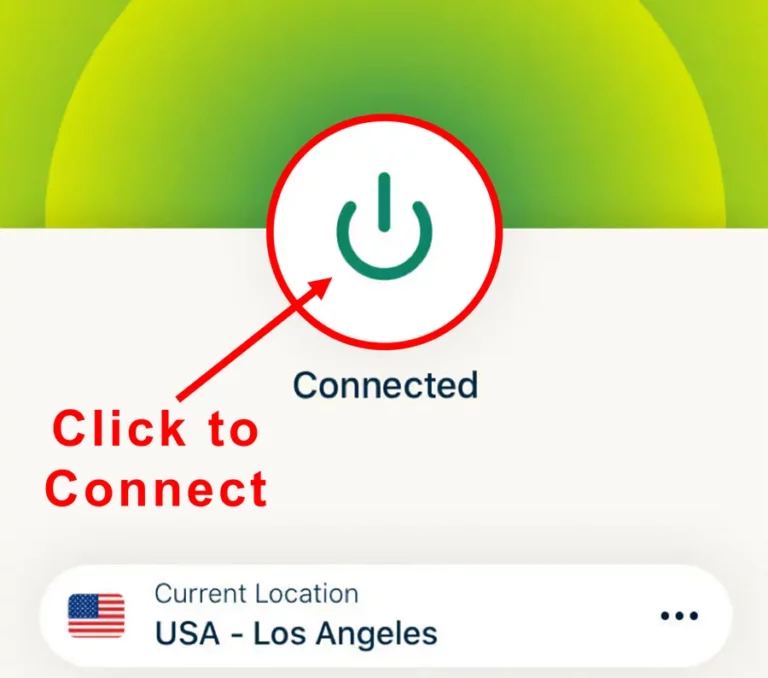
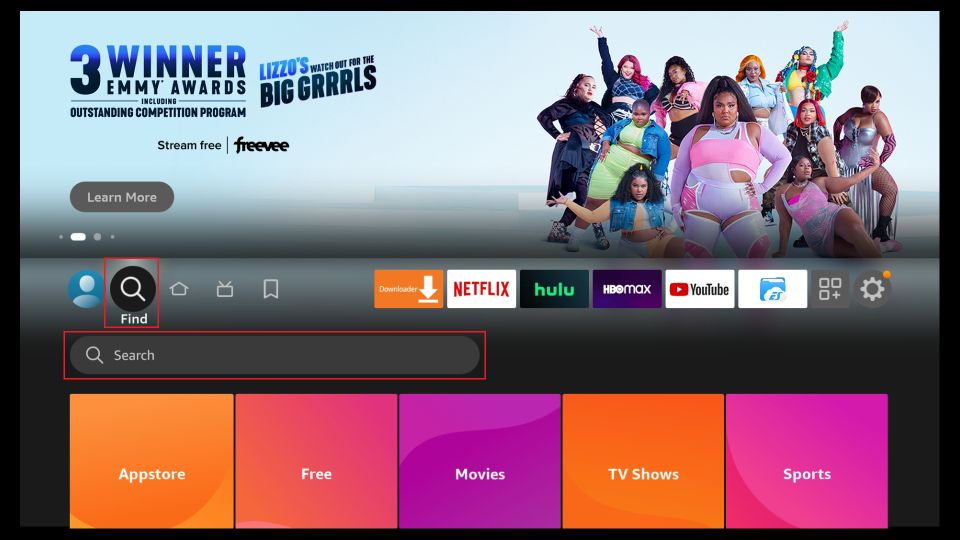
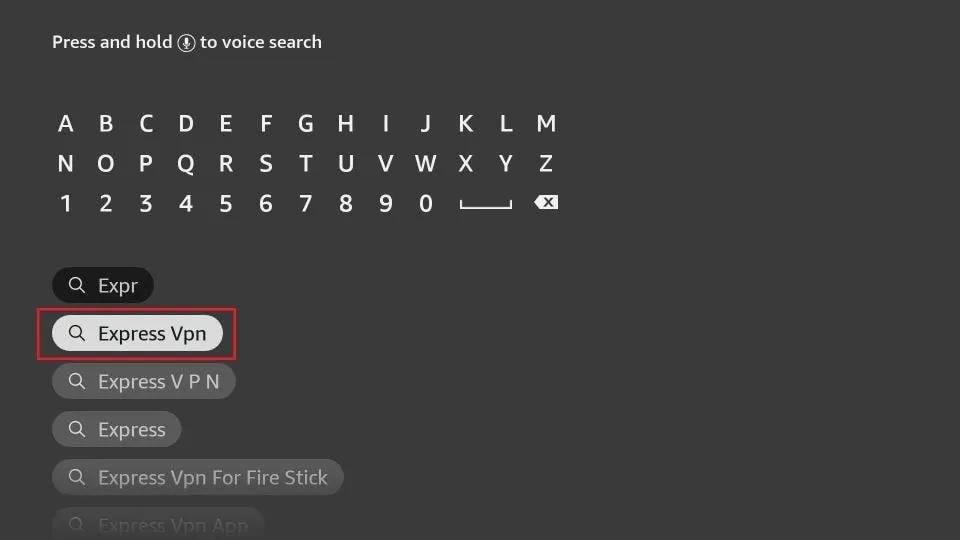
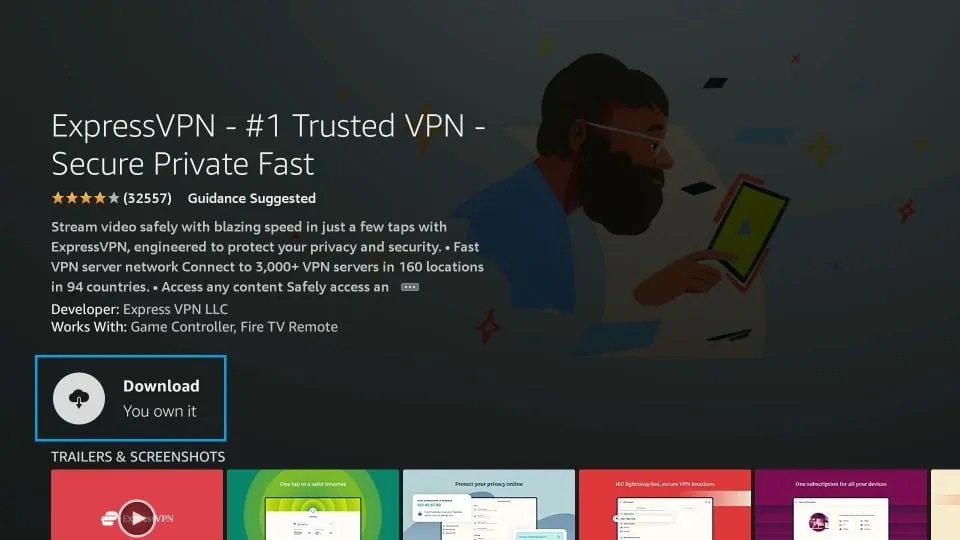
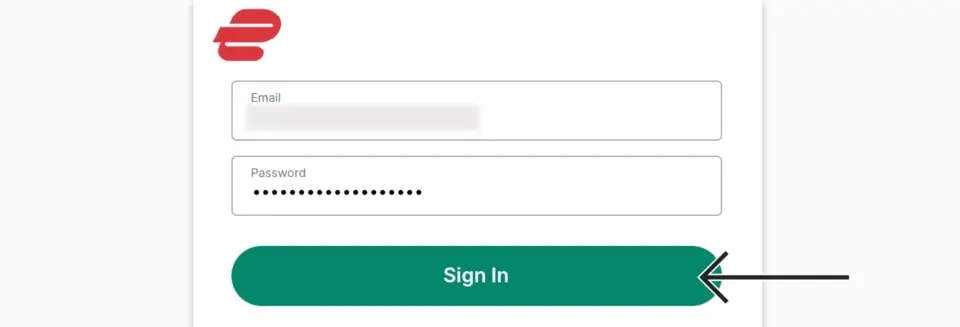
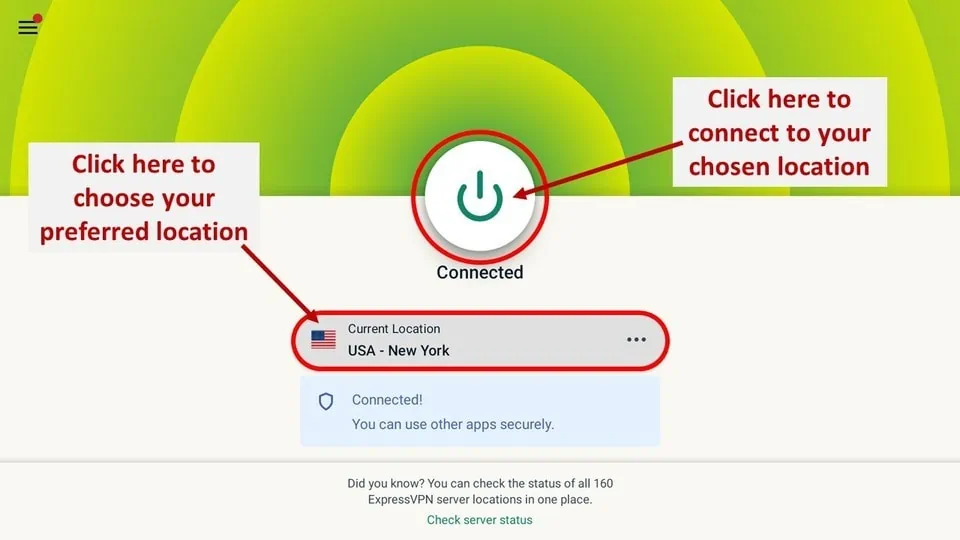
What Kodi Player?
Kodi is just a media player. That’s it. It doesn’t come with any content, so don’t expect a Netflix-style interface when you open it. But here’s the fun part—you can install add-ons and builds to watch live TV, movies, shows, sports, cartoons, and probably some weird conspiracy documentaries too. If you’re new, don’t stress. There’s a complete beginner’s guide here (insert link), and if you’re serious about getting high-quality streams without buffering headaches, definitely look into Real-Debrid. It’s like giving Kodi a supercharger.
 ExpressVPN
ExpressVPN
Alternate Ways to Install Kodi 2025 (For the Rebels)
If Downloader isn’t your thing or you just like having options, here are two other ways to install Kodi on your FireStick.
1. Using ES File Explorer
Quick heads up—ES File Explorer now charges $9.99/month for sideloading. Oof. But if you still want to use it (or you have the unofficial version), here’s how:
- Go to Settings → My Fire TV → Developer Options.
- Enable Apps from Unknown Sources.
- Search for “ES File Explorer” and install it.
- Open it and go to the right-hand menu → click Downloader.
- Click +New at the bottom.
- Enter this in the pathkapk. Name it whatever you like.
- Click Download Now → Open File → Install.
Done! Kodi is now on your device… again.
2. Using AppStarter (The Underdog Method)
If all else fails—or you just want a different route—AppStarter is another way to get Kodi installed without any headaches.
- Launch the Downloader app.
- In the URL box, type: com/appstarter
- Download and install AppStarter.
- Open it and go to Updates in the side menu.
- Next to Kodi, click Install.
And boom—there it is. Kodi, installed the low-key way.
Kodi Extras
So, you’ve got Kodi on your Firestick? Welcome to the rabbit hole, my friend. This isn’t just an app—it’s basically a “choose your own adventure” book for your TV… except instead of flipping pages, you’re unlocking a ridiculous number of streaming possibilities.
It’s exciting. It’s dangerous. And it will absolutely eat your free time if you’re not careful.
Addons
This is where most people start—and for good reason. Kodi addons are like the apps inside the app. Think of them as the candy aisle of the streaming world: endless, colorful, and a little overwhelming if you don’t know what you’re looking for.
There are addons for movies, TV shows, live sports, and even those obscure niche channels you didn’t think anyone watched. The challenge? Figuring out which ones are worth your time.
Solid picks to start with: The Crew, Seren, Umbrella, or Magic Dragon—all reliable and won’t make you want to chuck your remote across the room.
Pro tip: start with one or two addons and experiment. Installing 20 at once is like trying to cook seven different dinners at the same time—chaos.
How to Use Kodi Addons Safely
Before you start streaming with Kodi Addons or Builds, I would like to warn you that everything you stream on Kodi is visible to your ISP and Government. This means, streaming copyrighted content (free movies, TV shows, live TV, and Sports) might get you into legal trouble.
Thankfully, there is a foolproof way to keep all your streaming activities hidden from your ISP and the Government. All you need is a good VPN for Kodi. A VPN will mask your original IP which is detecting… and will help you bypass Online Surveillance, ISP throttling, and content geo-restrictions.
I personally use and recommend ExpressVPN, which is the fastest and most secure VPN. It is compatible with all kinds of streaming apps and devices.
NOTE: We do not encourage the violation of copyright laws. But, what if you end up streaming content from an illegitimate source unintentionally? It is not always easy to tell the difference between a legit and illegal source.
So, before you start streaming on Kodi, here's how to get VPN protection in 3 simple steps.
-
Step 1 Get the ExpressVPN subscription
Get it HERE. It comes with a 30-day money-back guarantee. Meaning, you can use it free for the first 30-days and if you are not satisfied, you can ask for a full refund.
-
Step 2 Download and install the ExpressVPN app
Click HERE to download and install the app on your streaming device. If you are using a FireStick, I have given the exact steps starting with Step 4 below.
-
Step 3 Click the Power icon to connect
Your connection is now secure with the fastest and best VPN for Kodi.
The following are the steps to install Kodi VPN on your Fire TV devices. If you have other streaming devices, follow Step 1-3 above.
-
Step 4 Subscribe to ExpressVPN
Subscribe HERE (if not subscribed already).
-
Step 5 Go to Fire TV Stick home screen.
Click Find followed by Search option (see image below).
-
Step 6 Type Expressvpn in the search bar and select when it shows up
-
Step 7 Click Download
-
Step 8 Open the ExpressVPN app
Sign in using the email ID and password that you created while buying the ExpressVPN subscription.
-
Step 9 Click the Power icon to connect to a VPN server.
That’s all. Your FireStick is now secured with the fastest VPN.
Builds
Here’s where things get fancy. Kodi builds are like moving into a fully furnished house instead of decorating it yourself. You don’t just get one addon—you get an entire themed setup with menus, categories, and a polished look that screams, “I totally have my streaming life together.”
A good build saves you from hunting down separate addons for sports, movies, and live TV. Instead, you get everything neatly packaged in one interface. Perfect for the impatient (guilty) or anyone who wants a sleek all-in-one experience without constant tinkering.
Skins
This is where your inner designer takes over. Skins don’t change what Kodi does—they just change how it looks.
Some skins are minimal and lightning-fast—great for older devices that wheeze like a 90-year-old climbing stairs—while others are all about flashy design. Popular picks include Aeon Nox: Silvo, Arctic: Zephyr, and Eminence.
Pro tip: always keep the default skin saved. That “cool” new design might turn your menu into an unreadable mess.
Debrid Services
Now we’re getting into the secret sauce. If you’ve ever been stuck watching the infinite loading wheel of doom, you need a debrid service in your life.
Options like Real-Debrid, AllDebrid, and Premiumize don’t just give you more streaming links—they give you better ones. We’re talking full HD and 4K streams that actually play smoothly.
Yes, they cost a few bucks a month. But ask yourself: would you rather have a buffer-free movie night or another overpriced latte that’s gone in six minutes?
Subtitles
I used to think subtitles were for “other people.” Then I tried them during a mumbly scene in a British drama and… yeah, I’m never going back.
Kodi makes it easy—pulling from OpenSubtitles, Subscene, and other sources—without you having to leave the couch. You can even set them to load automatically, so you’re never digging through menus mid-scene.
Whether it’s for a foreign film, rapid-fire dialogue, or just to drown out noisy neighbors, subtitles are a lifesaver.
Final Thoughts
Kodi on FireStick is a bit like owning a gaming PC—it’s powerful, customizable, and a little intimidating at first. But once you get the hang of it? Absolute game-changer.Whether you’re looking to cut the cord, simplify your streaming, or just mess around with a cool open-source app, Kodi’s got your back. Just keep it legal, keep it smart, and for the love of streams—use a VPN.
Frequently Asked Questions
Is Kodi safe & legal?
Kodi is entirely safe and legal. You can download Kodi from the official app stores on various devices, such as the Google Play Store for Android and the Microsoft Store for Windows 10. The availability of Kodi in these stores is reason enough to consider it safe and legal. However, using third-party addons on Kodi to stream copyrighted content is not legal
What can you watch on Kodi?
You can watch almost anything on Kodi, from movies, TV shows, anime, documentaries, music videos, cartoons, adult videos, and live TV. If there is an addon for that content, you can be sure to find it on Kodi. There are many categories of Kodi addons, from sports, music, and on-demand to live TV and anime addons. You can even watch adult videos on Kodi using porn addons like XXX-O-DUS. While official addons offer a decent amount of varied content, third-party addons offer more comprehensive content. Some, like The Crew and Nemesis AIO, are multipurpose, offering content across various categories.
How can I access reliable Kodi addons for FireStick?
Kodi has an official add-on repository with various add-ons, including sports and live TV, as well as movies, TV series, and documentaries. Besides installing official addons from the repository, you can review multiple online sources for third-party addons. Remember to use a reliable VPN such as ExpressVPN when installing unofficial addons on your device. Streaming copyrighted content from unauthorized sources is illegal and can lead to prosecution if the authorities discover it, even if it is done unknowingly.
What is the latest version of Kodi for FireStick?
Kodi 21.2 Omega is the latest version of Kodi. It was released in January 2025 and offers minor bug fixes and cosmetic changes.
Winding Up
Kodi is an excellent FireStick app that allows you to organize and play local media files, including photos, videos, and music. Additionally, with Kodi addons, you can stream online content like movies, TV shows, anime, and live TV on any compatible device. This comprehensive guide covers several methods for installing Kodi on a FireStick. Hopefully, you found it useful and successfully installed Kodi 21.2 Omega on your device. Give it a try and let us know in the comments which installation method worked best for you.