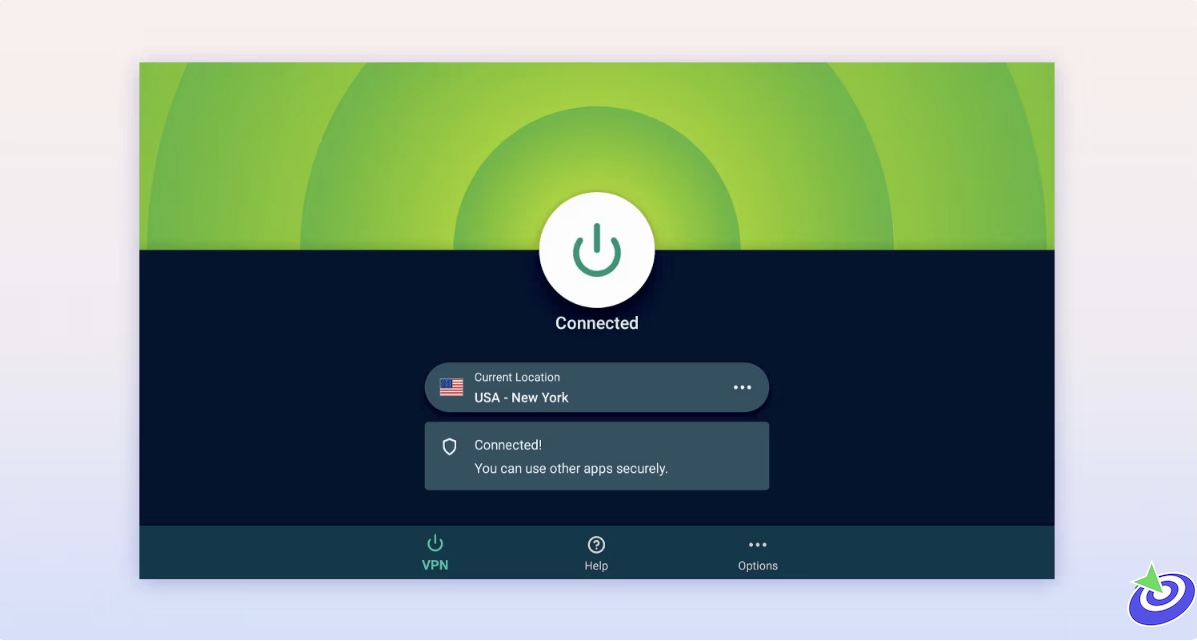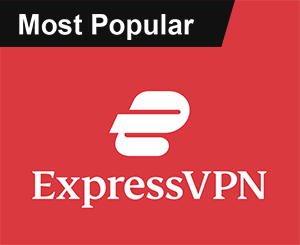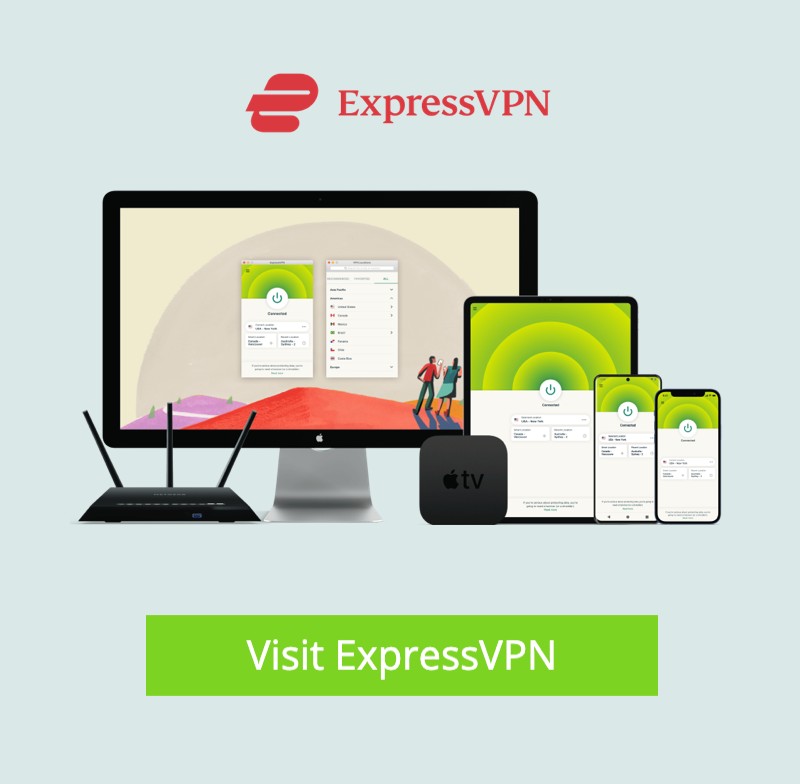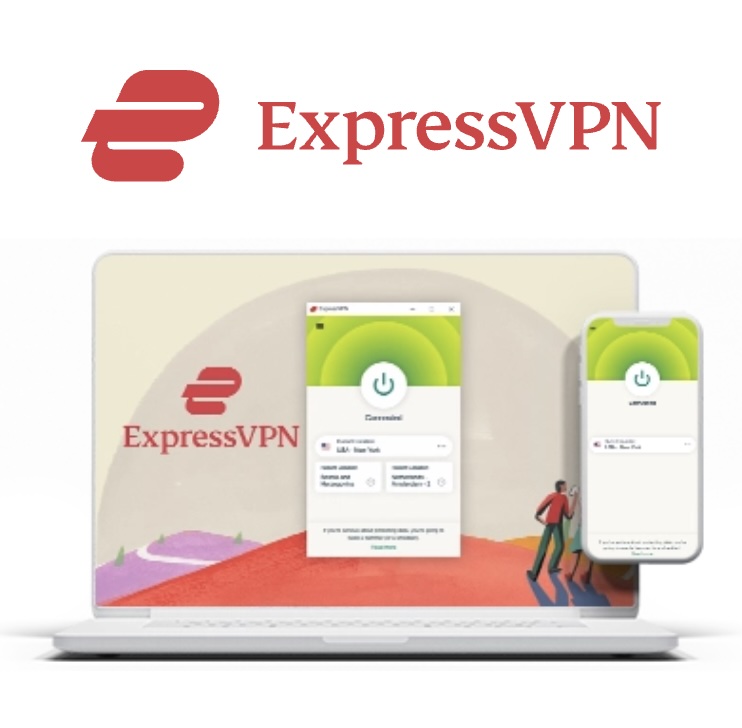How to Install the Hallmark Channel App on FireStick (Without Breaking a Sweat): If you’re anything like me, you probably associate Hallmark with cozy holiday movies, heartfelt rom-coms, and the kind of wholesome drama that doesn’t leave you mentally exhausted. Thankfully, if you own a FireStick—whether it’s the regular FireStick, FireStick Lite, 4K, 4K Max, or even the Fire TV Cube—you can bring that feel-good magic to your screen in just a few minutes.
What Even Is Hallmark TV?
Great question. Think of the Hallmark Channel app as your all-access pass to a world full of original movies, TV shows, and those holiday marathons you secretly (or not-so-secretly) binge every December. And here’s the kicker—it’s totally FREE to use *if* you have a subscription with a participating cable provider. So yes, you still need to be “plugged in” somehow, but once you are, you’re golden.
The New movies and shows are added pretty much the moment they air, so there’s no annoying “wait till tomorrow” nonsense. Just open the app, press play, and boom—instant Hallmark happiness. The app interface is surprisingly easy to navigate. No complicated menus or hidden tabs. It’s all designed with families in mind—so whether you’re watching solo, with kids, or while cooking dinner with one eye on the screen, it just works.
But Hallmark TV Safe & Legal?
Totally legal. It’s available right on the Amazon App Store, so there’s no sketchy sideloading or digging through Reddit threads. And yes, it’s safe to use—just make sure you’re connected to a secure network, especially if you’re planning on streaming a lot.
 ExpressVPN
ExpressVPN
Top Features of the Hallmark TV App
- Exclusive Originals: Yeah, the ones your mom told you about.
- HD Streaming: Crystal-clear tearjerkers and warm fuzzies.
- Live Channels: Because sometimes, you just want to channel surf like it’s 2008.
- Minimal UI Drama: Simple navigation, no digging required.
- Family Vibes: 100% safe for grandma, the kids, and everyone in between.
Bonus tip? Make sure you keep the app updated from the Amazon App Store. It’s like brushing your teeth—routine maintenance = smooth experience.
How to Install Hallmark Channel App on FireStick (The Actual Steps)
No fluff here—this part’s super easy. You’ll be up and running in under 5 minutes.
- Turn on your FireStick and land on the home screen.
- Head over to FIND and tap it.
- Click on the Search option.
- Type in “Hallmark App” (don’t type “Hallmark Channel,” oddly enough it shows up as just “Hallmark”).
- Look for the official Hallmark app icon. Avoid the knockoffs. Tap it.
- Click the GET button and let the download finish.
- Once it’s done, open the app and sign in with your cable provider.
And that’s it. You’re now officially ready to watch feel-good content whenever your heart desires. Cue the popcorn.
Want to Stream with a VPN? Here’s How
Let’s get real. If you care even a little about your digital privacy, using a VPN is kinda non-negotiable these days. I use ExpressVPN on my FireStick for both security and access to region-locked content. Here’s how to set it up:
- Step 1: Subscribe to ExpressVPN. It comes with a 30-day refund guarantee, so you can always bail if it’s not your thing.
- Step 2: On your FireStick, go to Find > Search.
- Step 3: Type in “ExpressVPN” and select it from the list.
- Step 4: Hit Download to install the app.
- Step 5: Open it up and sign in with your credentials.
- Step 6: Click the Power icon to connect. You’re now safe, private, and free to stream like a ghost in the machine.
Installing the Hallmark Channel app on FireStick is one of those small wins in life that feels way more satisfying than it should. It’s quick, easy, and opens the door to a treasure trove of lighthearted, family-safe content that can turn a boring Tuesday night into a mini escape. So go ahead, get the app, maybe grab that VPN too, and enjoy some guilt-free streaming. You deserve it.
How to Subscribe to Hallmark
So, you’ve installed the Hallmark app and you’re ready to dive into all those cozy rom-coms and holiday marathons. But wait—you’ll need to activate your subscription first. No worries, though. Here’s a breakdown of how to do that without breaking your brain.
Option 1: Cable TV Billing
If you’re still rocking cable (yep, people still do), you can have Hallmark bundled right into your existing TV plan. Just reach out to your provider and ask them to tack it on. You can also head over to the official Hallmark website, pop in your zip code, and see which providers in your area offer it. Fair warning: cable providers are known for throwing in surprise setup fees or mysterious “other charges,” so read the fine print before saying yes.
Option 2: Hallmark App Billing
If you’re more of a “ditch the cable, stream everything” kind of person (same), you can just subscribe directly in the app. After activating it on your FireStick, you can pay with your credit card and start watching instantly—no red tape, no waiting around. It’s $5.99/month or $59.99 for the whole year (which basically gives you two free months if you do the math). Honestly, not bad for round-the-clock feel-good content.
Alternate Steps to Install Hallmark Channel App on Your FireStick
Here’s the catch—not everyone has access to Hallmark via the official Amazon App Store. If you’re outside the US or UK, you might’ve already noticed it’s not even showing up. Yep, geo-restrictions strike again. But there’s a workaround. (There’s always a workaround.)
Step 1: Prep Your FireStick for Sideloading
To install Hallmark outside the supported regions, you’ll need to sideload the app using a handy little tool called Downloader. If you haven’t installed it yet, check out a full setup guide—there are plenty out there.
Step 2: Use Downloader to Get the Hallmark App
Once you’ve got Downloader ready, follow these steps:
- Launch the Downloader app from your FireStick’s home screen or app list.
- In the URL box, paste this link: and hit Go.
- The download will start. Once it finishes, you’ll get an install prompt—go ahead and hit Install.
- After it’s done, tap Open if you want to launch the app right away.
Does Hallmark TV App Work Outside the USA?
Technically… yes. But it’s a little complicated. Hallmark started as a US-only thing, but now it’s also available in the UK. For everyone else, content is limited—or totally blocked. That’s where a VPN comes in. With the right VPN, you can trick Hallmark into thinking you’re watching from the US and unlock the full library. Heads up, though: don’t just grab any free VPN from the app store. A lot of them sell your data, bombard you with ads, or—worst-case—expose you to malware. Stick with a trusted one like ExpressVPN. It’s fast, private, and doesn’t do shady stuff with your info.
How to Use the Hallmark Channel App on FireStick
Once you’re inside the app, things are refreshingly simple (bless them). When you open it, you’ll land on the Home section. That’s where you’ll find trending shows and current faves. There’s also a TV tab and a Shows tab, which basically help you skip the scrolling and jump straight into what you love. Then there’s the Live tab for real-time cable-style watching—perfect for when you just want something playing in the background.
Pro Tip: Add Hallmark to Your FireStick Home Screen
If you find yourself searching for the Hallmark app over and over, there’s a better way. Just pin it to your FireStick’s home screen:
- Hold down the Home button on your remote until a menu pops up.
- Choose Apps.
- Scroll to the Hallmark app, press the Options button (three lines) on your remote.
- Select Move, then drag it to the top row.
That’s it. Next time, it’s one click and you’re in. Need a visual walkthrough? There are full guides online for managing your FireStick home screen layout if you want to take things to the next level.
Wrapping Up
Alright, that’s the full scoop! Whether you’re installing Hallmark from the Amazon App Store or sideloading it from across the globe, it’s totally doable with a little patience (and maybe a VPN). The app’s interface is solid, the content is comforting, and honestly—it’s one of those low-cost subscriptions that pays off in cozy, nostalgic vibes. So get comfy, grab a snack, and cue up some Hallmark magic. You earned it.
FAQs
Can I watch Hallmark Channel live on FireStick?
Yes, you can! Once you’ve activated the Hallmark app and logged in with a supported TV provider, you’ll have access to the live Hallmark Channel stream. Just head over to the “Live” tab in the app and you’re good to go.
Is there a free trial for the Hallmark Channel app?
Hallmark doesn’t typically offer a standalone free trial through the app itself, but some cable providers or streaming platforms that include Hallmark may offer a trial period. It’s worth checking with services like Sling TV, Philo, or Frndly TV if you’re looking to test it out without committing.
Can I install Hallmark on FireStick without a cable subscription?
Technically yes, but you’ll need to subscribe through the app directly (Hallmark TV App Billing). That lets you skip the whole cable thing and still enjoy Hallmark’s library. No dish, no drama.
Why is Hallmark not showing up in the Amazon App Store?
That usually means you’re outside the US or UK, where the app is geo-restricted. To fix that, you’ll need to either change your Amazon region settings or sideload the app using Downloader—and ideally, use a VPN to access the full content library.
Is Hallmark Channel available on other streaming platforms besides FireStick?
Yep! You can also catch Hallmark on Roku, Apple TV, Android TV, and even some smart TVs. It’s also bundled in live TV streaming services like Philo, Sling TV, Frndly TV, and YouTube TV.
Does Hallmark Channel app have closed captions or subtitles?
Yes, it does support closed captions for most of its content. You can turn them on from your FireStick settings or directly within the Hallmark app’s playback options. Great for late-night watching when you don’t want to wake the whole house.