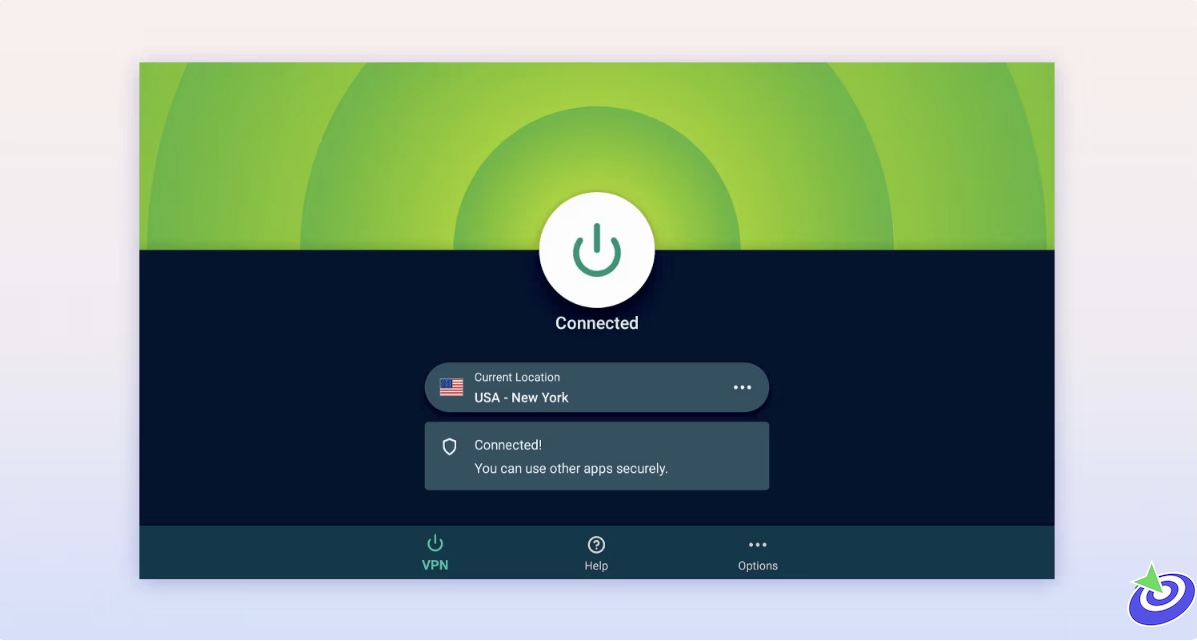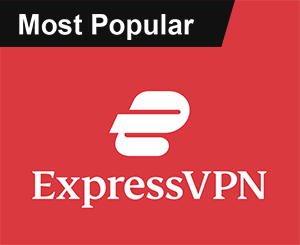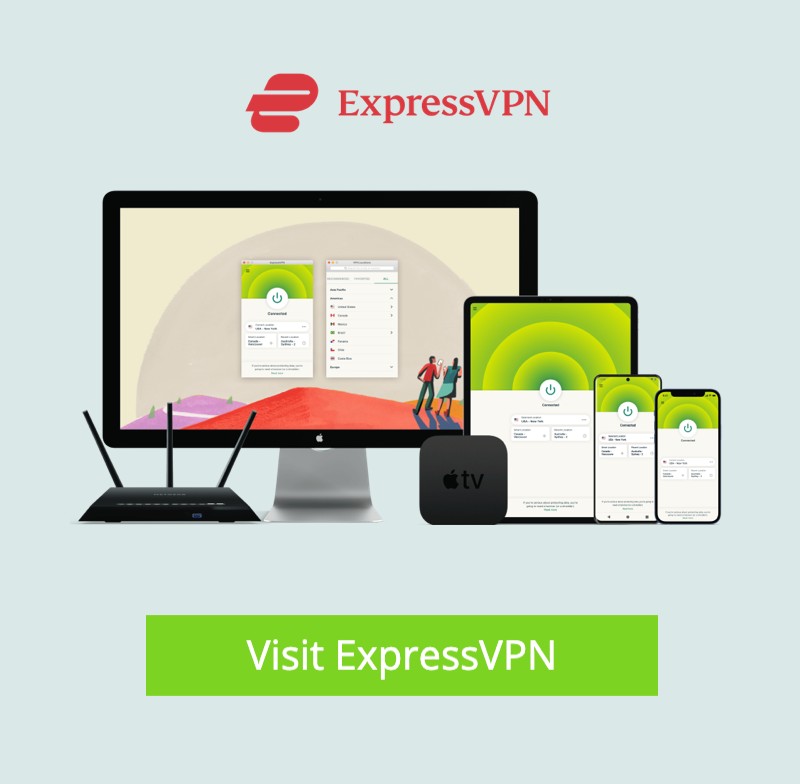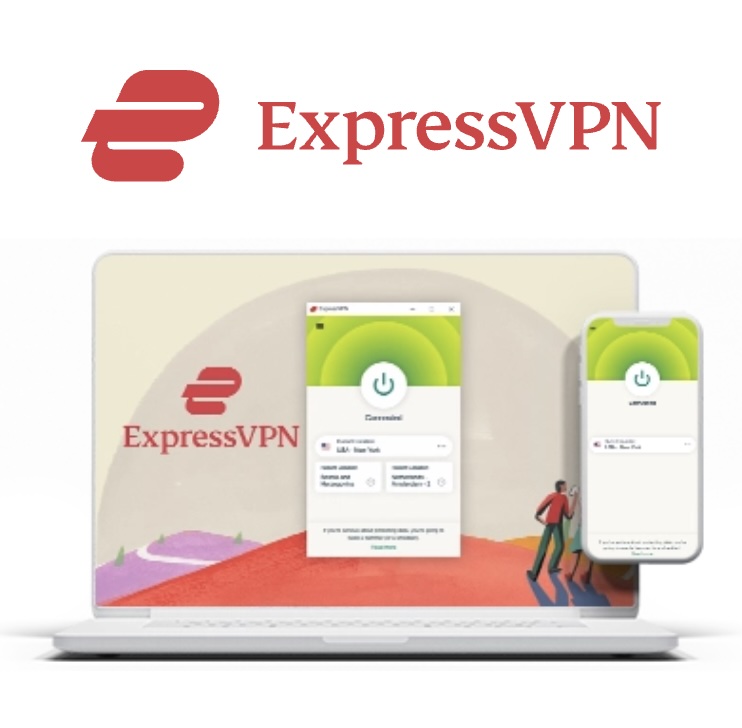Install Exodus Redux & Exodus Kodi Addon: If you’ve ever tried watching free content on Kodi, chances are someone somewhere told you, “Hey, just install Exodus!” Well… that used to be good advice. But like most good things on the internet, it got old, broke down, and got picked up by a different developer. Twice. So, in this guide, I’m going to walk you through how to (attempt to) install Exodus Redux and Exodus V8. Fair warning though — at the time of writing this, both of these addons are not working properly. But hey, if you’re curious, or feeling lucky, I’ll still show you how it’s done.
Note: This tutorial works on pretty much any device that runs Kodi — FireStick, Android, iOS, Windows, Mac, your grandma’s smart fridge (okay maybe not), etc. Just remember: Exodus Redux and Exodus V8 only work on Kodi 18 or lower. If you’re using Kodi 19 or 20+, skip this one and check out other working addons instead.
Exodus Redux & Exodus Kodi Addon Guide
- Exodus Redux: Might give you the “Could not connect to repository” error.
- Exodus V8: Just plain dead. The repo’s down. Let’s pour one out.
- Instead, maybe take a peek at this list of better, working Kodi addons.
Step-by-Step: How to (Try to) Install Exodus Redux
Part 1: First, You Gotta Enable Unknown Sources
Before Kodi will let you install anything cool (or sketchy), you’ve gotta flip the switch that says, “Hey Kodi, I’m cool with third-party stuff.” Here’s how:
- Open Kodi and click that little gear icon (Settings) on the home screen.
- Go to System.
- Scroll down and select Add-ons from the left panel.
- On the right, turn ON Unknown sources. Kodi will throw up a warning. Click Yes — because you’re brave like that.
Part 2: Add the Exodus Redux Repo Source
This is the part where we tell Kodi where to find the Exodus Redux repo (aka, its home base):
- Back on the home screen, click the gear icon again (Settings).
- Go to File Manager.
- Select Add source.
- Click where it says
<None>. - Type this URL very carefully:
https://i-a-c.github.io(yep, that’s a hyphen, not a typo). Click OK. - Give it a name. Call it “redux” or “pirate-life” or “something-that-I’ll-remember.” Then hit OK.
Part 3: Install the Repository Zip File
- Back to the Kodi home screen. This time go to Add-ons.
- Click the open-box icon in the top-left corner (aka Package Installer).
- Choose Install from zip file.
- Select the source name you created earlier — probably “redux.”
- Click on the file that looks like
repository.exodusredux-x.x.x.zip(the numbers may vary — don’t panic). - Wait for the notification that says Exodus Redux Repo Add-on installed. If it never shows up… well, there’s your sign it might be dead.
Part 4: Install Exodus Redux from the Repo
- Click Install from repository.
- Choose Exodus Redux Repo.
- Go into Video add-ons.
- Select Exodus Redux.
- Click Install.
- You’ll see a pop-up asking to install some helper add-ons too. Just click OK.
- Wait for the “Exodus Redux Add-on installed” notification (hopefully).
 ExpressVPN
ExpressVPN
What About Exodus V8?
Ah yes, the original. The legend. The once-great… and now very much not working. You could try to install it via the Kodi Bae repo, but honestly, it’s not even worth writing the steps down here. The repo is down, the links are broken, and it’ll just frustrate you. Let’s move on, shall we?
VPN: Not Optional (Seriously)
Look, I’m not your dad. But if you’re streaming on Kodi — especially with addons like this — use a VPN. The internet is crawling with nosy ISPs, trackers, and shady characters. Your IP (like 223.181.42.48) is just sitting there in the open. I use ExpressVPN because it’s fast, works on all my devices (including the FireStick), and has a “no questions asked” 30-day refund policy.
There’s even a deal right now for 4 free months and 61% off the 2-year plan. No pressure — just putting it out there. Let’s be real — the Kodi addon scene is like a rotating buffet: what works today might ghost you tomorrow. Exodus Redux and V8 were iconic once, and maybe Redux will get revived again (who knows?). But for now, don’t lose sleep if the install doesn’t work. Just head over to the best working addons list and pick something alive and kicking.
Before You Stream on Kodi with Exodus Redux — Read This
Alright, let’s have a real talk for a second. If you’re about to jump into streaming with Exodus Redux on Kodi, you need to know one thing: you’re not invisible. Everything you watch, stream, click, or even think about on Kodi — your ISP and possibly some nosy government agencies can see it. That includes those “free” movies, live sports, and that show you probably didn’t pay for. And yes, that could technically get you into some awkward legal territory.
Now, I’m not your lawyer, but I do believe in keeping things private. That’s why I always run ExpressVPN before I stream anything. And I do mean anything — even just to check if something works. A VPN like ExpressVPN hides your IP, dodges annoying ISP throttling, evades geo-restrictions, and keeps snoops off your back. It’s like putting on a digital invisibility cloak — without all the Harry Potter drama.
Here’s How to Get Set Up in Under 2 Minutes:
- Step 1: Grab an ExpressVPN subscription (they’ve got a 30-day money-back guarantee, so you’re not stuck if it’s not your vibe).
- Step 2: Download the app for whatever device you’re using (yes, it works on FireStick too).
- Step 3: Open it, hit that big power button, and boom — you’re protected.
Tip: If your Kodi content suddenly feels faster and smoother, it’s not magic — it’s the VPN doing its thing.
Alternate Method: Installing Exodus Redux via Git Browser
Okay, so maybe the traditional method didn’t work for you, or maybe you just like taking the scenic route. Either way, here’s how to install Exodus Redux using the Git Browser. It’s not hard — just slightly more “DIY.”You’ll need the Git Browser installed. If you don’t have it yet, you can install it through the Indigo Kodi addon. (Google it or follow a tutorial — it’s straightforward.)
Once You’re Ready, Do This:
- From the Kodi home screen, head to Add-ons on the left.
- Go to Program Add-ons and open Indigo.
- Now select Addon Installer.
- Click on Git Browser.
- If you see a prompt or instructions, just back out of it using the back button or hit OK depending on your device.
- Click Search by GitHub Username.
- Choose New Search.
- Type in I-A-C and hit OK.
- Click on the zip file
repository.exodusredux-0.0.1.zipwhen it shows up. - When prompted, click Install. This adds the repo to your system.
- After installation, click Continue.
Now Install the Addon from the Repo
- Go back to the Kodi home screen and hit Add-ons again.
- Click that little open-box icon (aka the Package Installer).
- Select Install from repository.
- Choose Exodus Redux Repo.
- Open Video add-ons.
- Select Exodus Redux.
- Click Install.
- Wait a few seconds. You’ll see a notification when it’s done (top right corner).
Congrats, you just installed Exodus Redux using Git Browser!
A Quick Tour of Exodus Redux
So what’s inside this thing once you open it? Head to Add-ons > Video Add-ons and launch Exodus Redux. The interface is super clean. You’ve got the usual suspects: Movies, TV Shows, New Episodes, etc. Pick a category, dig in, and you’ll start seeing links to all kinds of content. It’s like Netflix… if Netflix stopped caring about licensing and got wild.
What Makes Exodus Redux Worth Trying?
Alright, I’ll be honest — Kodi addons come and go faster than you can say “buffering.” But Exodus Redux? It’s been surprisingly solid (when it’s working).
- Open Scrapers: These are some of the best scrapers I’ve seen. They pull in lots of solid, working streams.
- Speed: It’s fast. Like, really fast. It finds links way quicker than most of the other addons I’ve messed with.
- Massive Library: Seriously, it feels endless. New movies, old movies, obscure stuff… it’s all here.
- Regularly Updated: I’ve seen new episodes pop up within hours of airing. That’s some Black Mirror-level efficiency.
- Free: Yep, 100% free. No sign-ups. No weird registration pages. Just stream and go.
One last thing: If this method stops working down the line, don’t stress. Kodi addons break all the time — it’s part of the game. Just keep your VPN on and check out one of the best working addons here.
Installing Exodus V8 on Kodi (But First, a Bit of Truth)
Alright, let’s cut to it. Exodus V8 was once the crown jewel of Kodi streaming. But right now? Well, it’s kind of like your favorite show that got canceled mid-season. The Kodi Bae repository—which hosted Exodus V8—is down. Gone. Offline. So, if you’re here looking for a working version of V8… you might want to consider Exodus Redux instead (already covered earlier in this guide). But hey, if you’re curious, stubborn, nostalgic, or just love a challenge, I’ll still walk you through the old-school V8 install method. Just know: this only works on Kodi 18 Leia or older. If you’re on Kodi 19+ (Matrix or Nexus), go find something that actually works.
Turn on Unknown Sources
Kodi doesn’t trust third-party add-ons by default (smart, right?). So before we do anything, you’ll need to enable Unknown Sources. Here’s how:
- Kodi Leia: Settings > System > Add-ons > Unknown Sources
- Kodi Krypton: Settings > System Settings > Add-ons > Unknown Sources
Once you flip that switch, you’re officially telling Kodi: “I live dangerously.” Let’s keep going.
How to Install Exodus V8 Addon (If You’re Feeling Lucky)
- Step 1: Fire up the Kodi app. If you’re on FireStick, you’ll find it under Settings > Applications > Manage Installed Apps > Kodi.
- Step 2: Click the gear icon (Settings) on the top-left.
- Step 3: Head into “File Manager” and choose “Add Source.”
- Step 4: Click
<None>and enter this URL:http://lazykodi.com. Name it something easy like “lazy” (because why not). - Step 5: Go back to the Kodi home screen. Click “Add-ons” from the left menu. Then, click the open-box icon (aka Package Installer) at the top-left.
- Step 6: Choose “Install from Zip File.” Find and click on “lazy” (or whatever name you picked).
- Step 7: Open the “Zips” folder.
- Step 8: Click on KodiBae.zip to install the repo.
- Step 9: Wait for the notification: “Kodi Bae Repository Add-on installed.” When you see that, take a sip of coffee. You earned it.
- Step 10: Click “Install from Repository” and choose Kodi Bae Repository.
- Step 11: Go to “Add-on repository.”
- Step 12: Select “TVADDONS.CO Add-on Repository.”
- Step 13: Click “Install.” (This helps stop that Indigo error from ruining your life.)
- Step 14: Back inside the Kodi Bae Repository, go to “Video add-ons.”
- Step 15: Scroll down and find Exodus. (It might take a second — it’s a long list.)
- Step 16: Click “Install.”
- Step 17: Kodi will show you a list of other stuff it needs to install along with Exodus. Click “OK.”
Now just wait. You should see a little popup in the top-right saying “Exodus Add-on installed.” If you made it this far and it actually worked — congrats. You just beat the odds.
How to Use Exodus V8 (Assuming It Still Works)
Once it’s installed, you can launch Exodus from Add-ons > Video Add-ons. The interface is pretty straightforward:
- Movies
- TV Shows
- New Episodes
- Search, Tools, and more
Click around, pick what you want, and start streaming — or try to, at least.
How to Update Exodus (When Updates Exist)
Most Kodi add-ons update themselves, but if you want to be that person who checks manually, here’s how:
- Go to “Add-ons” on Kodi’s home screen, then “Video Add-ons.”
- Right-click on Exodus (or long-press it on touch devices, or use the menu button on FireStick remotes).
- Click “Information.”
- Choose “Update.”
That’s it. If a new version exists (last known was v8.4.8), Kodi will offer it. If not — you’re already on the latest (or it’s dead).
Troubleshooting: Exodus Not Streaming?
If Exodus isn’t working — like, at all — here’s the hard truth:
- TVAddons shut down the old version. It doesn’t stream anything anymore.
- If you’re using that outdated version, delete it and reinstall Exodus V8 from the Kodi Bae repo (as shown above).
- If that still doesn’t work… it’s probably time to say goodbye.
Still stuck? Reinstall it fresh using the steps above. Or just move on to Exodus Redux, The Crew, or any other actively supported add-on from our best Kodi Addons list.
Final Thoughts
Look, I loved Exodus V8 as much as the next streaming junkie. But things change. Repos go offline. Developers move on. So if this guide works for you — awesome. If not, don’t beat yourself up. The Kodi world is always shifting. Just grab your VPN, stay safe, and try something that’s still breathing.
Frequently Asked Questions
Is Exodus Addon Legal?
Exodus or any other Kodi addon is legal if you stream content in the public domain. However, streaming copyrighted or licensed content for free is illegal.
Are Exodus & Exodus Redux different addons?
Yes, both these addons are different. Exodus is an older addon that was once very popular. However, it was shut down and later revived. Redux is a fork of the original add-on. However, these days, it is much more popular than its predecessor.
What can you watch on the Exodus Kodi addon?
Exodus and Exodus Redux are on-demand Kodi add-ons for streaming Movies and TV Shows. They both have a big library of content. Whether you are looking for old or new titles, you will likely find them in these add-ons. You may also find other types of on-demand content, such as documentaries and videos for kids.
How to update the Exodus addon on FireStick?
If you already have the addon on your device, follow the Installation Instructions again, as shown above (DO NOT uninstall the existing version). If there is a new version, it will be updated without you having to lose any existing addon data.
Winding Up
So, here are the methods to install Exodus Redux and the original Kodi Exodus addon. Both these add-ons work fine these days. However, Redux has become more popular, and rightly so, as it is faster and gets better streams. What are your thoughts? Let us know via the comments section below.