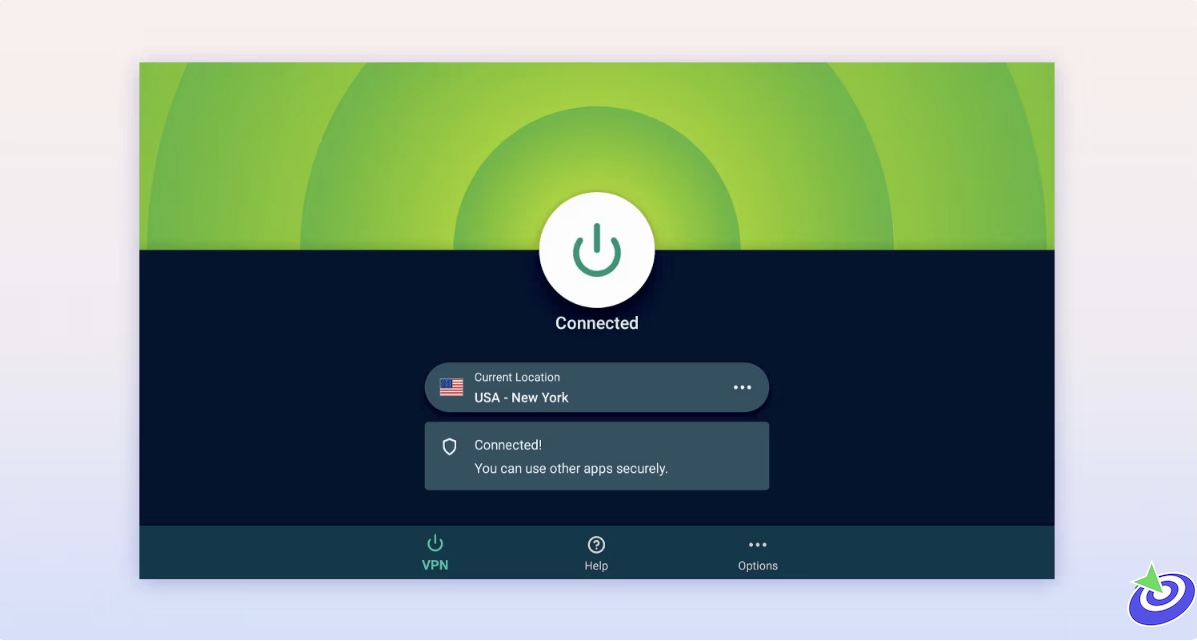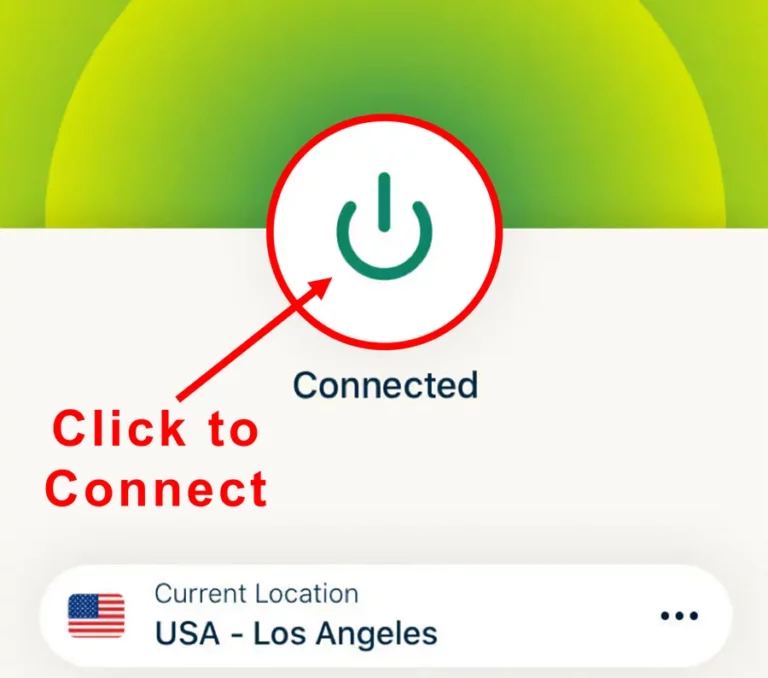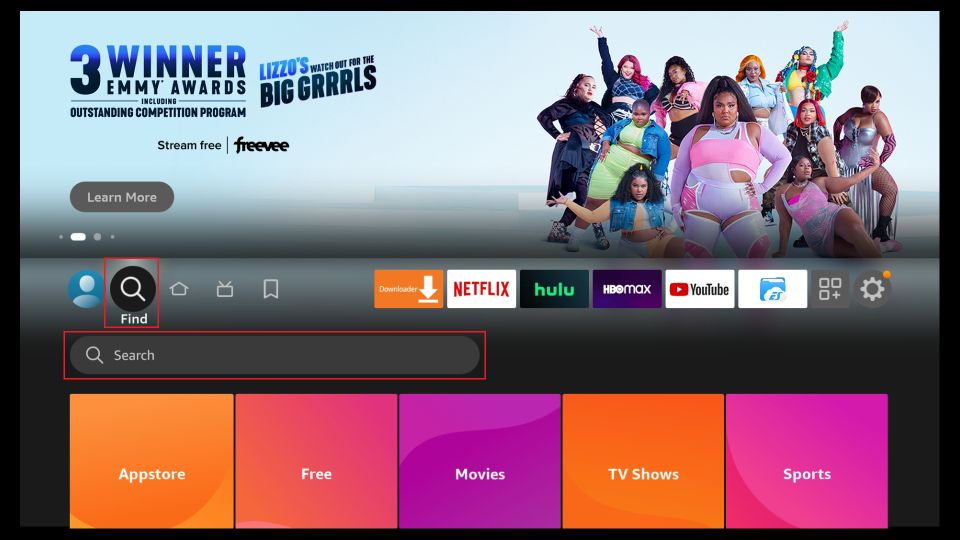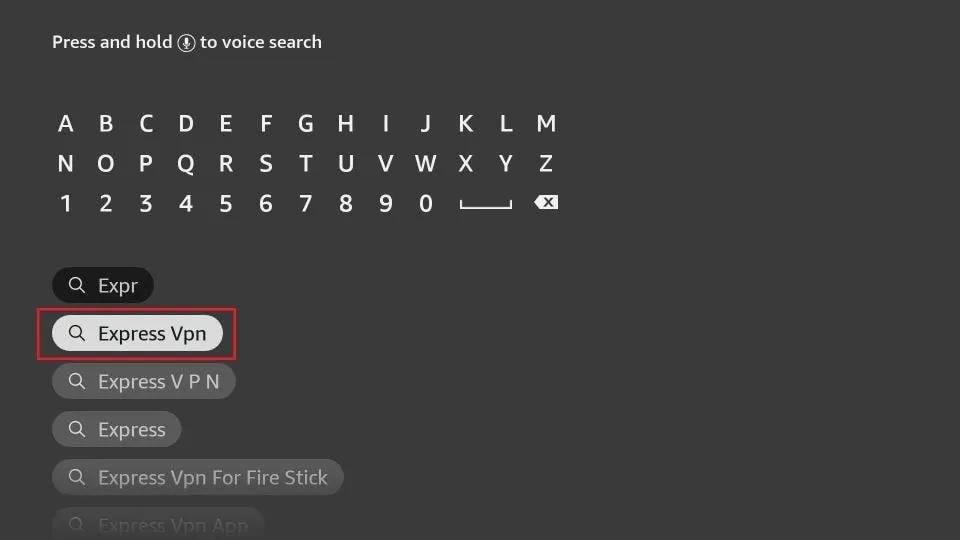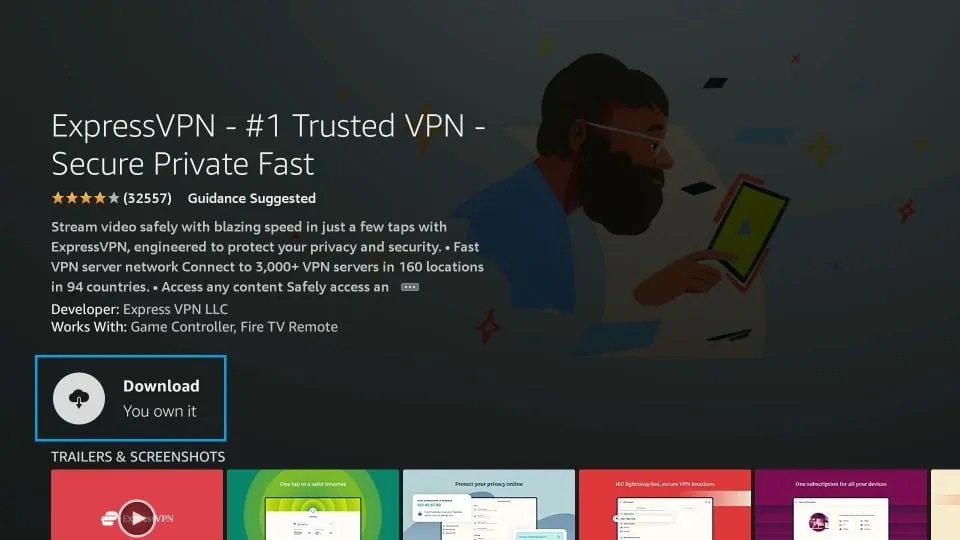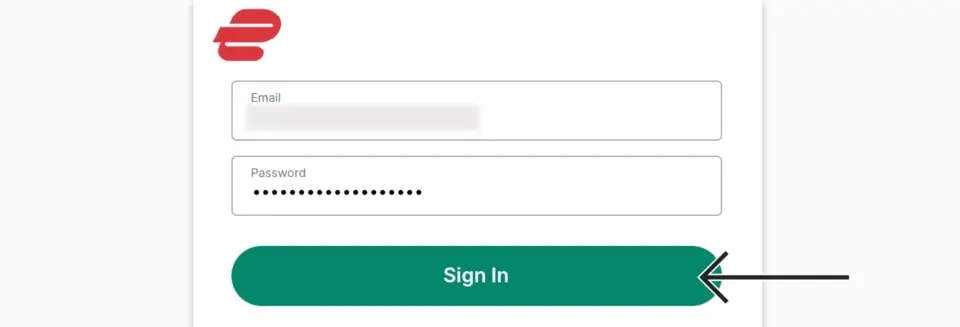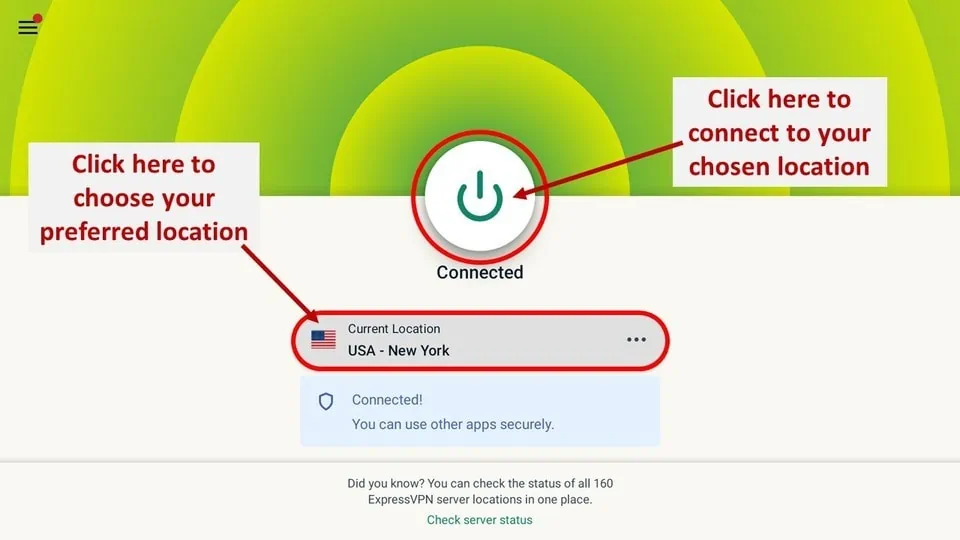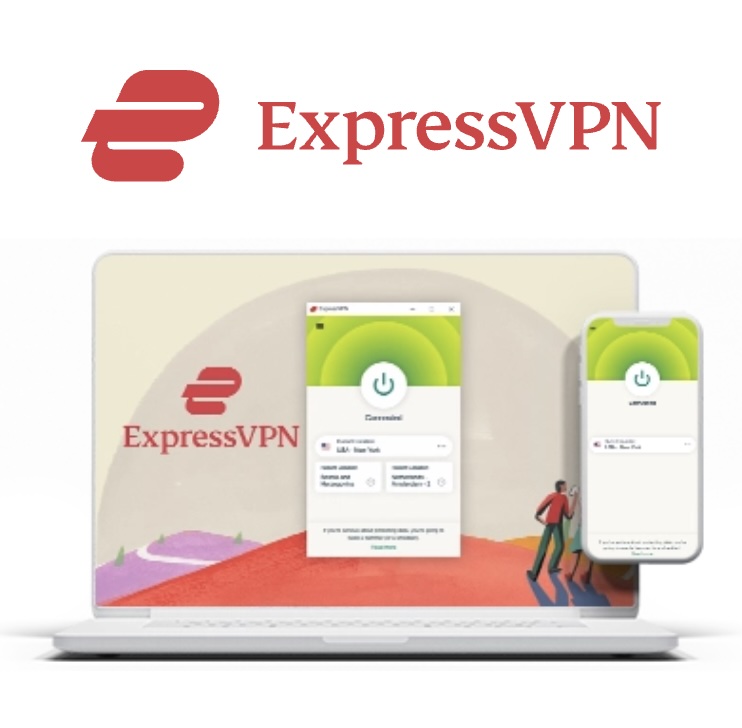How to Fix Amazon FireStick: So, here’s the deal: if your TV or display isn’t recognizing your FireStick or Fire TV, you’re definitely not the only one struggling with this headache. It’s surprisingly common, and honestly, it threw me for a loop recently too. One minute I’m binge-watching like a pro, and the next, my FireStick was basically invisible to my TV. Talk about frustrating.
After diving into way too many forums, guides, and random tech rabbit holes (you know the kind where you end up questioning your life choices), I finally nailed down some fixes that actually work. I figured instead of you sifting through a million half-baked solutions, I’d put together a no-nonsense guide that cuts through the noise. Pro tip: Follow the fixes in the order I laid them out — trust me, it’ll save you time and maybe a little sanity.
 ExpressVPN
ExpressVPN
Why Isn’t My TV Recognizing My Amazon FireStick?
Before jumping straight into fixes, it helps to get why your TV is acting all clueless and not recognizing your FireStick. There’s usually a few usual suspects behind this whole “where did my FireStick go?” mystery.
- Input Source Confusion (AKA: The Classic “Wrong Place” Problem): This one’s almost comical but happens way too often. Imagine looking for your keys on the kitchen table when you left them in your jacket pocket. Same idea here. If you plugged your FireStick into HDMI 1, your TV won’t magically show it on HDMI 2 or any other port. If you’re not a tech geek (no judgment here), it’s super easy to forget to switch to the right input, causing unnecessary panic.
- Your TV Isn’t HDCP Compliant (Hello, Ancient Tech): If you just got a shiny new FireStick and your TV acts like it’s never seen it before, HDCP might be the villain. HDCP is a fancy anti-piracy thing modern devices use to keep stuff legit. Problem is, old TVs don’t get this memo. So, if you’re still rocking a vintage TV and trying to turn it smart with a FireStick, you might hit a wall.
Quick hack: An HDMI splitter can sometimes sneak past HDCP restrictions by using fallback mode, but your picture quality will probably look like it’s stuck in the ‘90s. The fixes below are definitely better bets. - Too Many HDMI Devices Fighting for Attention: If your TV looks like a command center with a dozen gadgets hooked up, chances are it’s just confused. Multiple HDMI, VGA, and other inputs can cause some devices to get ignored or not recognized properly. It’s like trying to chat with someone in a noisy bar—signals get lost in the chaos.
- Not Using the Official Power Cable & Adapter (The Underestimated Culprit): I get it, third-party cables and chargers are everywhere, cheap and tempting. But here’s the thing—FireStick is picky. Using anything other than the official cable and adapter can starve it of power, causing it to throw a silent tantrum and refuse to show up on your TV. Moral of the story: stick with the original stuff.
- Faulty Accessories (The Sneaky Saboteurs): Your FireStick relies on power through a micro-USB cable and wall adapter. If either of these is damaged or just plain crappy, your FireStick might send blank or no signals at all. I’ve been there, thinking the FireStick was broken, only to realize it was a busted cable messing everything up.
- Power Source / Outlet Issues (Because Even Outlets Have Bad Days): Sometimes the problem isn’t your FireStick or TV but the outlet or power strip they’re plugged into. A dodgy power source can deliver spotty power, which means your FireStick might just ghost your TV instead of showing up.
- Hardware Problems with Your TV or FireStick (The Harsh Reality): Last but definitely not least, hardware issues happen. Maybe the HDMI port on your TV is on the fritz or your FireStick has decided to throw in the towel. If everything else checks out and you’re still stuck, it might be time to face the music—there’s a real hardware problem lurking somewhere.
How to Fix FireStick Not Recognized by TV
Alright, now that we’ve played detective and figured out why your FireStick is ghosting your TV, it’s time to roll up our sleeves and fix this mess. I’ve lined up eight fixes, starting with the easiest (and usually most effective). Just work through them one by one — no skipping, unless you like living on the edge.
- Check Input Source on TV This might sound painfully obvious, but it’s the classic “did you even check the basics?” move. Find out which HDMI port your FireStick is plugged into, then grab your TV remote and switch to that exact input source. If it’s HDMI 1, don’t expect to see anything on HDMI 2. Simple as that. If this doesn’t do the trick, onward to the next step.
- Check Power & Video Connections Time for some physical inspection. Make sure your HDMI and power cables are snug as a bug in their ports — no loose ends. Also, don’t be that person plugging the FireStick’s USB power into a random USB port on your TV or other devices. Use the power adapter and plug it straight into a wall outlet. If you’re using any HDMI extensions or adapters, ditch those temporarily and connect your FireStick directly. Trust me, loose cables love causing headaches.
- Reconnect Your FireStick The universal tech solution: unplug it and plug it back in. Disconnect your FireStick from the HDMI port, unplug the micro-USB power cable, wait a few seconds (deep breath), then plug everything back in. Hit the home button on your FireStick remote and switch your TV to the right HDMI input. Sometimes, your FireStick just needs a little break to reset itself.
- Check HDMI Port & Extension Wire HDMI ports get dirty or dusty like the rest of us get grumpy. Unplug your FireStick, grab a dry microfiber cloth (no, not your t-shirt), and gently clean both the HDMI plug and the TV’s HDMI port. If you’re using an extension cable, check for damage or try another device with it. Better yet, skip the extension and plug your FireStick straight into your TV to eliminate variables.
- Try a Different HDMI Port Sometimes one HDMI port just decides to quit on you. Swap your FireStick into a different HDMI slot on your TV. If you have access to another TV, test it there too. If it works elsewhere, you might be dealing with a faulty HDMI port on your main TV—time to call in some professional backup.
Pro tip: If all else fails and your TV has a VGA port, you can get a VGA-to-HDMI adapter to keep the FireStick rolling. - Change Power Source / Outlet Your FireStick needs juice — real, steady power. If you’re plugging into a questionable power strip or outlet, switch it up. Plug directly into a different wall outlet if possible. Sometimes the solution is as simple as not feeding your FireStick through a power source that’s on its last leg.
- Replace Power Accessories If you’re not using the official Amazon power cable and adapter, stop right there and switch back. If you *are* using the originals but still stuck, those accessories might have gone bad. Yeah, it happens. Order replacements from Amazon and see if fresh power gear gets your FireStick back online.
- Remove Other HDMI Devices Okay, this one’s a pain — unplug every other HDMI device except your FireStick. Multiple devices can confuse your TV’s input juggling act and cause recognition problems. After unplugging others, power cycle your FireStick (unplug then plug back in), hit the home button on the remote, and switch to the correct HDMI input. Fingers crossed, your FireStick will finally show up.
How to Stream on FireStick with a VPN
Before you start streaming In Firestick, I would like to warn you that everything you stream on firestick is visible to your ISP and Government. This means, streaming copyrighted content (free movies, TV shows, live TV, and Sports) might get you into legal trouble.
Thankfully, there is a foolproof way to keep all your streaming activities hidden from your ISP and the Government. All you need is a good VPN for FireStick Streaming. A VPN will mask your original IP which is detecting… and will help you bypass Online Surveillance, ISP throttling, and content geo-restrictions.
I personally use and recommend ExpressVPN, which is the fastest and most secure VPN. It is compatible with all kinds of streaming apps and devices.
NOTE: We do not encourage the violation of copyright laws. But, what if you end up streaming content from an illegitimate source unintentionally? It is not always easy to tell the difference between a legit and illegal source.
So, before you start streaming on FireStick, here's how to get VPN protection in 3 simple steps.
-
Step 1 Get the ExpressVPN subscription
Get it HERE. It comes with a 30-day money-back guarantee. Meaning, you can use it free for the first 30-days and if you are not satisfied, you can ask for a full refund.
-
Step 2 Download and install the ExpressVPN app
Click HERE to download and install the app on your streaming device. If you are using a FireStick, I have given the exact steps starting with Step 4 below.
-
Step 3 Click the Power icon to connect
Your connection is now secure with the fastest and best VPN for FireStick.
The following are the steps to install ExpressVPN VPN on your Fire TV devices. If you have other streaming devices, follow Step 1-3 above.
-
Step 4 Subscribe to ExpressVPN
Subscribe HERE (if not subscribed already).
-
Step 5 Go to Fire TV Stick home screen.
Click Find followed by Search option (see image below).
-
Step 6 Type Expressvpn in the search bar and select when it shows up
-
Step 7 Click Download
-
Step 8 Open the ExpressVPN app
Sign in using the email ID and password that you created while buying the ExpressVPN subscription.
-
Step 9 Click the Power icon to connect to a VPN server.
That’s all. Your FireStick is now secured with the fastest VPN.
Final Words
These fixes have rescued countless FireStick users from the dreaded “no signal” abyss. If you’ve tried them all and your TV still acts like your FireStick is invisible, it might be time to bite the bullet and get a new device. Or, if your FireStick plays nice on other TVs, then your original display probably needs some TLC (or professional repair).
So, did you get your FireStick back on the screen and streaming? Which fix saved the day for you? Drop a comment below — your experience might just be the lifeline someone else needs. And hey, if you’ve got other tips or hacks I missed, don’t be shy, share them! Happy streaming and may your binge-watching be uninterrupted.
FAQs
Why does my FireStick show a blank screen but the power light is on?
This usually means your FireStick is getting power but not sending a video signal. It could be due to loose HDMI connections, faulty cables, or the TV being on the wrong input. Sometimes, the power adapter or cable isn’t delivering enough juice, causing the device to fail silently. Checking and securing all connections and using the official power adapter often solves this.
Can a faulty HDMI port on my TV cause FireStick recognition issues?
Absolutely. If the HDMI port on your TV is damaged or malfunctioning, it can prevent your FireStick from showing up. Testing the FireStick on another HDMI port or a different TV helps isolate the problem. If the port is faulty, professional repair or using an alternative connection method might be necessary.
Is it necessary to use the official Amazon power adapter for FireStick?
While third-party adapters might seem convenient, the FireStick is picky about power. Using anything other than the official adapter can cause insufficient power delivery, leading to no video signal or random disconnects. Sticking with Amazon’s official power accessories ensures your device runs smoothly.
Why does unplugging other HDMI devices sometimes fix FireStick issues?
TVs can get overwhelmed with multiple HDMI devices connected at once. Sometimes the TV struggles to properly identify or prioritize inputs, causing conflicts that make your FireStick invisible. Removing other devices one by one helps the TV focus and recognize the FireStick without distractions.
What role does HDCP compliance play in FireStick compatibility?
HDCP (High-bandwidth Digital Content Protection) is a system that prevents unauthorized copying of digital content. FireStick requires an HDCP-compliant TV or display to work properly. Older TVs without this compliance may refuse to show the FireStick’s signal, leading to recognition issues or black screens.
Can power outlet issues cause FireStick to not be recognized?
Yes, a faulty or unreliable power outlet can deliver inconsistent power, causing the FireStick to malfunction or fail to send video signals. Switching to a different outlet or plugging the power adapter directly into a wall socket instead of a power strip often helps fix this problem.