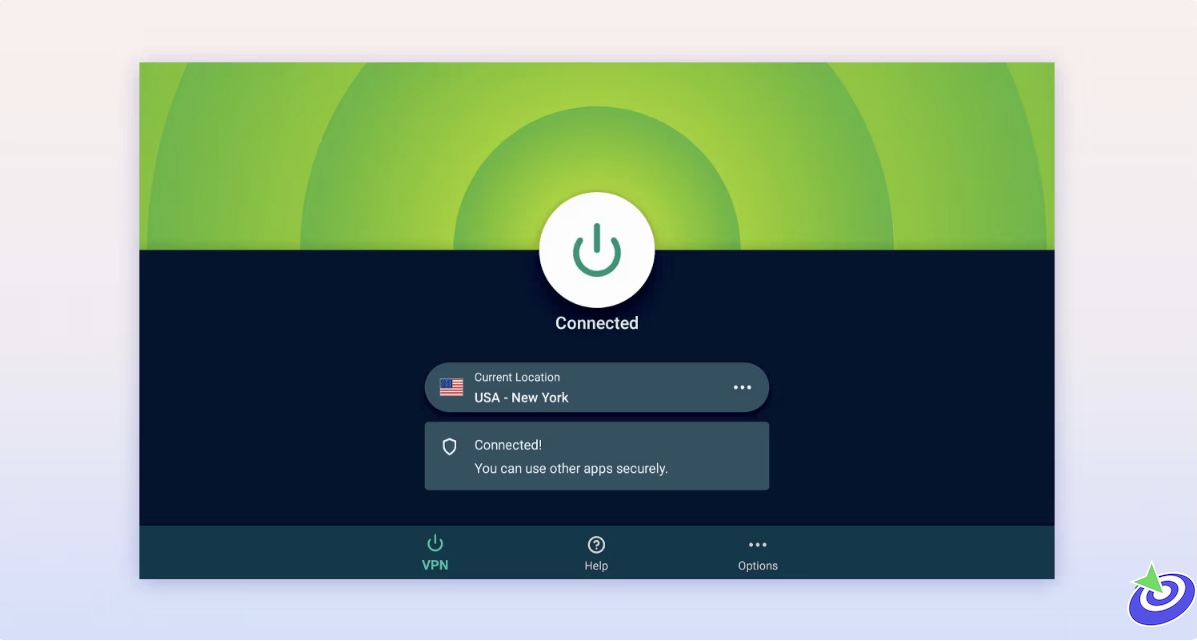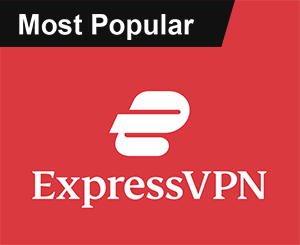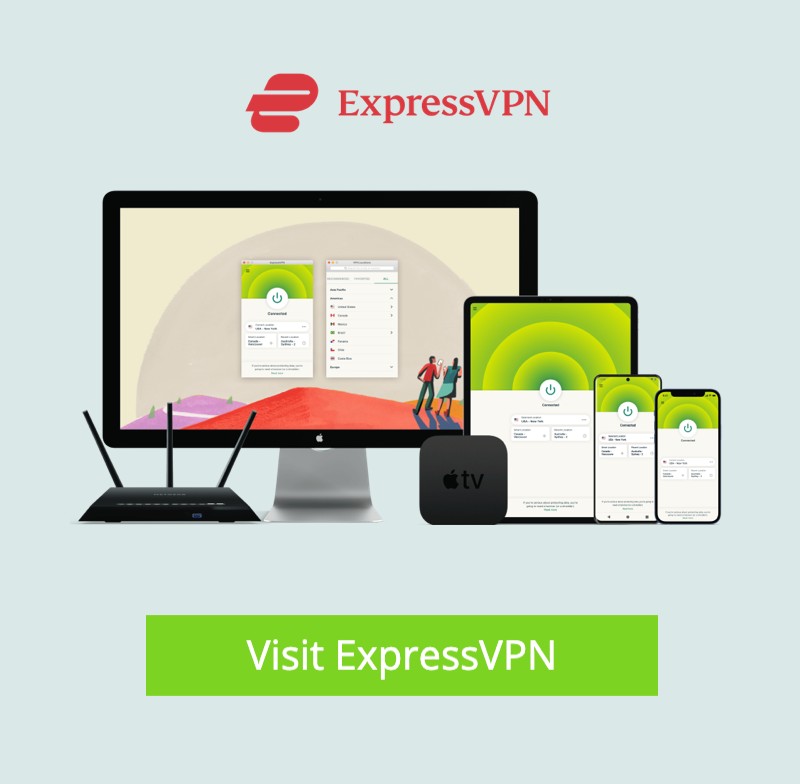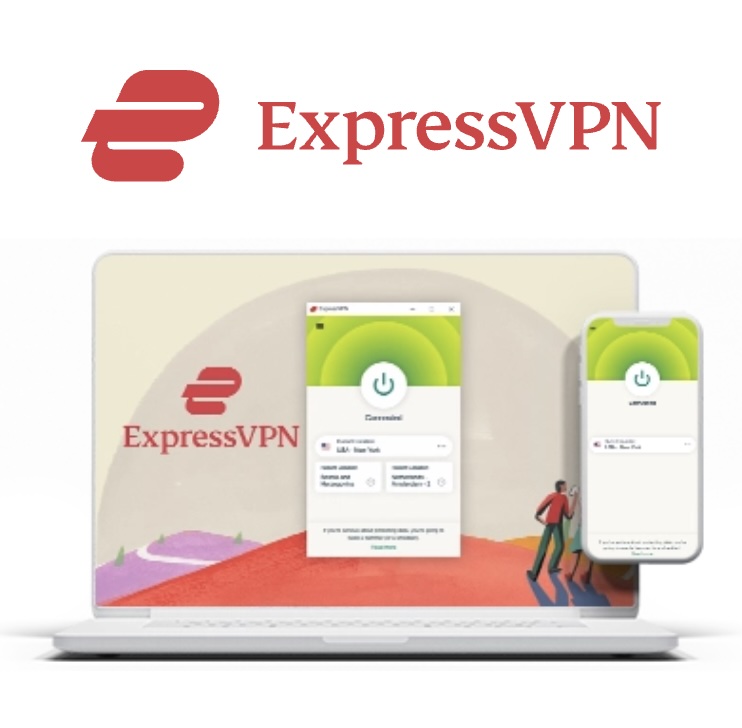Google Chromecast vs. FireStick: Back in September 2020, Google dropped the Chromecast with Google TV — a streaming gadget that’s more than just a stick you plug in. It runs on an Android TV platform and comes with a voice remote, which, honestly, made me feel like I was living in the future (or at least, closer to it). Now, if you’re anything like me and have been stuck debating between this and Amazon’s FireStick, you’re in the right place. This Google Chromecast vs. FireStick showdown is gonna dig into which one actually deserves a spot on your TV stand — and spoiler alert, it’s not as clear-cut as you might think.
Google Chromecast VS FireStick 2025
Sure, both devices promise to make your binge sessions smoother, but trust me, there are some quirks and perks that make the choice feel a bit personal. I’ll share what’s worked, what drove me nuts, and maybe help you avoid some of the headaches I ran into. So, buckle up—this isn’t just a specs list; it’s a real talk about which streaming buddy you’ll actually enjoy using.
Google Chromecast 2025
Back in the day, Google’s Chromecast was mostly just a fancy little casting gadget — you’d cast videos or music from your phone or laptop to your TV, and that was about it. No interface, no apps, just pure casting magic. But fast forward to 2020, and Google shook things up with the Chromecast with Google TV. This isn’t just a cast-anything device anymore; it’s a full-fledged streaming powerhouse running on Android TV, complete with a sleek little remote that actually feels good in your hand.
Chromecast Features
Here’s the deal: the Chromecast with Google TV gives you access to the Google Play Store, meaning you can download pretty much every major streaming app out there — Netflix, Hulu, Amazon Prime, and a bunch more. Plus, if you’re a bit of a tech explorer, you can even sideload apps that aren’t officially supported. Setting it up is pretty straightforward, too. All you need is a TV with an HDMI port, a Wi-Fi connection, and a Google account. Plug it in, connect to your Wi-Fi, log in, and boom—you’re streaming.
Now, some highlights that really caught my eye
- Supports 4K streaming at up to 60 frames per second. Pretty solid picture quality.
- Dolby Vision, HDR10, and HDR10+ support for those gorgeous, rich colors.
- Dolby Digital, Dolby Digital Plus, and even Dolby Atmos audio. Basically, your ears are in for a treat.
- 2GB RAM under the hood, plus a 1.9 GHz quad-core processor. Not blazing fast, but definitely snappy enough for streaming and navigating the UI.
- A handy voice remote with Google Assistant baked right in — making those “Hey Google, play…” commands easier than ever.
 ExpressVPN
ExpressVPN
Amazon Fire TV Stick Overview
Now, let’s talk Amazon’s contender — the Fire TV Stick. It’s been around for a while, and they’ve got a bunch of versions: Fire TV Stick Lite, regular Fire TV Stick, Fire TV Stick 4K, the Fire TV Cube, and the newer FireStick 4K Max. FireStick runs on a version of Android too, but with Amazon’s own twist. Like Chromecast, you can grab official streaming apps from the Amazon Store — Netflix, Hulu, Prime Video, you name it. Plus, you can sideload apps if you want to get a little adventurous. Set up is similar to Chromecast: HDMI port, Wi-Fi, and an Amazon account. Plug it in, connect, and log in. Easy.
Amazon Fire TV Stick Features
What I really appreciate about FireStick is the wider range of stuff it can do:
- Stream movies and shows, both free and subscription-based.
- Browse the internet.
- Play online games like Amazon Luna — which is pretty cool if you’re into casual gaming on the big screen.
- Stream music from apps like Spotify, YouTube Music, Pandora.
- Control your Amazon Smart Home devices with Alexa — if you’re already invested in the Amazon ecosystem, this is a game-changer.
The FireStick 4K Max, the newest kid on the block, packs some serious punch:
- 4K streaming at 60 fps
- Dolby Vision, HDR10, and HDR10+ for vibrant picture quality
- Dolby Digital and Atmos audio support
- 2GB RAM, same as Chromecast
- A bit faster processor at 2 GHz quad-core
- Voice remote with Alexa built-in
Google Chromecast VS FireStick :- Devices & Pricing
Let’s cut to the chase: what are these devices costing you? Google kicked off the Chromecast journey in 2013 and rolled out several versions over the years — second-gen, Ultra, third-gen, and so on. But in 2020, the Chromecast Ultra was retired, making way for the new Chromecast with Google TV.
Here’s what’s currently on offer from Google:
- Chromecast with Google TV HD: $29.99, and it only comes in white (they call it Snow, which sounds way fancier than just “white”).
- Chromecast with Google TV 4K: $49.99, available in three colors — Sky (blue), Sunrise (orange-ish), and Snow (white).
Honestly, for under $50, the 4K version feels like a steal considering everything it packs.
Fire TV Devices & Pricing
Amazon’s Fire TV lineup is like that friend who’s got options for every budget and streaming obsession. Here’s the rundown — prices can be all over the place thanks to sales, so keep an eye out for deals.
- Fire TV Stick Lite
Originally $29.99, but sometimes you can snag it for around $21.99 on a good day. This is the cheapest way into the Fire TV world, but heads up: no 4K streaming here, and the remote is a bit barebones — no buttons for volume or TV power control. It’s Alexa-enabled, though, so you get that going for you. - Fire TV Stick (3rd Gen)
Originally $39.99, often dropping to $24.99 on deals. It’s like the Lite version’s older sibling — a little beefier hardware and a remote that actually lets you control your TV’s volume and power. No 4K here either, but still a solid choice if you want more control without breaking the bank. - All-New FireStick 4K (2nd Gen)
Normally $49.99, sometimes $34.99 when discounts hit. This one steps up with 4K streaming, Dolby Vision, HDR, and HDR10+ support. Think of it as the baseline for serious streaming quality in the Fire TV family. - All-New FireStick 4K Max (2nd Gen)
Regularly $59.99, but deals can bring it down to around $39.99. This bad boy cranks things up by about 30% in performance compared to the regular 4K Stick — packing a faster quad-core 2.0 GHz processor, Wi-Fi 6E, Bluetooth 5.2, and doubling the storage to 16GB. If you want the cream of the FireStick crop without moving into the Fire TV Cube territory, this is it. - Fire TV Cube
This one’s the streaming equivalent of a luxury SUV — originally $139.99, sometimes $114.99. It’s got hands-free Alexa built right in, super-fast performance, and supports 4K Ultra HD with Dolby Vision, HDR, HDR10+, and Dolby Atmos audio. If you want your streaming and smart home control all rolled into one sleek cube, this is your pick.
My verdict? FireStick wins for sheer variety. Whether you want a basic budget option or a powerhouse streamer, Amazon has you covered with multiple flavors — something for every streamer’s appetite.
Google Chromecast VS FireStick Design
Okay, let’s get to the aesthetics and usability of these devices — because, yes, how something looks and feels does matter when it’s hanging out behind your TV.
Chromecast With Google TV Design
The Chromecast with Google TV is a cute little oval-shaped dongle with an HDMI plug on one side and a USB-C charging port on the other. It’s compact enough to tuck away behind your TV without it looking like a tech explosion back there. The remote is an eight-button wonder, curved to fit nicely in your hand — feels a bit premium, honestly.
Voice commands? Totally a breeze with Google Assistant. You can tell it to open apps, search for shows, or even pause your binge if someone calls your name (because who can resist a good cliffhanger?). Plus, if you’re invested in Google’s smart home ecosystem, you can dim the lights or adjust the thermostat right from the remote. Fancy, right? Oh, and it comes in three snazzy colors: Sky (a cool grayish-blue), Sunrise (a warm pinkish hue), and Snow (classic white). I kind of want to get all three just because they look that good.
Fire TV Stick Design
The Fire TV Stick is more traditional: a chunky little rectangular stick that plugs into your TV’s HDMI port. It’s definitely bigger than the Chromecast, but still small enough to hide behind your TV without a fuss. There are a bunch of versions — Lite, 3rd Gen, 4K, 4K Max — so depending on which one you pick, your remote and device size might vary slightly. Then there’s the Fire TV Cube, which is a bit of a beast with hands-free Alexa and more muscle under the hood.
All in all, the FireStick sticks to a more conventional design philosophy, while Chromecast feels like it’s trying to win the “cute but powerful” award. This was a close call since both come with voice assistants and similar capabilities. Still, I’d edge toward Chromecast’s cleaner, more modern design — especially if you like your streaming gear to look as good as it performs. That said, Amazon’s FireStick design works just fine and probably blends better if you’re already deep in their ecosystem.
Google Chromecast VS FireStick Specs
Now for the nerdy part — specs and how these devices actually perform in real life.
Chromecast with Google TV Specs and Performance
Google’s Chromecast with Google TV runs on a 1.9 GHz quad-core processor backed by 2GB RAM. When you power it on, it’s pretty snappy — apps load in about 10 to 15 seconds, and switching around the interface feels smooth without lag dragging you down.
Here’s the skinny on the tech:
- 2GB RAM
- 8GB storage
- 1.9 GHz quad-core processor
- Supports up to 4K Ultra HD, HDR, and HDR10+
- Dolby Vision, VP9, HLG decode, Dolby audio support
- Connectivity: Wi-Fi 5, Bluetooth
Fire TV Stick Specs and Performance
FireStick’s specs vary quite a bit depending on the model. The Lite and 3rd Gen Sticks sit in the same ballpark as Chromecast — but when you hit the FireStick 4K Max, things get exciting.
The latest 4K Max (2nd Gen) boasts:
- 2GB RAM
- 16GB storage (double the Chromecast’s!)
- 2 GHz quad-core processor
- 4K Ultra HD resolution
- Dolby Vision, HDR, HDR10+, Dolby Atmos audio
- Wi-Fi 6E, Bluetooth 5.2 + BLE
Setup might take a touch longer on FireStick, but once you’re in, the interface moves just as quickly, if not a bit faster on the newer models. The beefier processor and extra storage on the 4K Max give it a definite edge in performance.
Verdict? If you want raw speed and storage, FireStick 4K Max takes the cake — Chromecast is great, but it can’t quite keep up with the latest FireStick’s muscle.
Chromecast with Google VS FireStick Remote Controls
Remote controls are often overlooked, but trust me, they’re your best friends during those late-night streaming sessions.
Chromecast with Google Remote
The Chromecast remote is a little curved gem that fits snugly in your hand. It’s got dedicated buttons for Netflix and YouTube (because, of course), plus power and input controls at the bottom — which is a nice touch.
Other buttons include:
- Back
- Google Assistant
- Home
- Mute
- Volume controls on the side
The remote feels premium and responsive — no annoying delays or missed button presses here. And that Google Assistant button? A total game-changer for hands-free searching or controlling smart home devices. Compared to the Amazon Fire TV Stick remote, it’s smaller and curvier, which I kind of prefer. But I’ll admit, some folks like the chunkier feel of the Fire TV remote better.
Fire TV Stick Remote
Alright, let’s talk remotes — because, honestly, what good is a streaming device if the remote feels like a brick or a Rubik’s cube with too many buttons? The FireStick 4K remote is kinda like the bigger sibling of the Chromecast remote. It’s small, lightweight, and has those nice gentle curves, but it definitely takes up a bit more hand real estate.
It fits pretty well in your hand and is just as snappy and responsive as you’d hope. The Alexa voice button is front and center, ready to take your commands like a loyal digital assistant, and the power buttons sit at the top with a navigation pad tucked just below—easy to find, no fumbling around.
Now, here’s where it gets juicy: unlike Chromecast, which only throws in two quick-launch buttons for Netflix and YouTube, the FireStick remote goes a step further with four customizable app buttons. Depending on the device seller, these usually include Netflix, Hulu, Amazon Prime, YouTube, Disney+, or a mix of those. So you’re pretty much covered.
Here’s the typical button lineup across all FireStick remotes:
- Alexa
- Navigation pad
- Select
- Back
- Home
- Menu
- Rewind
- Fast Forward
- Play/Pause
- 4 Preset App Buttons
- TV Guide
And if you’re not rocking the Lite model, you also get:
- Power
- Volume control
- Mute
Oh, and the 2nd Gen FireStick Max has some extra Channel Switch buttons that no other FireStick remote offers. Fancy, right? All in all, the FireStick remote looks sleek and doesn’t feel out of place next to your other gadgets. The Alexa button picks up your voice commands quickly, and the overall experience? Pretty darn solid.
Verdict: Chromecast’s remote wins in the “tiny and minimalist” department—if you like keeping things ultra-compact. But if you’re someone who values more buttons and quicker access to your favorite apps, FireStick’s remote is the better fit hands down.
Video Quality VS For Chromecast And FireStick
Let’s be real, no one wants to stream in potato quality anymore. Video quality is a make-or-break factor when choosing a streaming device.
Chromecast with Google Video Quality
Chromecast with Google TV supports 4K resolution up to a silky smooth 60fps. It also handles HDR10, HDR10+, and Dolby Vision like a champ. The result? Picture-perfect contrast, punchy colors, and brightness that doesn’t make you squint in a dark room. It’s like having a mini cinema right in your living room.
Fire TV Stick Video Quality
The FireStick 4K Max, especially the new one, delivers crisp, vibrant video with HDR10+ support — which is a step above previous FireStick versions that only handled standard 4K. Dolby Vision and HDR are also part of the mix, so if you have a 4K TV, you’re in for some eye candy.
Verdict: Both devices hold their own when it comes to 4K at 60fps. But if you want that extra HDR10+ punch, the FireStick 4K Max nudges ahead.
Audio Quality
Good audio is like the cherry on top of your streaming sundae. Here’s how these two stack up:
Chromecast with Google Audio Quality
Chromecast supports Dolby Digital, Dolby Digital Plus, and Dolby Atmos, which means you get a rich, immersive soundstage whether you’re watching a thriller or blasting your favorite playlist.
Fire TV Stick Audio Quality
The FireStick 4K Max is no slouch either, supporting Dolby Atmos, Dolby Digital Plus, and offering smooth, balanced audio that makes your ears happy.
Verdict: Tie game. Both deliver solid, immersive audio, and you won’t be disappointed either way.
Interfaces
User interface can make or break your streaming vibe. Here’s what’s going on:
Chromecast With Google TV Interface
The Chromecast home screen is neat and simple with six tabs to guide you: Search, For You, Live, Movies, Shows, Apps, and Library. The “For You” tab is a personal fave because it actually learns what you like based on your habits — no more aimless scrolling. The Live tab is cool too, letting you peek at live channels on YouTube, but you need to subscribe to get recommendations. The “Top Picks” section feels like a buddy whispering what’s hot right now in your favorite genres. Bonus: You can set up multiple accounts, which is clutch for families or roommates. Everyone gets their own tailored recommendations without stepping on each other’s toes.
Fire TV Stick Interface
FireStick’s home screen is just as easy to navigate but comes with eight tabs: Home, Live, Your Videos, Free, Movies, TV Shows, Apps, and Settings. The new FireStick 4K Max even sprinkles in some AI magic and a handy “Continue Watching” row, which I honestly missed on older models. Amazon content sits front and center with recommendations at the top, but you’ll also see highlights from Netflix, YouTube, Disney+, and others. Navigating is pretty straightforward—just pick a tab and start scrolling through content.
Verdict: Both interfaces work well, but I lean toward Chromecast for the more personal “For You” recommendations. FireStick’s Amazon-centric suggestions feel a bit pushy if you don’t live in that ecosystem.
Chromecast With Google TV App Selection
Chromecast supports all the heavy hitters: Netflix, HBO Max, YouTube TV, Disney+, Amazon Prime Video, Hulu, ESPN, Starz, Tubi TV, Peacock—you name it. You can also grab music apps like Spotify and Pandora, and even some casual games if you’re feeling adventurous (though, let’s be honest, playing games with a remote is a test of patience).
Fire TV Stick App Selection
FireStick’s app store isn’t far behind, with Netflix, Amazon Prime, YouTube TV, HBO Max, Hulu, Paramount+, Disney+, and plenty more. Games are also available—think Pac-Man and Candy Crush, if you’re into that kind of nostalgia.
Verdict: Both platforms cover your streaming bases well. Chromecast may have a slightly wider app selection, but FireStick hits all the must-haves.
Sideloading on Chromecast
Because Chromecast runs on Android TV, sideloading works similarly. You can use apps like Downloader or File Commander to grab APK files and install third-party apps like Cinema HD, Tea TV, Bee TV, and even alternative app stores like Aptoide or AppLinked. It’s a bit of a DIY adventure, but it’s doable.
Sideloading on FireStick
FireStick is basically the king of sideloading, though it mostly relies on the Downloader app. It doesn’t have as many sideloading pathways as Chromecast but for most folks, Downloader gets the job done easily. Both support sideloading, but FireStick’s approach is a little more straightforward, which might be a relief if you’re not a tech wizard.
Before you start streaming In Firestick, I would like to warn you that everything you stream on firestick is visible to your ISP and Government. This means, streaming copyrighted content (free movies, TV shows, live TV, and Sports) might get you into legal trouble.
Thankfully, there is a foolproof way to keep all your streaming activities hidden from your ISP and the Government. All you need is a good VPN for FireStick Streaming. A VPN will mask your original IP which is detecting… and will help you bypass Online Surveillance, ISP throttling, and content geo-restrictions.
I personally use and recommend ExpressVPN, which is the fastest and most secure VPN. It is compatible with all kinds of streaming apps and devices.
NOTE: We do not encourage the violation of copyright laws. But, what if you end up streaming content from an illegitimate source unintentionally? It is not always easy to tell the difference between a legit and illegal source.
So, before you start streaming on FireStick, here's how to get VPN protection in 3 simple steps.
Get it HERE. It comes with a 30-day money-back guarantee. Meaning, you can use it free for the first 30-days and if you are not satisfied, you can ask for a full refund.
Click HERE to download and install the app on your streaming device.
If you are using a FireStick, I have given the exact steps starting with Step 4 below.
Your connection is now secure with the fastest and best VPN for FireStick.
The following are the steps to install ExpressVPN VPN on your Fire TV devices. If you have other streaming devices, follow Step 1-3 above.
Subscribe HERE (if not subscribed already).
Click Find followed by Search option (see image below).
Sign in using the email ID and password that you created while buying the ExpressVPN subscription.
That’s all. Your FireStick is now secured with the fastest VPN.
How to Stream on FireStick with a VPN
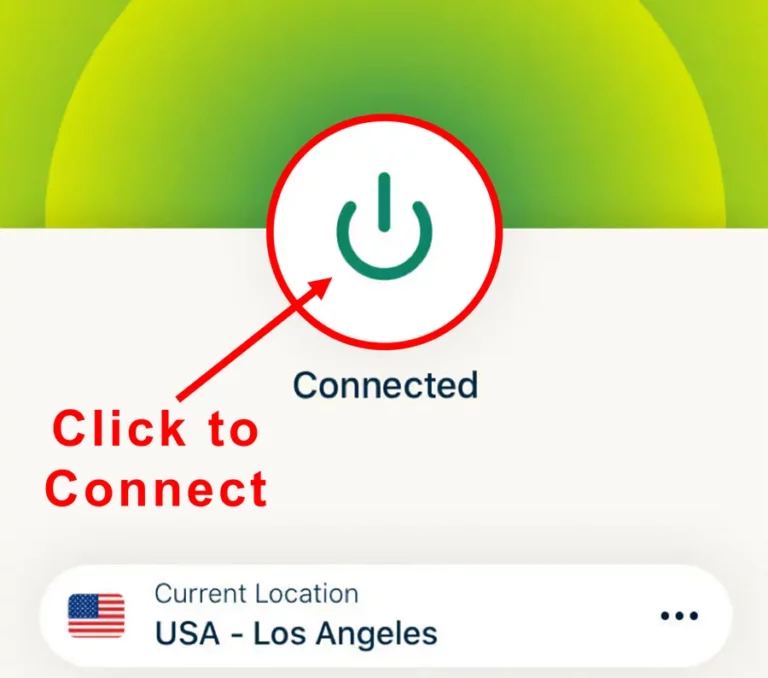
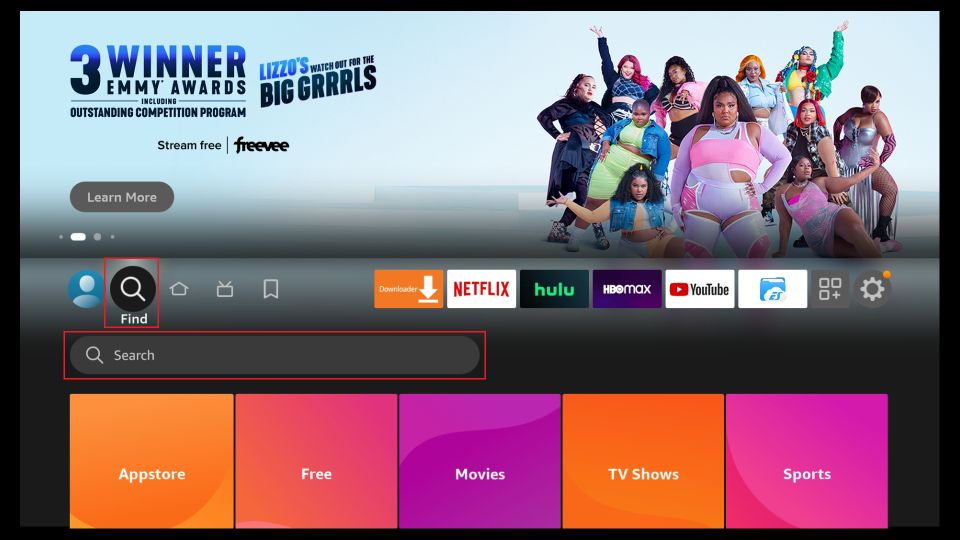
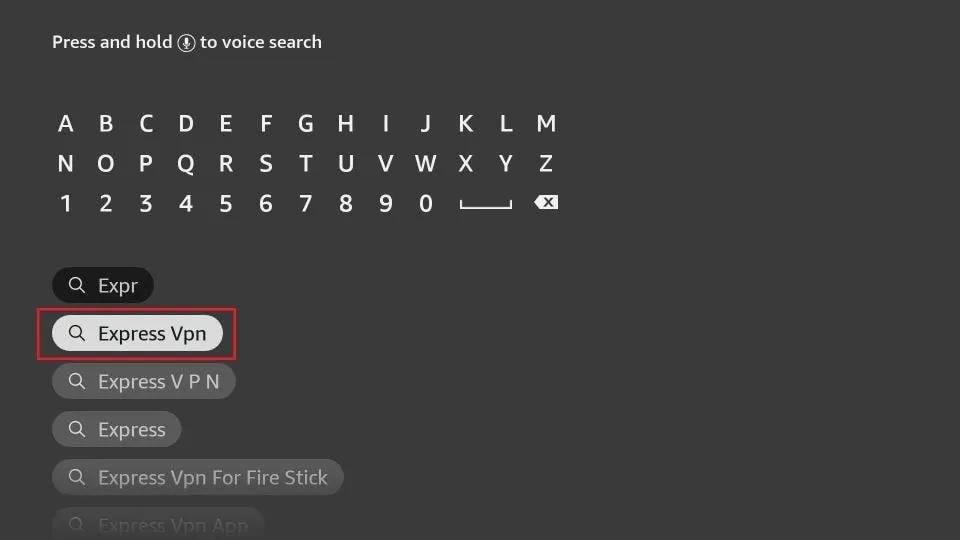
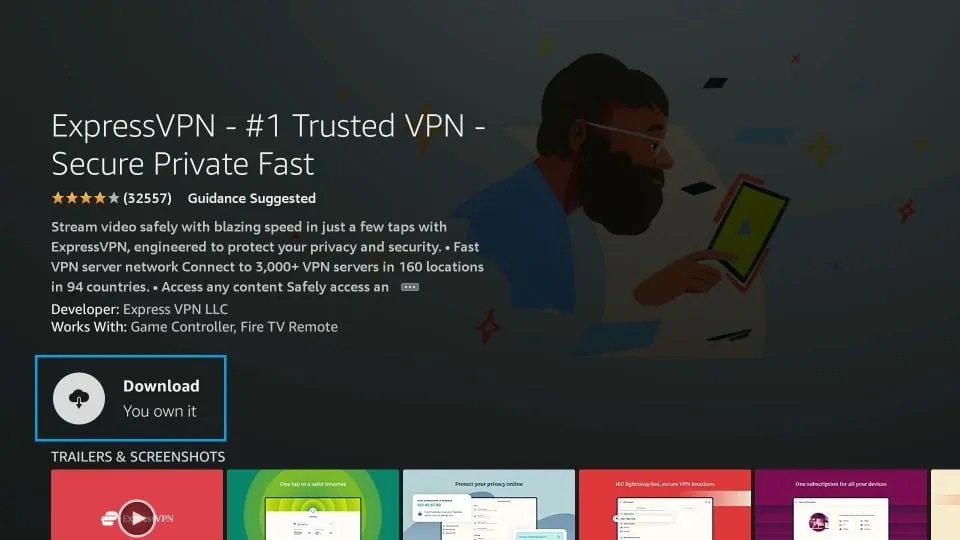
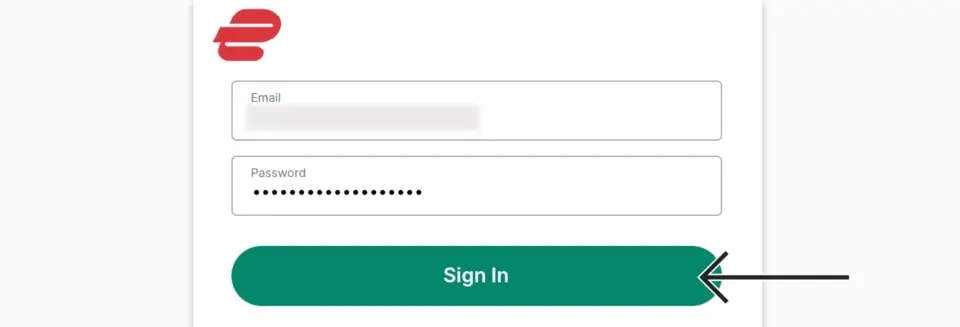
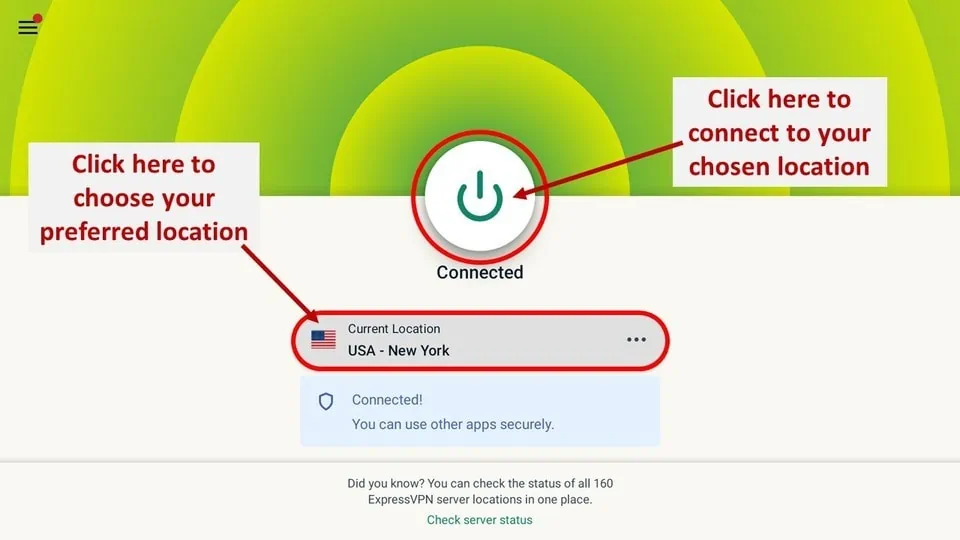
Google Chromecast VS FireStick Interface
How easy is it to get these babies up and running?
Chromecast With Google TV Ease of Use
Setup involves plugging the dongle in, grabbing your phone, and using the Google Home app to finish the setup. It’s quick and painless, but it does require you to have a smartphone handy.
Fire TV Stick Ease of Use
FireStick takes the cake for simplicity. Just plug it into your TV’s HDMI port, grab the remote, and you’re basically good to go—no phone needed. The interface is beginner-friendly, but keep in mind that it leans heavily on Amazon’s ecosystem for recommendations. FireStick’s setup is a tiny bit more convenient, especially if you want to skip the smartphone dance.
What Should You Buy and Why?
Honestly, both Chromecast and FireStick are solid streaming devices. Your best bet is to pick the one that fits your existing smart home setup. If you’re already deep in the Google Nest world — think Nest speakers, doorbells, cameras — Chromecast is your buddy. Everything plays nice with Google Assistant. On the flip side, if your house is an Amazon playground with Echo devices, smart plugs, and Alexa routines, FireStick will slide right in. At the end of the day, it’s about what fits your vibe and ecosystem. Both have their quirks and charms.
FAQs
What makes Chromecast with Google TV different from other streaming devices?
Unlike many streaming sticks, Chromecast with Google TV combines the power of Android TV with a slick voice remote, giving you an interface that feels intuitive and way more customizable than you might expect. It’s like having a mini smart TV experience without the bulk.
Is the voice remote on Chromecast with Google TV actually useful?
Honestly, yes. I was skeptical at first—voice remotes can be hit or miss—but this one nails it for quick searches and controlling your shows without fumbling around in the dark. Just don’t expect it to understand your mumbling after a long day.
How does Chromecast with Google TV handle apps and streaming services?
It’s pretty much a playground for streaming apps. Since it’s Android-based, you get access to a huge variety of apps from the Google Play Store, making it easy to find exactly what you want without jumping through hoops.
Does Chromecast with Google TV support 4K streaming?
Yes, it does. If you have a 4K TV, this device will deliver crisp, clear visuals—though, of course, your internet speed needs to keep up, or you might be stuck buffering and questioning your life choices.
Can I use Chromecast with Google TV without a Google account?
Not really. To get the full experience, including personalized recommendations and syncing across devices, you’ll need to sign in with a Google account. It’s a small price to pay, but fair warning if you’re privacy-conscious.
Is the Chromecast with Google TV easy to set up for non-techies?
Surprisingly, yes. The setup wizard walks you through the basics without drowning you in tech jargon. If I managed it without calling tech support, anyone can.
Wrapping Up
So there you have it—a no-nonsense comparison between Google Chromecast and FireStick. Personally, I’m leaning toward FireStick for its functionality and ecosystem integration, but Chromecast holds its own and could be your perfect match depending on what you need. If you’ve got questions, thoughts, or just want to geek out over streaming devices, hit me up in the comments below!