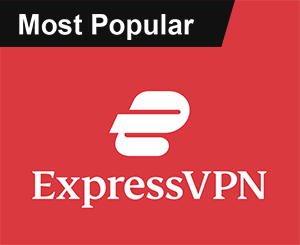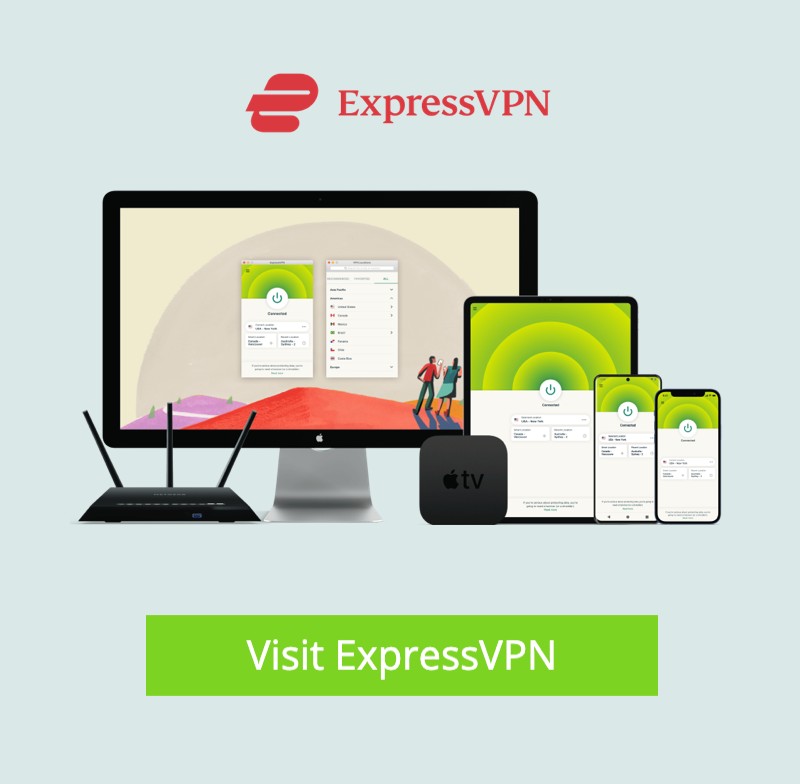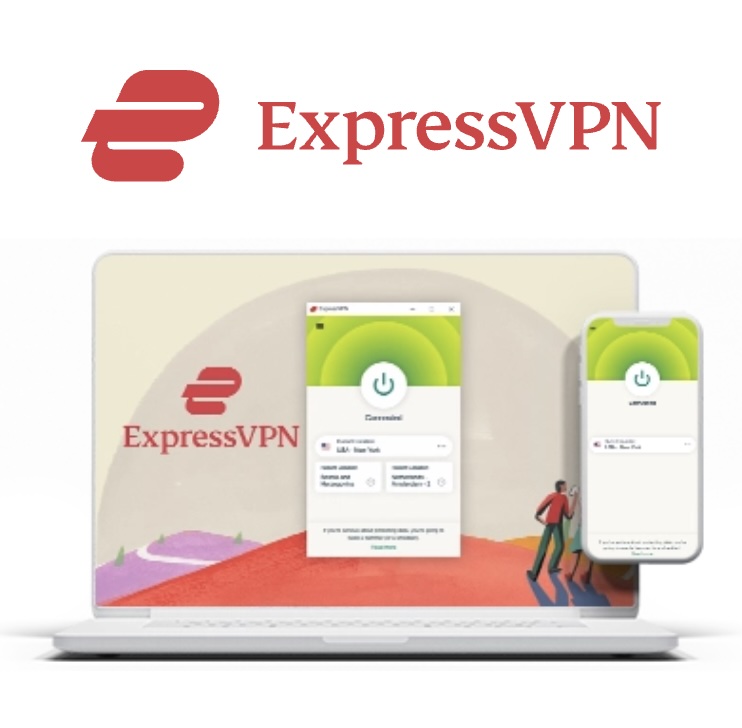Install and Use Philo on FireStick: So, you’ve got a FireStick and you’re wondering how to squeeze even more out of it, right? Good news — in this little walk-through, I’ll show you how to get Philo up and running on your FireStick in just a few minutes. Whether you’re using a FireStick Lite, FireStick 4K Max, or even the Fire TV Cube, the process is the same (and surprisingly painless).
 ExpressVPN
ExpressVPN
What is Philo?
Philo is kind of like that underdog streaming service your friends probably forgot to mention — but it punches above its weight. It’s a live TV streaming platform that gives you access to 60+ live channels along with a bunch of on-demand content. And yes, there’s unlimited cloud DVR, which is a fancy way of saying: record everything and watch whenever the heck you want.
Philo Streaming on FireStick 2025
You get HD and Full HD streaming, though keep in mind — live TV caps at 720p. On-demand stuff gets the full 1080p treatment. Not a dealbreaker for most, but I know my fellow video-quality snobs are already squinting. What I personally like? It’s dead simple to use. The interface doesn’t try to be clever — it just works. No digging through eight menus to find yesterday’s episode of whatever reality trainwreck you’re currently into.
Highlights For Use Philo on FireStick
- 60+ live TV channels
- Unlimited DVR storage
- Three devices can stream simultaneously
- 10 separate user profiles (perfect for family or, uh, freeloading roommates)
- 7-day free trial — no strings, no guilt
 Pricing & Plans of Philo
Pricing & Plans of Philo
Let’s be real — most streaming services today feel like they’re quietly charging you rent. Philo’s pricing is refreshingly simple. There’s just one plan, and it’s $25/month. No mental gymnastics, no bundled nonsense.
Want to spice things up? You can add:
- Starz – $9/month
- Epix – $6/month
- Movies & More – $3/month
More info? Just head over to philo.com.
How to Sign Up Philo?
The sign-up process is, thankfully, not a labyrinth. You can even start with a 7-day free trial (which I always suggest — test before you commit).
- Head to philo.com on your phone or computer.
- Click “Start your 7-day free trial.”
- Enter your email address or phone number. Then hit “Continue.”
- Check your inbox or SMS for a link/code from Philo. Click it or enter the code manually.
- Follow the prompts, and boom — you’re in.
How to Install Philo TV on FireStick 2025
This is the part where most people expect to jump through hoops. But surprise! Philo is actually available on the Amazon App Store, so you don’t have to do any shady sideloading or jailbreak your FireStick.
Here’s how to get it:
- From your FireStick home screen, scroll over to the Find icon.
- Select the Search Bar.
- Type in Philo and click on it when it pops up in the suggestions.
- Choose Philo: Live & On-Demand TV from the list.
- Click the Get button (or “Download,” depending on your device).
- Once it’s done installing, the button will change to Open. Tap that.
Streaming Experience Of Philo TV on FireStick
That’s it — Philo is now on your FireStick and ready to stream. If you’re the kind of person who mostly watches entertainment, lifestyle, or reality channels — and you don’t care much about live sports or local stations — Philo is a ridiculously good value. It’s one of the best legal streaming apps you can get for FireStick, no exaggeration. It doesn’t try to do everything, but what it does, it does well. That alone makes it worth the install. And hey, worst-case scenario? Try it for a week, don’t like it, delete it. No harm done.
Before you start streaming In Firestick, I would like to warn you that everything you stream on firestick is visible to your ISP and Government. This means, streaming copyrighted content (free movies, TV shows, live TV, and Sports) might get you into legal trouble.
Thankfully, there is a foolproof way to keep all your streaming activities hidden from your ISP and the Government. All you need is a good VPN for FireStick Streaming. A VPN will mask your original IP which is detecting… and will help you bypass Online Surveillance, ISP throttling, and content geo-restrictions.
I personally use and recommend ExpressVPN, which is the fastest and most secure VPN. It is compatible with all kinds of streaming apps and devices.
NOTE: We do not encourage the violation of copyright laws. But, what if you end up streaming content from an illegitimate source unintentionally? It is not always easy to tell the difference between a legit and illegal source.
So, before you start streaming on FireStick, here's how to get VPN protection in 3 simple steps.
Get it HERE. It comes with a 30-day money-back guarantee. Meaning, you can use it free for the first 30-days and if you are not satisfied, you can ask for a full refund.
Click HERE to download and install the app on your streaming device.
If you are using a FireStick, I have given the exact steps starting with Step 4 below.
Your connection is now secure with the fastest and best VPN for FireStick.
The following are the steps to install ExpressVPN VPN on your Fire TV devices. If you have other streaming devices, follow Step 1-3 above.
Subscribe HERE (if not subscribed already).
Click Find followed by Search option (see image below).
Sign in using the email ID and password that you created while buying the ExpressVPN subscription.
That’s all. Your FireStick is now secured with the fastest VPN.
How to Stream on FireStick with a VPN
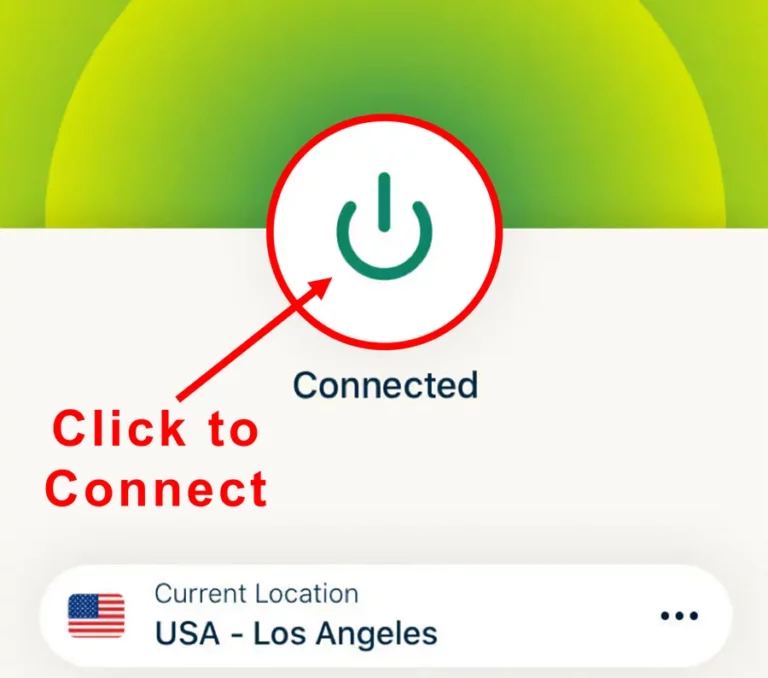
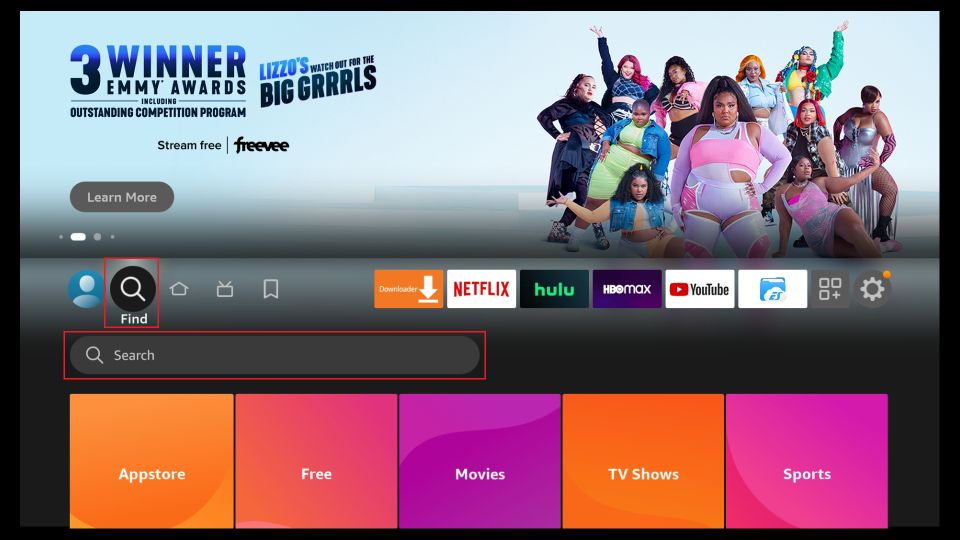
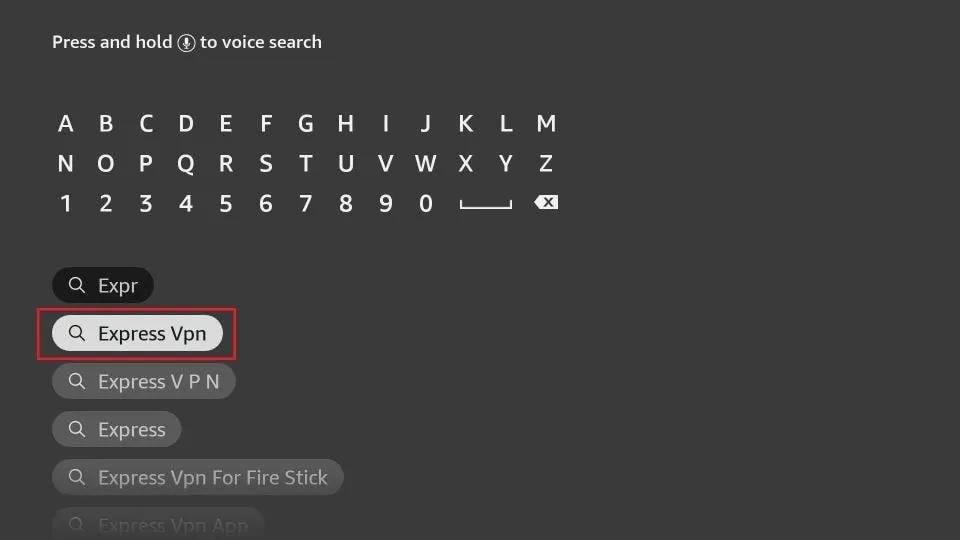
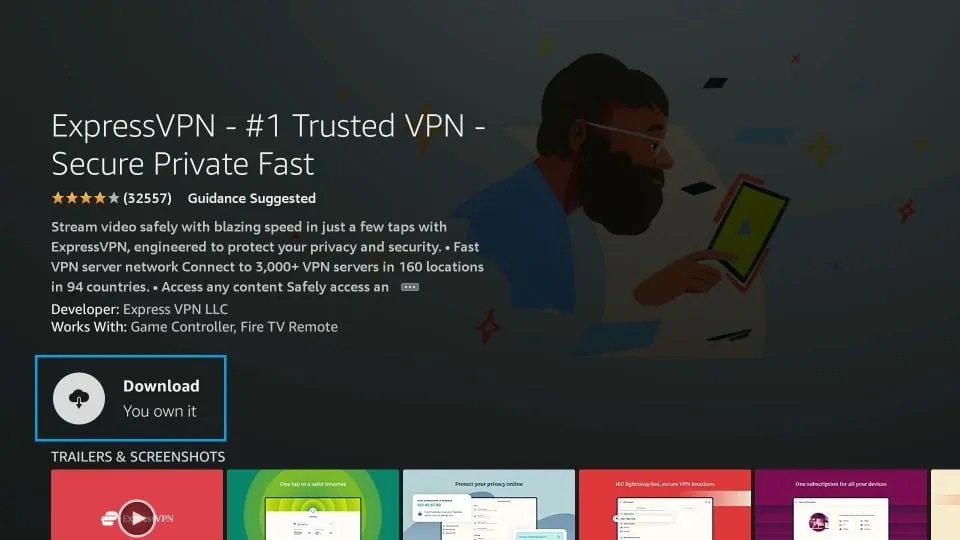
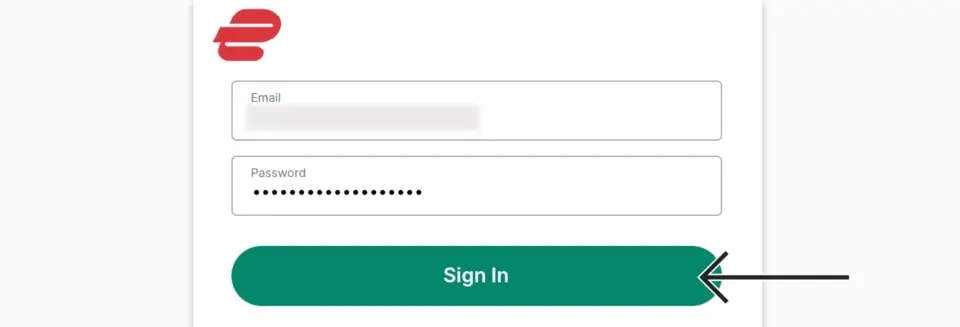
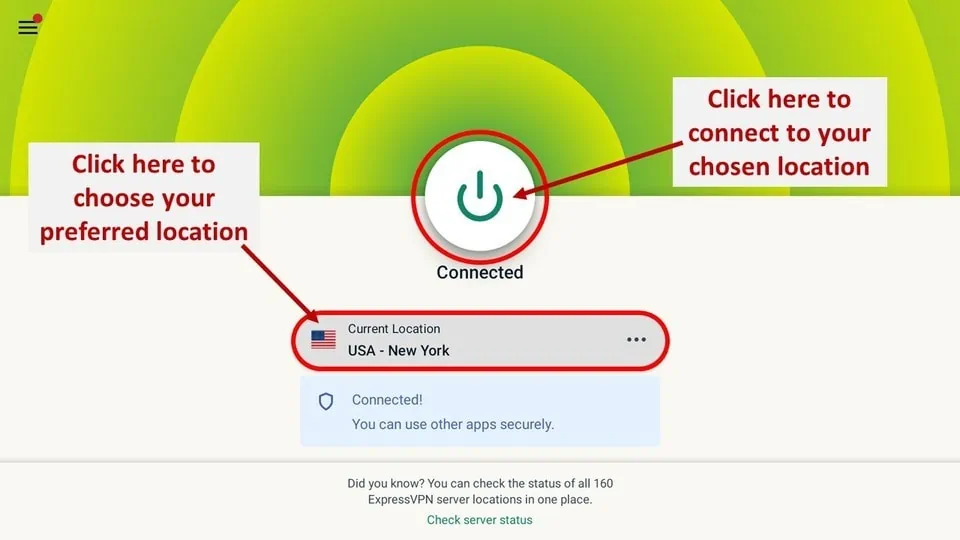
How to Use Philo on FireStick
Now that you’ve got your connection wrapped up tight with a VPN, it’s time to fire up Philo. Here’s how to make using it feel less like digging through your grandma’s attic.
Create a Shortcut for Philo
Let’s make things easier. From your FireStick home screen:
- Go to Apps and Channels.
- Find Philo (but don’t click it just yet).
- Hit the Menu button on your remote (three little lines).
- Select Move.
- Drag Philo to the top row. That way, it’s just one click away next time.
Shortcuts — not just for teenagers on TikTok.
Launch and Sign In
- Open the Philo app.
- Select Sign In.
- Enter your phone number — or tap “Switch to email” if you used that instead.
- Click the little white arrow button.
- You’ll get a sign-in link on your phone or email.
- Open that link and tap Confirm Sign-In.
Once that’s done, you’re signed in. No passwords to remember (bless).
Select Your Profile
Choose your profile, and if you want to personalize it, just hold down the OK button on your remote to edit. You can rename it, change the icon — go wild. You’ll likely get a little pop-up asking you to take a survey. Feel free to Dismiss it unless you’re feeling especially generous with your time.
Philo Home On Firestick 2025 Setup
By default, you’ll land on the Home section. Scroll down to check out sections like Trending Live — you might find something you didn’t even know you wanted to watch.
Want more control? Hit the Up button to open the menu.
- Guide: Your channel guide with everything that’s airing live or coming up. It’s like cable… without the existential regret.
- Top: A curated feed of the most-watched shows across all channels.
- Saved: This is your stash — everything you’ve recorded or bookmarked.
- Search: Hunt down specific shows, channels, or genres with the on-screen keyboard.
- Account: Here’s where you manage everything — update info, sign out, add new profiles, etc.
FAQ’s For Install And Use Philo on FireStick
Is Philo safe and legal?
Yup — 100% safe and totally above board. It’s on the official Amazon App Store, so you’re not doing anything sketchy.
What channels come with Philo?
Philo gives you access to 70+ channels. You’ll find familiar names like:
- HGTV
- Lifetime
- BET
- Comedy Central
- MTV
- History Channel
- Food Network
- BBC America
- Hallmark Channel
- Animal Planet
- Travel Channel
- …and honestly, a lot more than I can list here without boring you to death
Where is Philo available?
Officially, Philo is only available in the U.S. — but if you’re outside the States, just flip on your VPN, connect to a U.S. server, and you’re golden.
Wrapping Up
Philo is kind of a hidden gem. If you’re not into sports or local news, and just want a solid mix of entertainment, lifestyle, and drama without the usual cable nonsense — it’s a no-brainer. 70+ channels, unlimited DVR (that stores stuff for a year), and no bloated bundles? Yes, please. This guide covered everything from installing Philo to protecting your connection with a VPN. Got questions? Leave a comment or shout into the digital void — either way, someone’s probably listening.

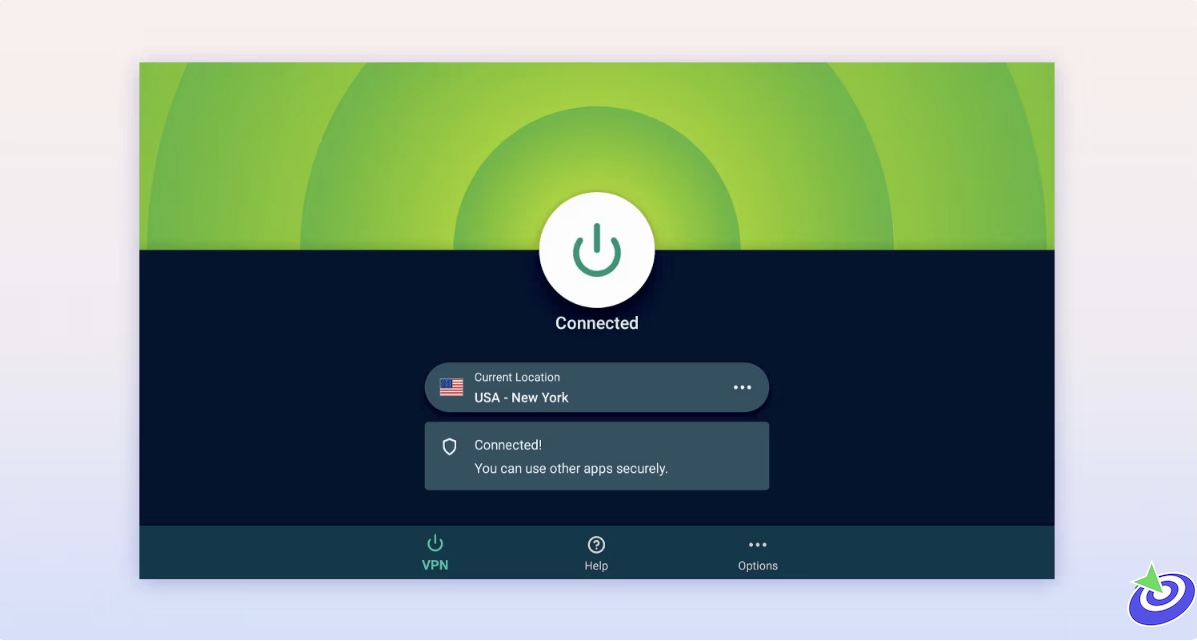
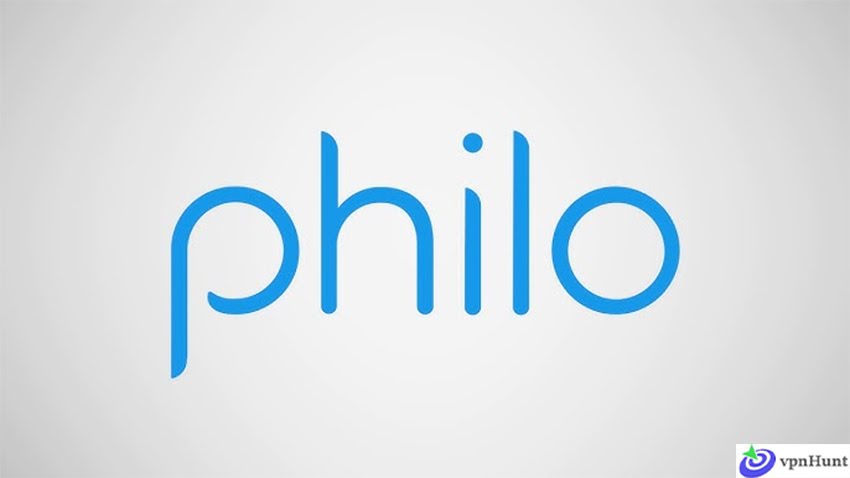 Pricing & Plans of Philo
Pricing & Plans of Philo