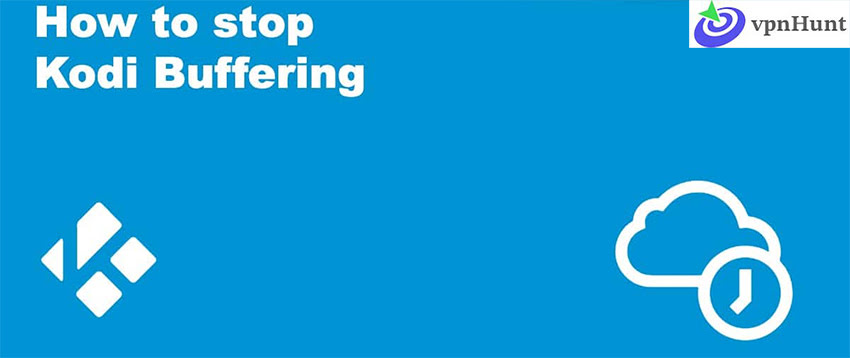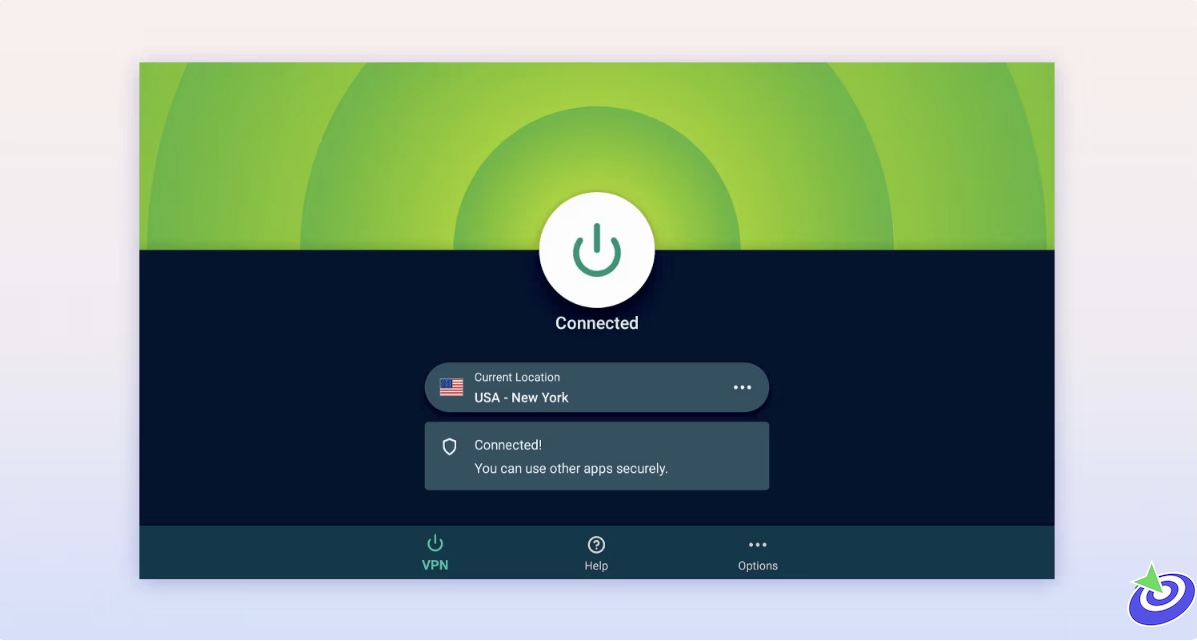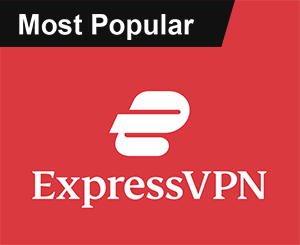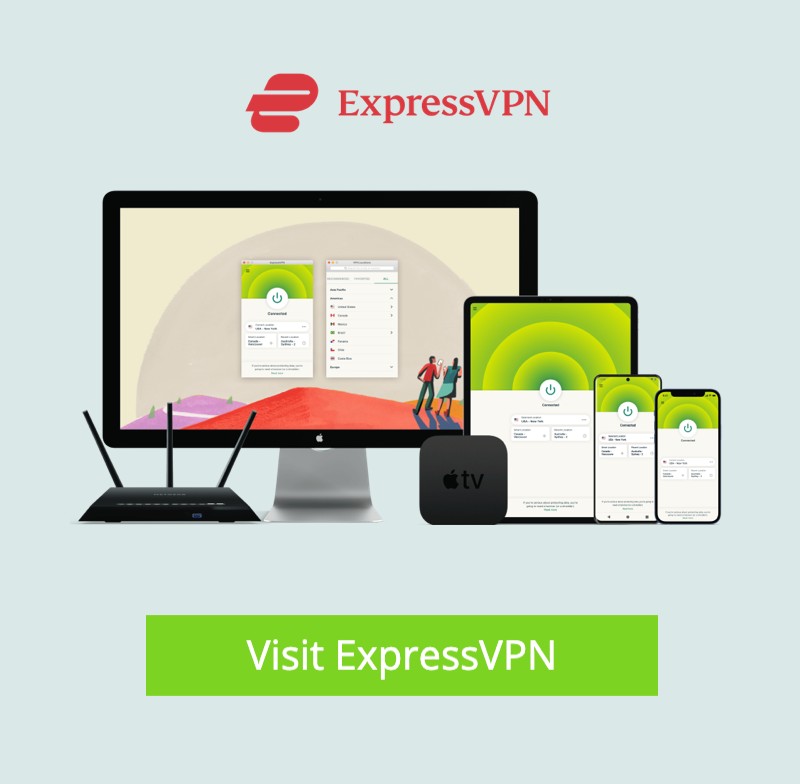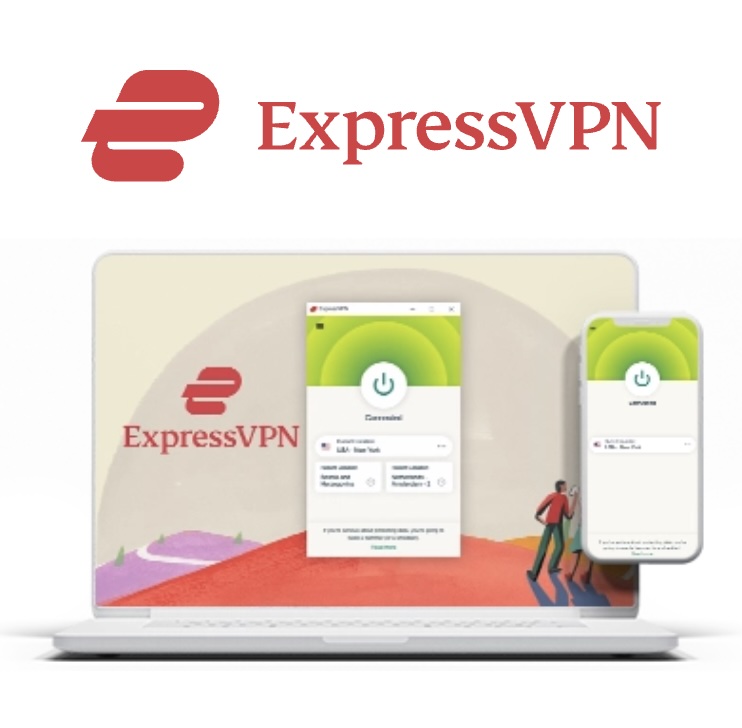How to Stop Kodi Buffering Issues:n: Let’s be honest — there’s nothing quite as frustrating as sitting down to watch your favorite movie, popcorn in hand, and then… buffering. Ugh. Kodi is amazing for streaming all kinds of content, but when it stutters or freezes, it really kills the vibe. If you’ve been dealing with this on Kodi 21 (Omega) or Kodi 20 (Nexus), don’t worry — you’re not alone. Buffering is one of those annoyingly common problems, especially as more and more sources flood into Kodi without any checks in place.
Stop Kodi Buffering Issues 2025
But here’s the good news: there are actually a few simple things you can do that really help reduce (or totally eliminate) those annoying buffering issues. I’ve tested these on multiple devices — including my slightly-overworked FireStick — and they’ve made a big difference. So grab your remote, and let’s fix this buffering mess together.
Kodi 101 Error: What Makes It So Popular
If you’ve used Kodi for more than five minutes, you know it’s a powerhouse. Originally built by the folks over at XBMC, this app can basically turn any device — FireStick, Android box, PC, your grandma’s old laptop — into a full-on media hub. What makes Kodi even cooler is how customizable it is. Want to stream movies? There’s an add-on for that. Live sports? Done. Old school anime from the ’90s? Yep. You name it, there’s probably an add-on out there. But (and it’s a big but), with great freedom comes great buffering. Especially when you’re pulling in links from every corner of the internet.
 ExpressVPN
ExpressVPN
Why Kodi Buffering Happens (And Why It’s Not Your Fault)
So here’s the deal: Kodi doesn’t stream content directly. It pulls it from third-party sources — some good, some… not so good. When those sources aren’t stable or your device isn’t set up to handle the stream properly, buffering happens. And it’s not always your Wi-Fi’s fault (though let’s be honest, sometimes it is).
Before We Dive In: Enable Unknown Sources
To apply most buffering fixes, we’ll need to install a couple of add-ons — and by default, Kodi doesn’t allow that. It’s a security thing. But don’t worry, it only takes a few clicks to change.
- Open Kodi and click the Settings (gear icon) in the top-left corner.
- Select System.
- Click on Add-ons and toggle Unknown Sources to ON.
You’ll get a warning message — just click “Yes.” And remember to turn it back off later if you’re paranoid like me.
Quick Note on Device Compatibility
These fixes work pretty much across the board — whether you’re on Windows, Fire TV Stick (including the new 4K and 4K Max), Android, iOS, macOS, or Linux. If you’re using Kodi, these tips are for you.
Kodi Buffering Fix #1: Give Kodi More Cache to Play With
Okay, here’s where it gets a little nerdy. But stick with me — it’s not hard. When you stream a video, Kodi doesn’t download the whole thing at once. It caches small chunks of it into your device’s RAM, so the video can play smoothly. If your cache is too small, Kodi keeps stopping to “catch up.” That’s buffering in a nutshell. So what do we do? We give Kodi more space to store those chunks. Think of it like adding a bigger bowl under a leaky faucet — the bigger the bowl, the longer before it overflows.
There are two steps here:
- Increase the video cache size in Kodi’s advanced settings. (Don’t worry — there are tools like the Ares Wizard that make this painless.)
- Regularly clear your Kodi cache to keep it from filling up with junk from old streams.
I’ll walk you through those tools in another section — but just know this step alone can work wonders. It turned my FireStick from a buffering disaster into a solid streaming machine.
Heads Up: Use a VPN with Kodi (Seriously)
Real talk: streaming on Kodi — especially through unofficial add-ons — can be a gray area depending on where you live. ISPs (and sometimes more shady characters) can monitor your activity. That’s where a VPN comes in. I’ve used ExpressVPN for years. It’s fast, dead simple to install, and has a strict no-logs policy. Plus, they offer a 30-day money-back guarantee, which I’ve actually tested (and yes, they refunded me when I tried cancelling once just to see if they would). Bonus: They’re currently running a promo — 4 months free + 61% off their 2-year plan. Not bad at all.
Next Steps
Okay, that’s just the start. There are five total fixes I recommend for dealing with buffering on Kodi, and the next few involve some smart add-ons and settings tweaks — some more advanced than others, but all doable even if you’re not a tech wizard. I’ll break those down in the next sections (coming soon), but if you’ve already done the cache optimization and VPN setup, you’re miles ahead of most Kodi users. Seriously, you’re doing great. Take a break, stretch your legs, then come back and let’s finish setting up your buffer-free streaming setup.