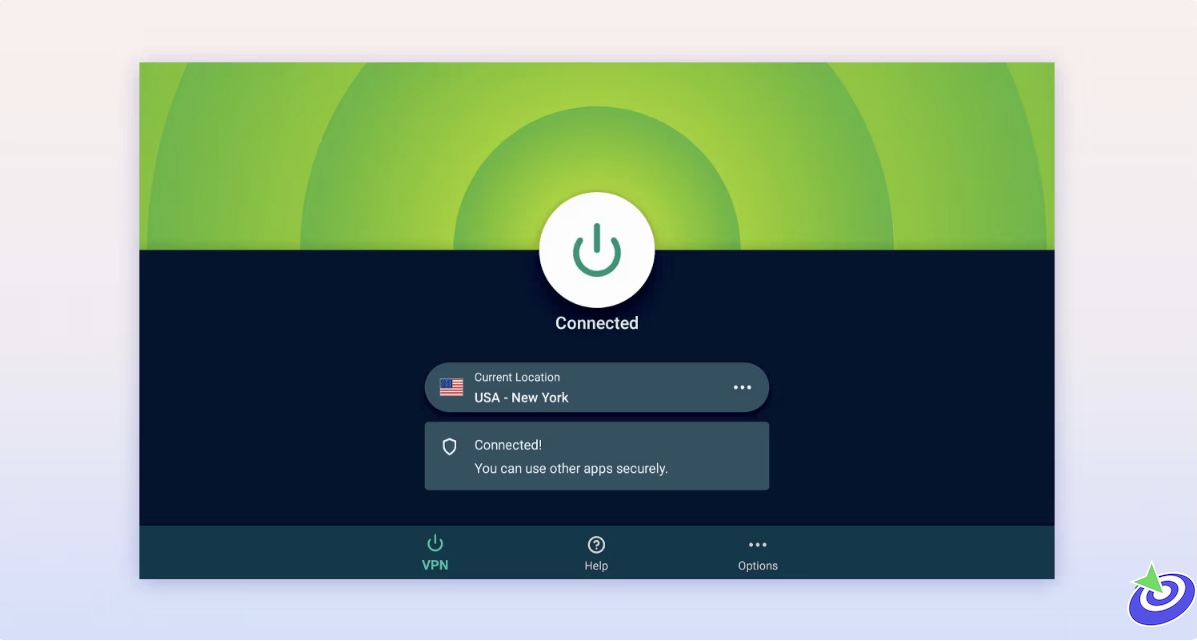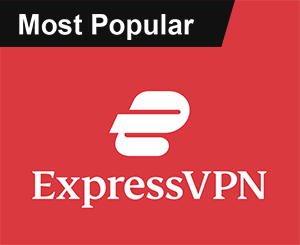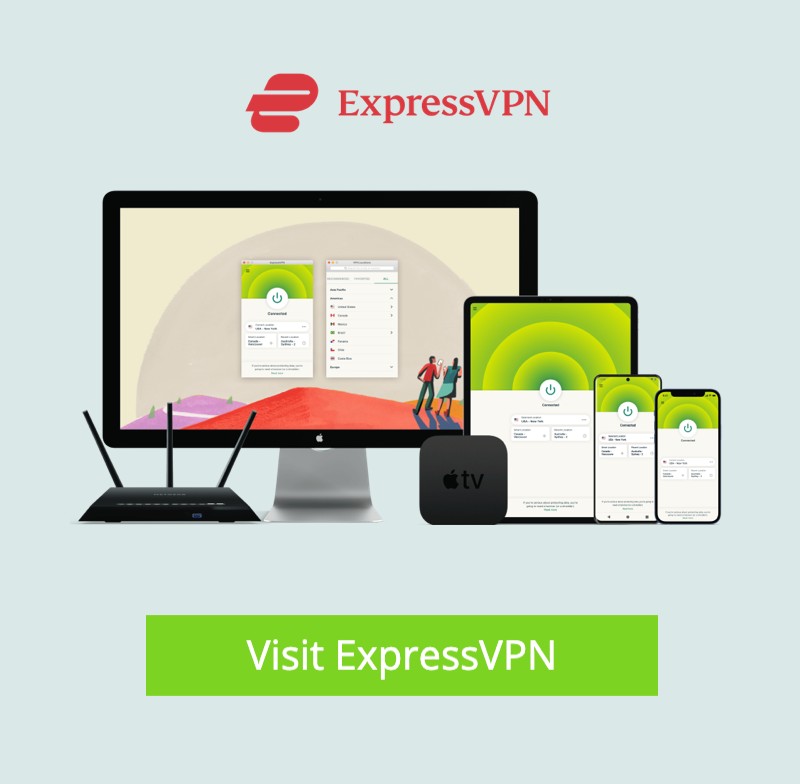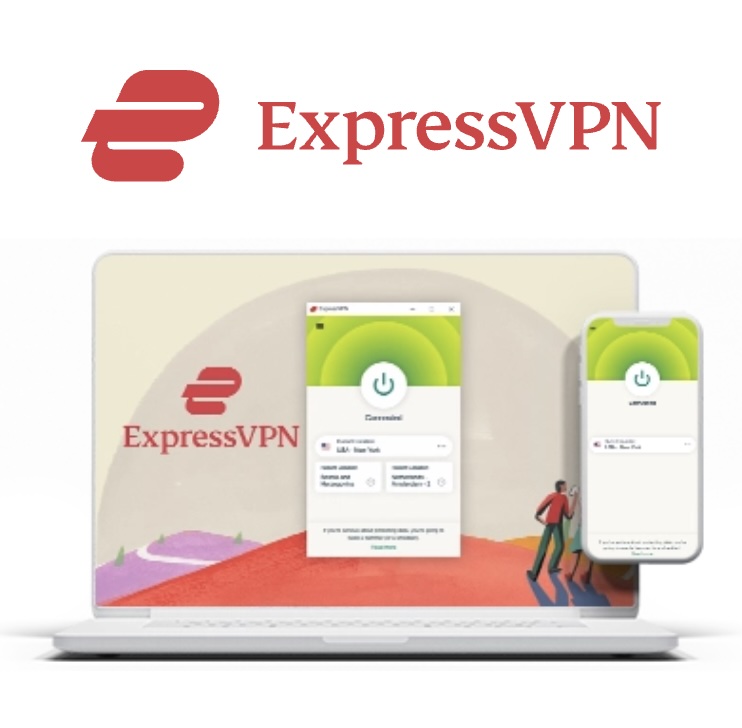How to Fix FireStick Remote Blinking Orange: So, today I’m tackling that pesky little problem that’s probably driving you nuts right now — the FireStick remote blinking an annoying orange light for no good reason. I’ll walk you through what’s actually going on and how to fix it without losing your mind. Spoiler: it’s usually not as complicated as it feels in the moment, but yeah, it’s frustrating as heck.
What’s the FireStick Remote Blinking Orange Issue?
Alright, so here’s the deal: your Amazon FireStick remote is a pretty slick little gadget — usually it pairs seamlessly and works without a hitch. But then, out of nowhere, you notice that annoying blinking orange light. What’s up with that?
According to Amazon, when your FireStick remote is flashing orange, it means it’s in Discovery Mode. Basically, it’s desperately shouting, “Hey! Where’s my FireStick? I’m ready to connect!” But if your FireStick is already on and the remote keeps blinking orange like it’s stuck in some eternal game of hide-and-seek, you’ve got a problem. This guide is here to save the day and help you fix that blinking orange nightmare once and for all.
Fixing FireStick Remote Blinking Orange – The Official Way
Amazon has an official fix for this, and it’s actually pretty straightforward. Here’s what they say to do:
- Turn off your FireStick and unplug it from your TV.
- Wait for about 60 seconds (yeah, I know, patience is hard).
- Take the batteries out of your remote and give it a few seconds.
- Plug your FireStick back in and wait another minute.
- Now, press and hold the Home button on your remote for 10 seconds.
- Hopefully, this reconnects your remote to your FireStick.
If your remote is still blinking that infernal orange light, don’t worry — I’ve got a few more tricks up my sleeve.
 ExpressVPN
ExpressVPN
How to Fix A FireStick Remote Blinking Orange Light
When the official advice falls short, here’s where the real troubleshooting magic happens:
1. Replace the Batteries
Let’s get real — most of the time, this blinking orange light is just a cry for fresh batteries. Weak batteries don’t supply enough juice for the remote’s Bluetooth mojo. Amazon recommends using good quality alkaline batteries. I’m talking about the kind that don’t leak and die in a week.
2. Reduce the Distance
FireStick remotes have a sweet spot — about 10 feet or 3 meters max. If you’re playing some long-distance remote game from the couch across the room, it might lose connection. Also, walls, furniture, or a suspiciously large cat can mess with the Bluetooth signal. Try to keep the remote close, and make sure there’s a clear line of sight. No, seriously, it helps.
3. Check for Interferences
Bluetooth lives in a noisy neighborhood. Wi-Fi networks, microwaves, mobile phones, and even your electric kettle can cause interference. If your Bluetooth devices are acting weird in general, you might want to do some detective work — unplug or move things around. Try connecting other Bluetooth gadgets and see if they struggle. If yes, then you might need to rethink where you put your FireStick.
4. Power Cycle
Sometimes the simplest fix is to just turn it off and on again. Unplug your FireStick from the power source, wait a good minute, and plug it back in. Users have reported this surprisingly solves the blinking orange issue.
5. Multiple FireStick Devices
If you have more than one FireStick in the same room, your remote might be confused about which one to pair with — it’s like trying to find your friend in a crowd of identical twins. Turn off the other FireSticks, then manually pair your remote with the right one using the steps from above.
6. Reset Your FireStick Remote
When all else fails, resetting the remote might do the trick. Here’s the slightly weird but official reset process:
- Unplug your FireStick and wait at least 60 seconds.
- Press and hold the Left, Menu, and Back buttons on your remote simultaneously for 15 seconds.
- Let go of all buttons and wait for 5 seconds.
- Take the batteries out of the remote.
- Plug your FireStick back in and wait a full minute.
- Put the batteries back in the remote and press the Home button.
- Finally, hold the Home button for 10 seconds.
How To Solve If Orange Light Still Blinking?
If your remote is still flashing like it’s trying to signal aliens, it might be time to admit defeat and try a different route:
Use Your Smartphone As A Remote
Download the Fire TV app from your phone’s app store, connect it to the same Wi-Fi as your FireStick, and boom — you’ve got a fully functioning remote on your phone. It’s not perfect, but hey, it works and can save you some headache.
Purchase a New FireStick Remote
Sometimes, tech just dies. You can order a replacement remote from Amazon or other retailers. It’s not glamorous, but it’s a solid fallback.
Get Technical Support
If you want to avoid the DIY frustration, reach out to Amazon support. They have real people (yes, really!) who can guide you through advanced fixes or arrange a replacement if your remote is defective.
Frequently Asked Questions
What does it mean when my FireStick remote is blinking orange?
The blinking orange light indicates that your FireStick remote is in discovery mode and it is trying to pair with a Fire TV device. It usually happens when the remote loses connection or is being set up for the first time.
How do I stop the FireStick remote from blinking orange?
The first thing you can try is re-pairing the remote by holding the Home button for 10 seconds. If that doesn’t work, restart your FireStick and check the batteries.
Can Wi-Fi or network issues cause the FireStick remote to blink orange?
Yes. If your Wi-Fi is unstable or disconnected it will affect the pairing process, especially if you’re using a Fire TV Cube or Alexa voice remotes that rely on a network connection.
How do I perform a factory reset on my FireStick without a working remote?
To factory reset your FireStick use the Fire TV app on your smartphone as a temporary remote. Once connected, go to Settings > My Fire TV > Reset to Factory Defaults.
Is there a way to fix the remote blinking issue without buying a new one?
In most cases, yes. The issue of remote blinking orange usually resolves by re-pairing the remote, changing batteries, or using the app, without needing a replacement.
How do I know if my FireStick remote is damaged or just unpaired?
If the remote won’t pair after multiple attempts and with fresh batteries, it could be physically damaged. Test it with another Fire TV device or try a different remote to confirm.
Wrapping Up
I hope this guide helped you resolve the FireStick remote blinking orange light issue. If you ever encounter the problem again, feel free to revisit this guide for quick troubleshooting.