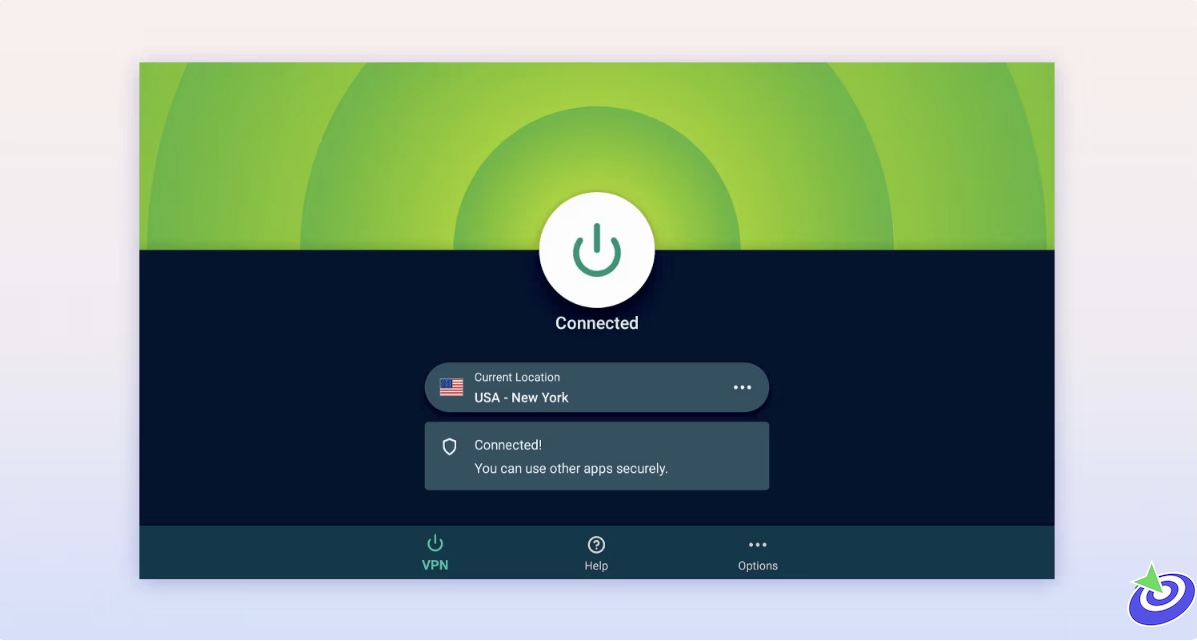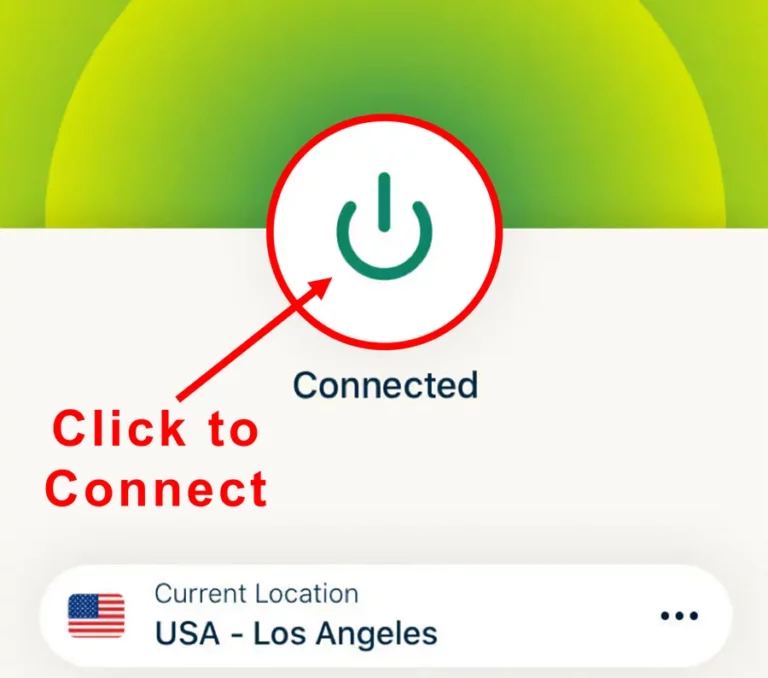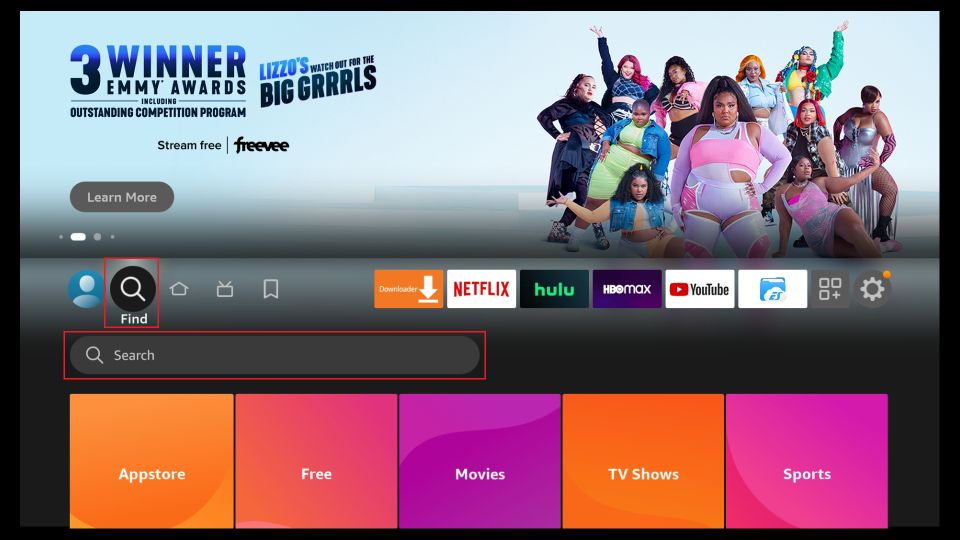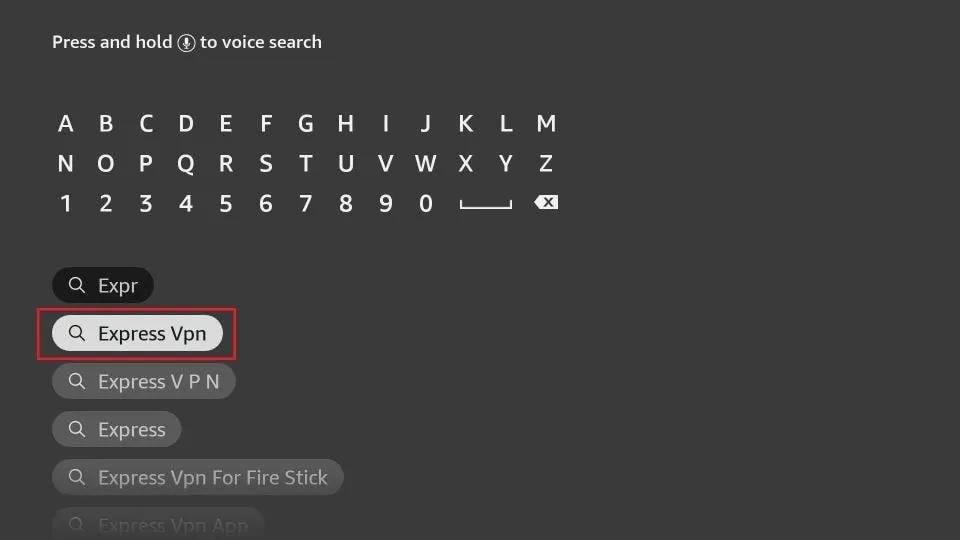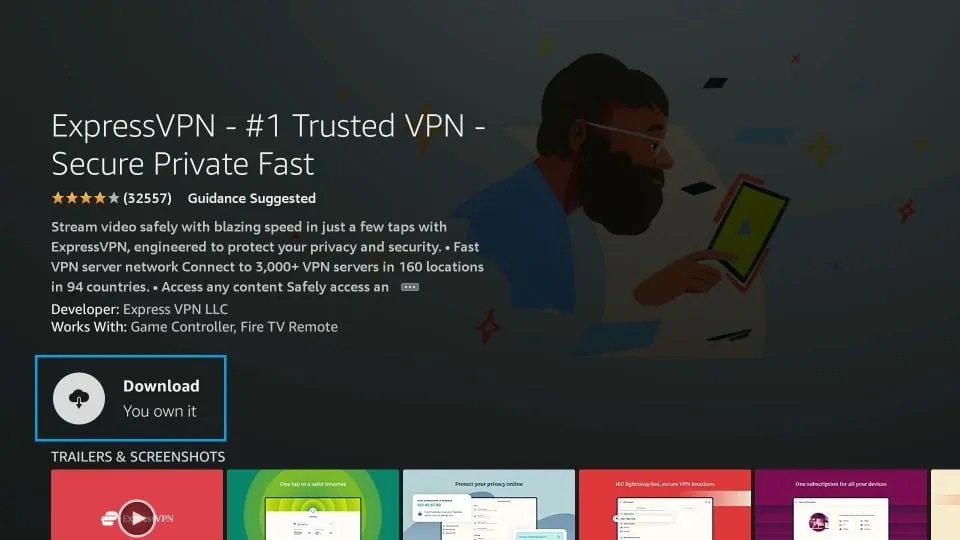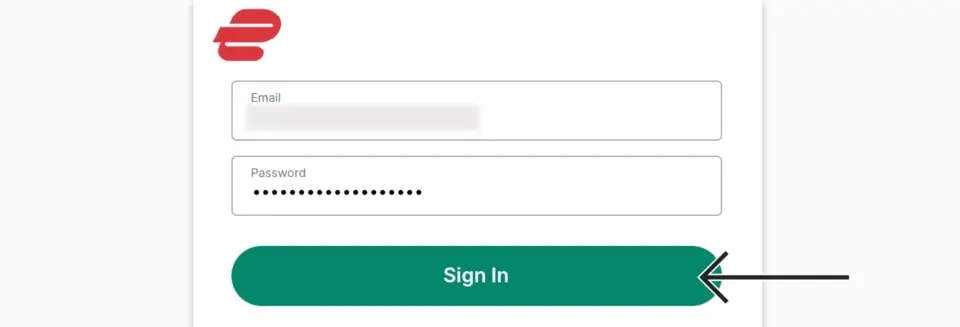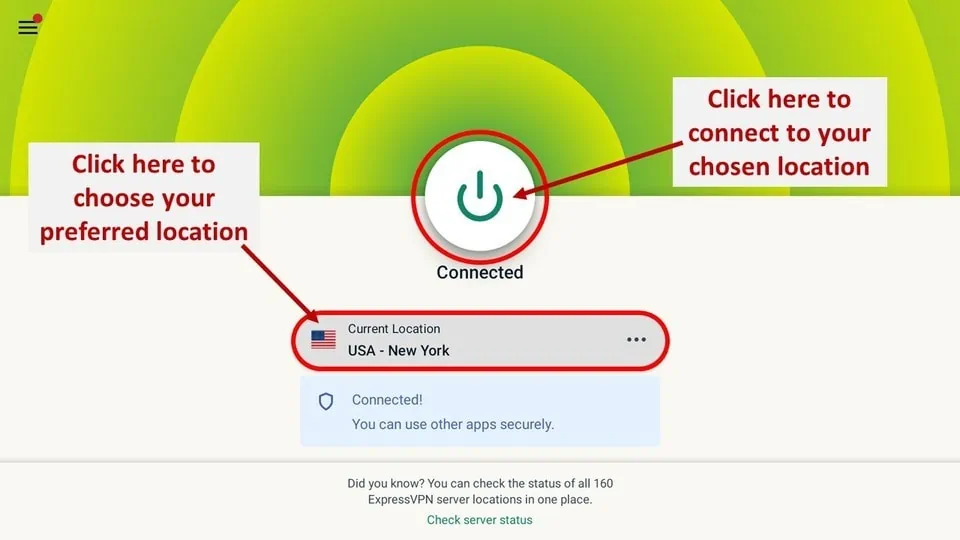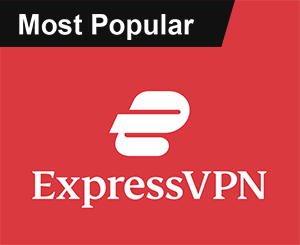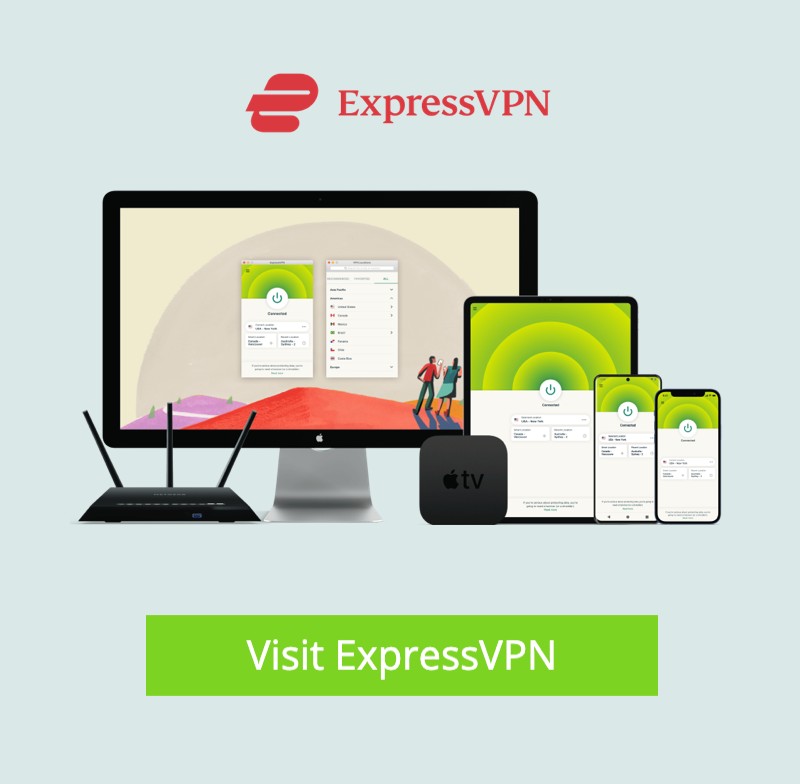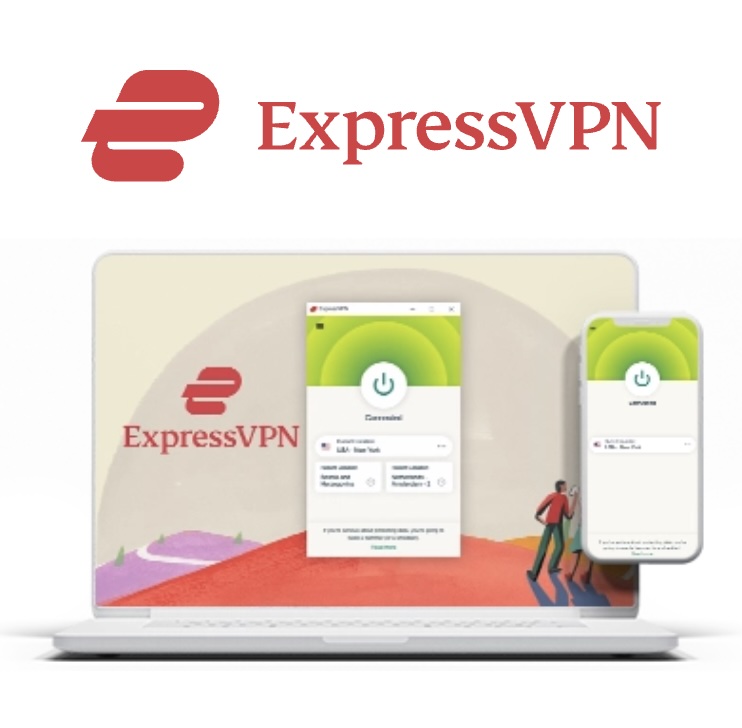What is Simkl & How to Use It: Ever finish an episode of your favorite show, swear you’ll remember where you left off… and then completely forget about it the next time you open your app? Yeah, same here. Enter Simkl, a low-key amazing tool for keeping track of your movies, shows, and anime—without needing a whiteboard or 57 post-it notes.
If you’ve ever used Trakt or TV Time, this is right up your alley. Simkl is essentially your personal viewing assistant that syncs across platforms like Kodi, Plex, Jellyfin, Netflix, Crunchyroll, and Prime Video. I’ll walk you through using it with Kodi, but the general steps apply to most of the platforms it plays nice with.
What Exactly is Simkl?

Okay, let’s strip it down: Simkl tracks what you watch. That’s it. Well, not quite—it also remembers where you stopped, recommends new stuff based on your taste, and keeps all of this data synced across devices so you don’t have to. It’s kind of like that super-organized friend who’s always making lists. Except, y’know, digital. And not judgmental when you rewatch the same comfort show for the tenth time. Simkl even gives you a little streaming dashboard where you can view your recent watches, track your progress, get recommendations, and stumble upon things you didn’t even know you wanted to watch.
Plans & Pricing
Now, if you’re just dabbling, Simkl has a free version (yay!). But if you want the VIP treatment (and who doesn’t?), here’s the breakdown:
- Pro: $2.91/month
- VIP: $5.83/month
- Lifetime VIP: $149 one-time
 ExpressVPN
ExpressVPN
Simkl Features (The Stuff That Actually Matters)
- Track your TV shows, anime, and movies—automatically
- Works across multiple platforms and devices
- Discover trending and obscure titles (hello, hidden gems)
- Get personalized recommendations (some weirdly accurate)
- Import watch history from Trakt, Plex, IMDb, and others
- Share your lists and flex on your friends
- Free version has ads, but they’re not overwhelming
How to Use Kodi Addons Safely
Before you start streaming with Kodi Addons or Builds, I would like to warn you that everything you stream on Kodi is visible to your ISP and Government. This means, streaming copyrighted content (free movies, TV shows, live TV, and Sports) might get you into legal trouble.
Thankfully, there is a foolproof way to keep all your streaming activities hidden from your ISP and the Government. All you need is a good VPN for Kodi. A VPN will mask your original IP which is detecting… and will help you bypass Online Surveillance, ISP throttling, and content geo-restrictions.
I personally use and recommend ExpressVPN, which is the fastest and most secure VPN. It is compatible with all kinds of streaming apps and devices.
NOTE: We do not encourage the violation of copyright laws. But, what if you end up streaming content from an illegitimate source unintentionally? It is not always easy to tell the difference between a legit and illegal source.
So, before you start streaming on Kodi, here's how to get VPN protection in 3 simple steps.
-
Step 1 Get the ExpressVPN subscription
Get it HERE. It comes with a 30-day money-back guarantee. Meaning, you can use it free for the first 30-days and if you are not satisfied, you can ask for a full refund.
-
Step 2 Download and install the ExpressVPN app
Click HERE to download and install the app on your streaming device. If you are using a FireStick, I have given the exact steps starting with Step 4 below.
-
Step 3 Click the Power icon to connect
Your connection is now secure with the fastest and best VPN for Kodi.
The following are the steps to install Kodi VPN on your Fire TV devices. If you have other streaming devices, follow Step 1-3 above.
-
Step 4 Subscribe to ExpressVPN
Subscribe HERE (if not subscribed already).
-
Step 5 Go to Fire TV Stick home screen.
Click Find followed by Search option (see image below).
-
Step 6 Type Expressvpn in the search bar and select when it shows up
-
Step 7 Click Download
-
Step 8 Open the ExpressVPN app
Sign in using the email ID and password that you created while buying the ExpressVPN subscription.
-
Step 9 Click the Power icon to connect to a VPN server.
That’s all. Your FireStick is now secured with the fastest VPN.
How to Set Up Simkl on Kodi 2025
This is where the fun starts. We’ll break it into two parts: creating your Simkl account and hooking it up to Kodi.
Part 1: Create a Simkl Account
- Open your browser and go to simkl.com. Click Join SIMKL at the top right.
- Choose how to sign up—Google, Apple, or Email. I picked Email (because I’m old-school like that).
- Type in your name, email, and password. Hit Create Free Account.
- You’ll get an option to import watch history. You can skip or come back later.
- Click Start Using Simkl when prompted. You’ll land on a page with subscription options (don’t stress—you can stay free if you want).
- Click on your Profile to finish setting things up. Look out for the verification email.
- Check your inbox, click the verification link, and boom—you’re in!
Part 2: Install Simkl Addon on Kodi
Now to the good stuff. Here’s how to get the Simkl addon running on Kodi:
- Open Kodi and head to Settings.
- Go into the Add-ons section.
- Select Install from repository.
- Choose Kodi Addon Repository.
- Click on Services.
- Find and select Simkl TV Tracker.
- Click Install.
- Wait for the install notification to pop up. It’s quick.
- You’ll be given a code. Don’t panic—we’re almost done.
- Go to simkl.com/pin in your browser.
- Sign in, enter the code, and authorize Kodi to use your Simkl account.
- Once you see “Login Successful” on Kodi, you’re golden.
Heads up: While Kodi is now integrated with Simkl, individual addons (like Umbrella, Seren, etc.) might not fully support it just yet. Devs are working on it though. For now, stick to using TVDB Scraper for best results.
How To Setup ExpressVPN
I know, I’m circling back—but seriously, if you’re streaming anything that’s not 100% official or want to stay off the radar, a VPN is non-negotiable. ExpressVPN is easy to install, even if you’re not techy. Here’s how to get it on FireStick specifically:
- Subscribe to ExpressVPN here.
- From your Fire TV home screen, click Find > Search.
- Type in “ExpressVPN” and select the app when it appears.
- Click Download.
- Open the app, sign in with your ExpressVPN credentials.
- Click the Power icon to connect to a server. Done and done.
Now you’re protected, your data is safe, and your Simkl experience is ready to roll.
Simkl isn’t just for data nerds—it’s for anyone who loves keeping things tidy without doing much work. It takes a couple of minutes to set up, and once you’re in, it quietly becomes one of those tools you can’t believe you ever lived without. If you’re already juggling multiple streaming apps, this is your new best friend. Go give it a spin—and maybe finally finish that show you abandoned two seasons ago.
How to Use Simkl
So, you’ve signed up for Simkl—congrats! You’re now officially on the path to never losing track of your favorite shows again (no more “Wait, which episode was I on?” moments). The interface is super beginner-friendly—kind of like the tech equivalent of a clean kitchen counter. But let’s be honest, it’s the setup and organization that trip most people up. Don’t worry, I’ve been there. Here’s how you make Simkl actually work for you. We’ve already walked through setting it up on Kodi. Now, let’s talk about how to import your watch history, connect it with other apps like Trakt or IMDb, and basically whip your lists into shape.
For this walkthrough, I’m using the Simkl web dashboard (because typing on a full keyboard is bliss), but if you’re using the mobile app for Android or iOS—same vibe, slightly smaller buttons. When you first log in, you’ll notice a whole lot of… nothing. Recently Watched, My List, and Plan to Watch sections will look sad and empty. That’s because you haven’t told Simkl what you’ve already watched. Yet.
Importing Your Watch History
Scroll down to the bottom of the dashboard—yes, allll the way down—and click on the Import link. That’s where the magic starts. Pick the service you want to pull your data from. Simkl supports the usual suspects: Trakt, IMDb, AniList, EpisodeCalendar, and a few others. I personally used Trakt because I’ve been hoarding watch data there for years like some kind of digital dragon.
Click Connect next to your chosen service, sign in, and authorize Simkl when it asks nicely for permission to look at your watch habits. (Yes, it already knows you’ve watched all 16 seasons of Grey’s Anatomy. No judgment.) Then click Import all episodes, shows, and movies. That’s it. Your Simkl account is now filled with all the stuff you’ve already watched—and honestly, it’s kinda satisfying to see your media life organized like that.
Manually Adding Titles (Because Sometimes Imports Miss Stuff)
If something didn’t come over, or you want to track a super obscure anime you watched in 2011, you can always do it the old-fashioned way. Just use the search bar, find the title, and click Add to Watchlist. Then pick the appropriate status: Completed, On Hold, Dropped, or whatever fits your viewing relationship with that show.
Exploring the Dashboard
Once your lists are updated, head back to the dashboard. You’ll now see populated sections like Recently Watched and My Lists. It’s like getting your digital media life together—instant dopamine hit. Click into any show or movie and you’ll see some pretty cool details: watch progress (hello, 100% completion badge!), where it’s streaming, genre, user ratings, summaries, and even a countdown for the next episode. Honestly, it’s like your own little entertainment command center.
Curious What Everyone Else is Watching?
Hit up the Trending tab if you’re in that classic “I have nothing to watch” spiral. You’ll see what’s hot right now and you can filter by Most Watched, Most Voted, Best This Year, and Genre. It’s like browsing Netflix, but without the weirdly aggressive algorithm. Simkl lets you personalize your profile and follow other users. It’s low-key social—like a book club for your eyeballs. You can also see everything you’ve rated, which makes it easier to judge your past self for giving that one mediocre show five stars.
Simkl vs Trakt: Which One Deserves a Spot in Your Life?
Both Simkl and Trakt do the job—but they approach it a bit differently. Here’s how they stack up.
Features
- Simkl goes hard in the feature department. It’s got deep tracking for shows, anime (without extra plugins!), a watch calendar, personalized recs, and clean UI. It even gives you proper import/export options and anime-specific support right out of the box.
- Trakt is solid but a bit more bare-bones by comparison. It nails integrations and scrobbling, and it’s still great for general TV/movie tracking. But you’ll need extra plugins if you want to track anime properly, which is kind of a bummer if you’re knee-deep in a Crunchyroll binge.
Platform Support
Simkl supports the usual suspects: Kodi, Plex, Emby, Jellyfin, and also has browser extensions for Chrome and Firefox. That means you can track stuff straight from Netflix or YouTube without lifting more than a finger. Pretty slick. Trakt, meanwhile, has integrations with over 100 apps. Like, it’s the go-to API for many devs. If you’re using something niche or developer-friendly like Stremio, Trakt might already be baked in. Just keep in mind, no browser extensions.
User Interface & Experience
- Simkl’s UI: Is clean, intuitive, and doesn’t require a manual to figure out. Filters actually work, and everything is laid out in sections that make sense (TV, Movies, Anime).
- Trakt’s UI: Is functional, but the social features can feel overwhelming at first. It’s great once you find your rhythm, but the layout is a little busy—especially for folks who just want to check off episodes and move on with life.
Import/Export
- Simkl: wins this round. You can import from a bunch of services (Trakt, MyAnimeList, TV Time, etc.) and export your data in multiple formats (CSV, JSON, RSS). Basically, you’re not locked in, which is refreshing.
- Trakt: doesn’t support native imports. You can export your watch history, but that’s about it. Which is… fine, but not amazing if you’re switching platforms.
Pricing: What’s Free vs Paid
Simkl gives you a generous free plan—track all the things, get recommendations, import/export, and access your calendar. Paid plans start at just $2.91/month, and the full VIP experience (Discord access, auto backups, exclusive betas) goes for $5.83/month. There’s even a lifetime plan for $149, which is kind of a steal if you ask me. Oh, and if you use the platform consistently (like 20 days in a row), you can earn VIP time. Who doesn’t love gamified perks? Trakt recently raised prices. The free plan is now more limited—only 100 total lists, which can be a dealbreaker for hardcore list-makers. The new VIP plan runs $6/month or $60/year, and they’ve phased out some of the older discounted tiers. Let’s just say, not everyone is thrilled about it.
Final Thoughts
If you’re just starting out, Simkl is easy to recommend. It’s polished, practical, and doesn’t make you jump through hoops to get your stuff tracked. I still like Trakt and have used it for years—but I’ll be honest, Simkl’s mix of ease and features is slowly winning me over.
Whether you’re the kind of person who lives by your watchlist, or someone who just wants to remember what they were watching last week, Simkl makes it weirdly fun to stay organized. Now go enjoy your shows—and maybe finish that anime you started two years ago?
 ExpressVPN
ExpressVPN
Frequently Asked Questions
Can you watch shows on Simkl?
No, you can’t watch shows and movies on Simkl. The platform doesn’t host any content. Instead, it provides metadata to help you track the movies, TV shows, and anime you’ve watched. It also recommends content based on your watch habits, as well as reveals trending and popular titles.
Is Simkl free?
Simkl is a freemium service. While it offers a free tier with a significant number of helpful tracking features, it also offers paid plans with exclusive features. However, the free plan is sufficient for casual users seeking a decent tracking service for movies and TV shows.
Is Simkl legal?
Yes, Simkl is 100% legal. It doesn’t host or distribute any content. The platform also contains links that direct you to legal streaming websites where you can watch the content.
Does Simkl work on Stremio?
Yes, Simkl works on Stremio. It offers a third-party Stremio addon that you can install on the platform to track your watchlists.
Winding Up
Simkl lets you track your TV shows, movies, and anime watch lists. It is a good Trakt alternative offering more features in the free tier, including unlimited tracking of all your libraries, an import feature for your lists on other tracking services, and a discover function for new releases and upcoming titles. It’s a decent option if you are looking for a beginner-friendly tracker for what you are watching on various devices and platforms. Have you tried Simkl? Kindly share your thoughts and experience in the comments section below.