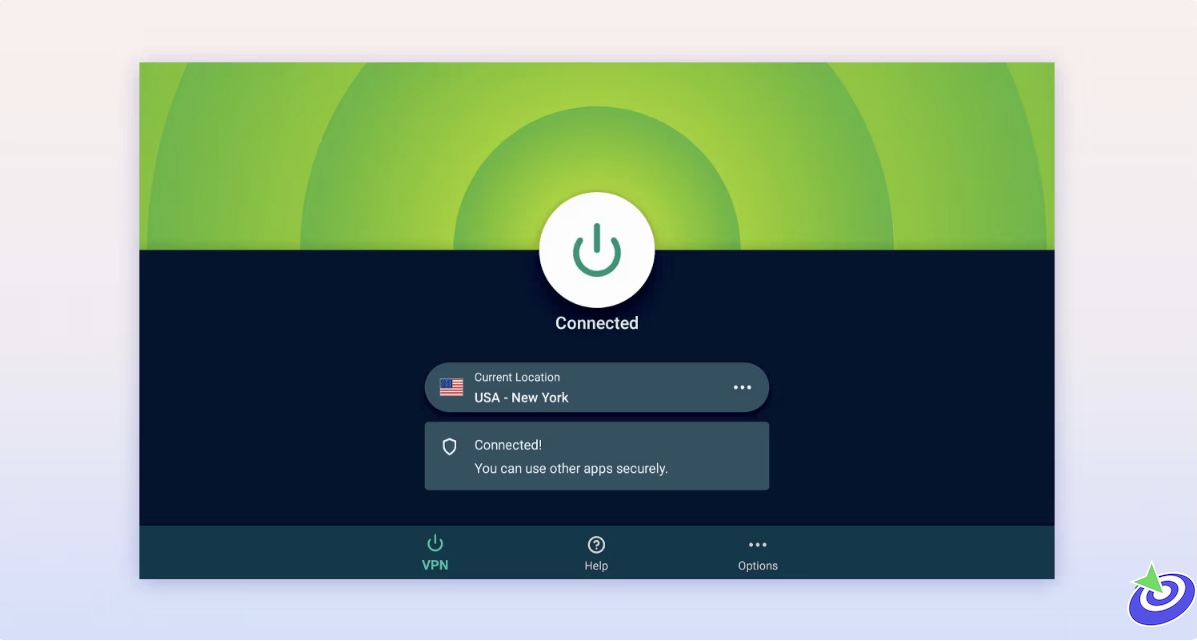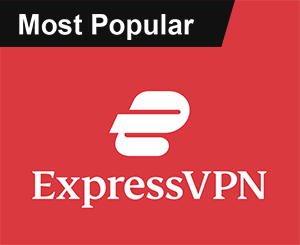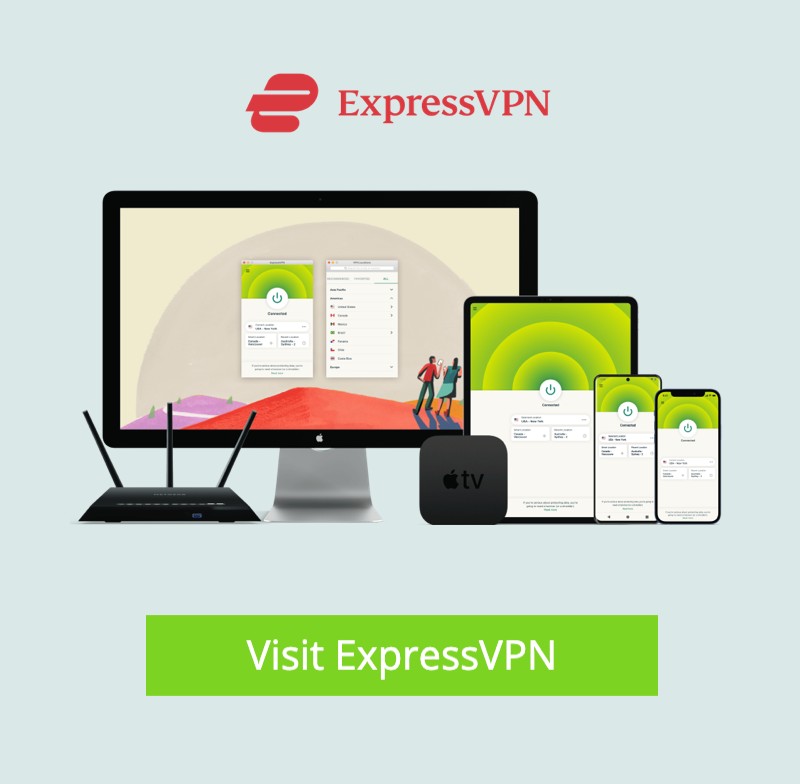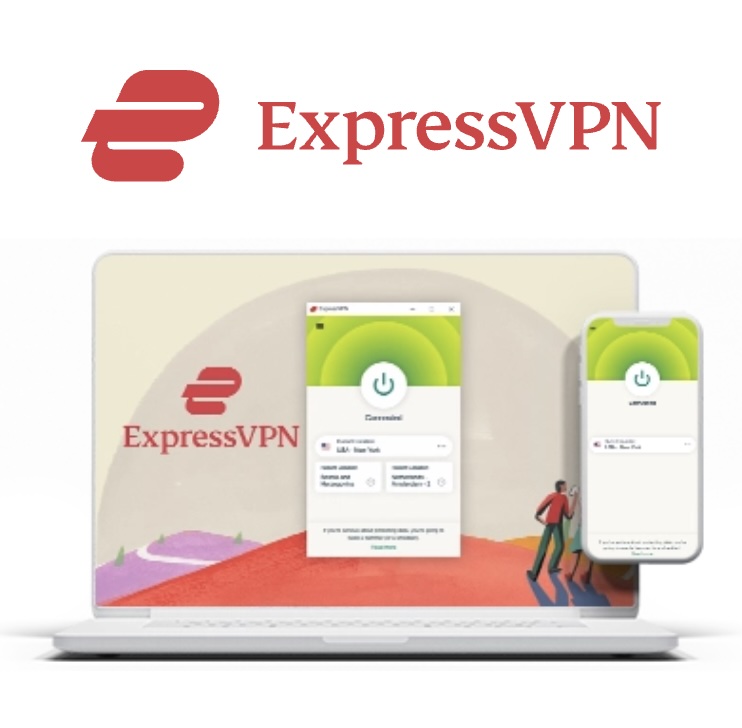Install Kodi on Chromecast with Google TV: Alright, so you’ve got yourself a Chromecast with Google TV and you want to dive into the magical world of Kodi — the media center that’s basically the Swiss Army knife for cord-cutters everywhere. Seriously, millions of folks swear by it for free movies, TV shows, live channels, gaming, and all kinds of digital goodness. If you’re into customizing your streaming setup, Kodi is like that trusty sidekick you never knew you needed.
Kodi works on tons of devices — Firestick, Fire TV, NVIDIA Shield, Android TV boxes, PCs, Macs — you name it. But here’s the thing: getting it on your Chromecast is a two-step dance. You can either grab it straight from the Google Play Store or go the “cool hacker” route and sideload it using the Downloader app. Below, I’ll walk you through both methods — complete with little nuggets of advice and a sprinkle of personal experience so you don’t feel like you’re fumbling in the dark. Oh, and don’t sweat it: Kodi has been checked by VirusTotal and is 100% malware-free. Your device is safe.
 ExpressVPN
ExpressVPN
Google Play Store Method
- First up, grab your remote and hit that Search icon from the Chromecast home screen. It’s usually right up top — can’t miss it.
- Type in “kodi”. Yep, just that. No fancy stuff needed.
- Find Kodi in the results and click Install. Easy as pie.
- Once it’s installed, head back to your Chromecast home screen.
- Navigate over to Apps — that’s where all your installed goodies live.
- Spot Kodi? Great! Hold down the OK button on your remote and pick Move. I always put it somewhere handy so I don’t have to hunt for it later.
- Put Kodi wherever you want and press OK again to lock it in place.
- Now, fire up Kodi for the first time. You’ll see a little welcome screen — just click Continue.
- Kodi might ask for some permissions, so hit Allow. Don’t worry, it’s just getting ready to work its magic.
- Give it a few seconds to finish setting up. Grab a snack or just bask in the anticipation.
- And boom! You’re all set. Kodi is now on your Chromecast with Google TV. High five!
Before you start streaming with Kodi Addons or Builds, I would like to warn you that everything you stream on Kodi is visible to your ISP and Government. This means, streaming copyrighted content (free movies, TV shows, live TV, and Sports) might get you into legal trouble.
Thankfully, there is a foolproof way to keep all your streaming activities hidden from your ISP and the Government. All you need is a good VPN for Kodi. A VPN will mask your original IP which is detecting… and will help you bypass Online Surveillance, ISP throttling, and content geo-restrictions.
I personally use and recommend ExpressVPN, which is the fastest and most secure VPN. It is compatible with all kinds of streaming apps and devices.
NOTE: We do not encourage the violation of copyright laws. But, what if you end up streaming content from an illegitimate source unintentionally? It is not always easy to tell the difference between a legit and illegal source.
So, before you start streaming on Kodi, here's how to get VPN protection in 3 simple steps.
Get it HERE. It comes with a 30-day money-back guarantee. Meaning, you can use it free for the first 30-days and if you are not satisfied, you can ask for a full refund.
Click HERE to download and install the app on your streaming device.
If you are using a FireStick, I have given the exact steps starting with Step 4 below.
Your connection is now secure with the fastest and best VPN for Kodi.
The following are the steps to install Kodi VPN on your Fire TV devices. If you have other streaming devices, follow Step 1-3 above.
Subscribe HERE (if not subscribed already).
Click Find followed by Search option (see image below).
Sign in using the email ID and password that you created while buying the ExpressVPN subscription.
That’s all. Your FireStick is now secured with the fastest VPN.
How to Use Kodi Addons Safely
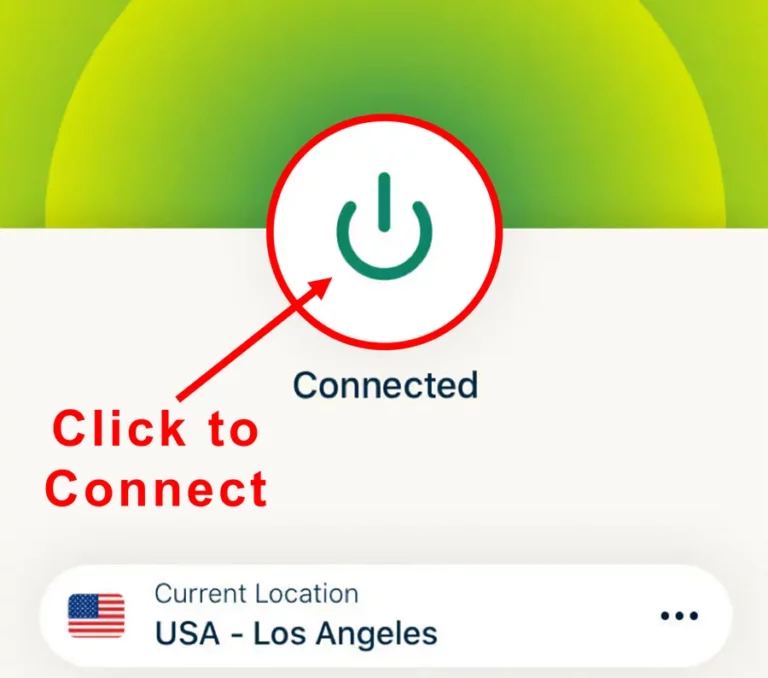
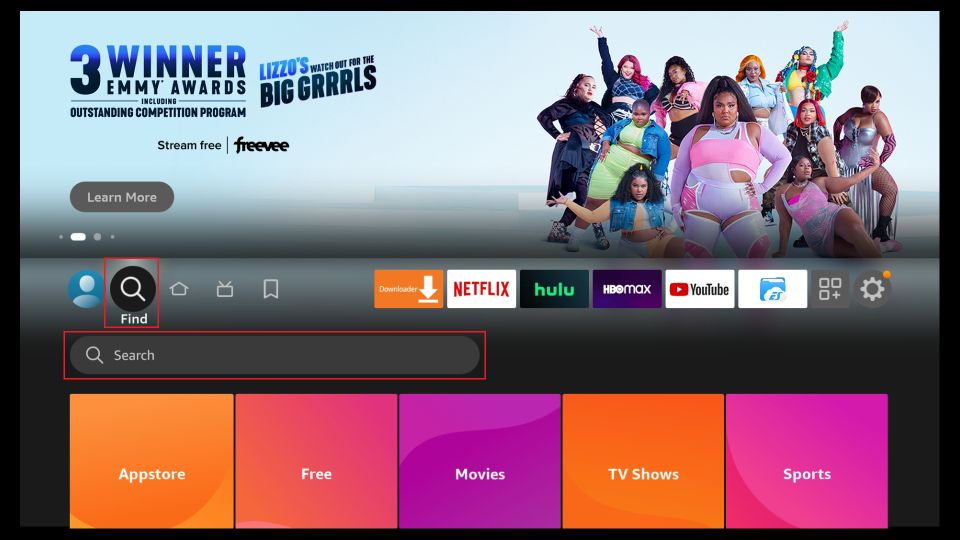
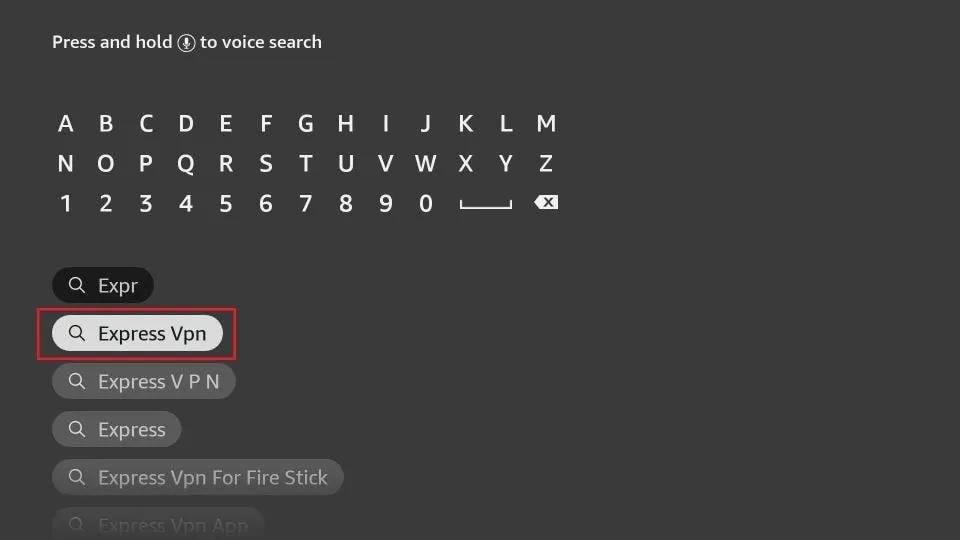
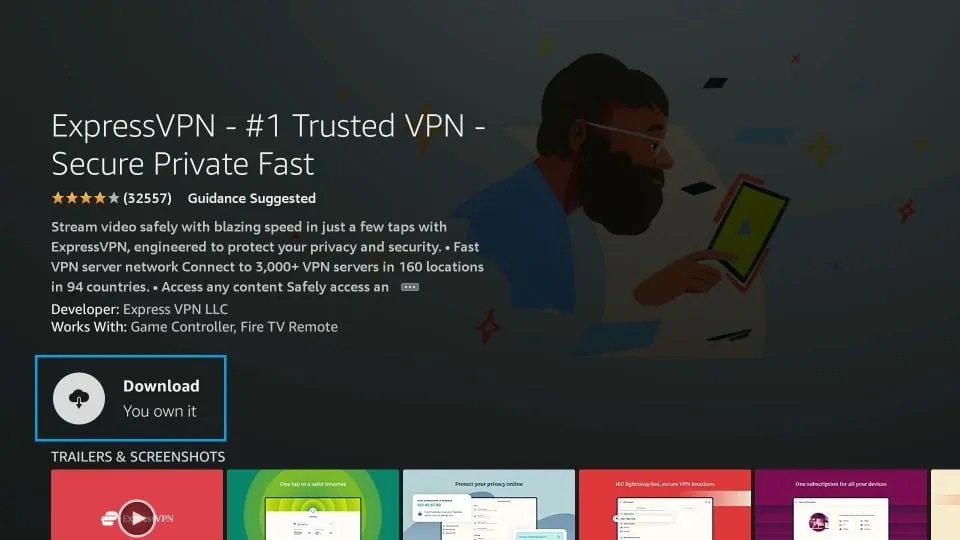
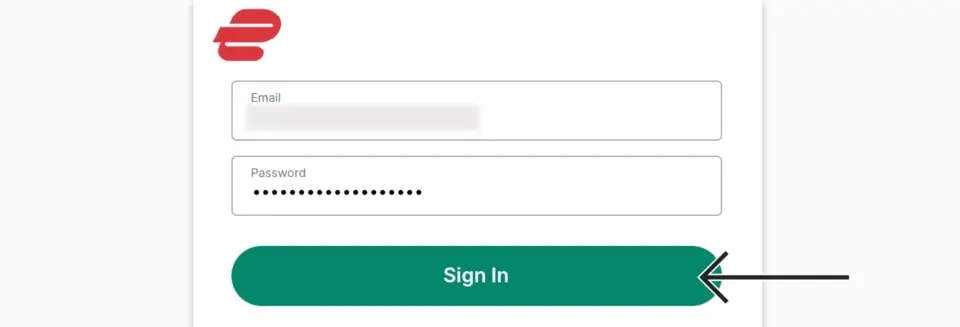
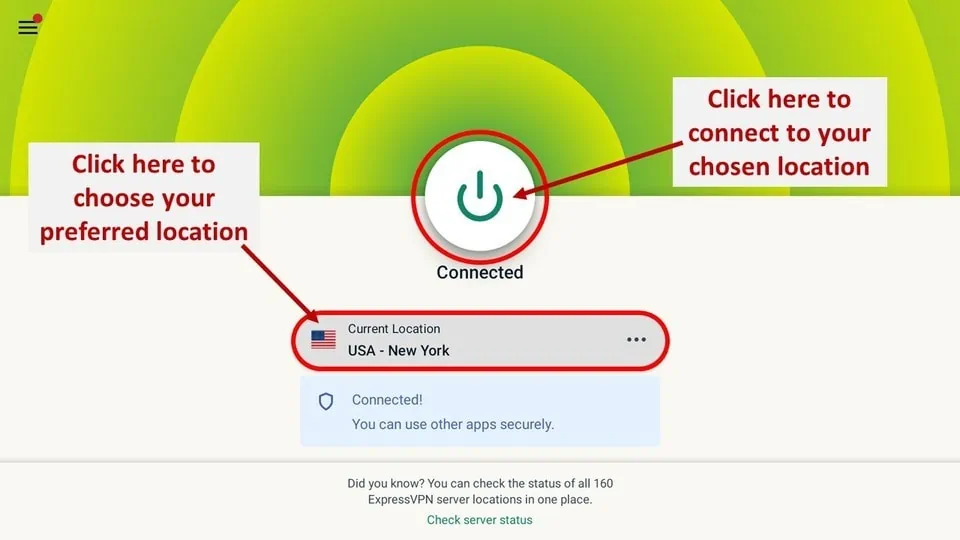
Downloader App Method (For the Adventurous)
Now, if you like a bit of DIY thrill, the Downloader app method is for you. It’s how you sideload Kodi — basically, install apps that aren’t from the Play Store. I’ve used this route a bunch of times, and yeah, it feels a bit like sneaking in the back door, but it’s worth it.
- Start by hitting Search from your Chromecast home menu again.
- Type “Downloader app” and hit the search icon.
- Look for Downloader by AFTVnews and click it.
- Press Install. This app is a game changer.
- After it installs, go back to your home screen.
- Time to get a bit technical: open Settings on your Chromecast.
- Go into System, then About.
- Now, find the Android TV OS build and click it about 7 times — yeah, it’s like a secret handshake — until it says Developer Options are enabled.
- Hit back to get to the main Apps menu.
- Go into Security & Restrictions or sometimes it’s called Permissions.
- Toggle the right arrow until you see the apps list and turn on Unknown Sources for Downloader. This lets Downloader install apps from outside the Play Store.
- Launch Downloader, hit Allow when it asks for permissions.
- Click OK on the welcome pop-up.
- Click on the search box in Downloader — the place you’ll type URLs.
- Type this URL exactly: and hit Go. (If you want an older Kodi like 17.6, use instead.)
- Wait for the download and installer to do their thing. Patience, my friend.
- When prompted, click Install.
- Once installed, hit Done.
- Downloader will ask if you want to delete the installer file — say Delete to save space.
- Confirm the delete by clicking Delete again.
- Head back to your apps and find Kodi chilling there.
- And just like that, you’ve sideloaded Kodi on your Chromecast. Welcome to the club!
Quick side note: If you want a walkthrough that bundles this with a full “Jailbreak Chromecast with Google TV” tutorial, those guides exist too — but honestly, this covers the essentials. So, which method are you thinking of trying? Play Store for the straightforward route or Downloader for that extra thrill? Either way, you’re in for some seriously epic streaming. If you need tips on the best Kodi add-ons or how to set things up once Kodi’s running, just holler!
Frequently Asked Questions
Can I Jailbreak a Chromecast with Kodi?
Ah, the classic “jailbreak” question. Installing Kodi—or really any app that’s not in the Google Play Store—is often what people mean by jailbreaking their Chromecast. But honestly, calling it jailbreaking feels a bit dramatic. You’re just opening up your device to more possibilities. That said, Kodi is just the tip of the iceberg; there’s a whole playground of tweaks and apps out there if you’re willing to explore.
How Do I Fix Kodi on Chromecast?
If Kodi starts acting up on you, don’t panic. Usually, the fix is way simpler than you think. A quick reset often does the trick—just clear Kodi’s app data in your Chromecast’s settings. It’s like giving Kodi a little coffee break and rebooting its brain. Works more times than I’d like to admit.
How Do I Remove Kodi from Chromecast?
Decided Kodi’s not your cup of tea? No worries. Just scroll through your apps until you find it, hover over Kodi, then hit the three horizontal lines on your remote (yeah, those little sneaky buttons have all the power). Select “Uninstall,” and just like that, Kodi is history. Sometimes, cleaning house feels good, right?
Is Kodi on Chromecast Legal?
Here’s the lowdown: Kodi itself is 100% legal. It’s just software, like your web browser or media player. The legal gray area pops up depending on what you watch or stream through Kodi. Since Kodi lets you add all sorts of third-party stuff, some of it might be sketchy. My advice? Use a VPN. Not just to hide from nosy ISPs, but also to keep your streaming adventures a little more private and anonymous. Better safe than sorry!