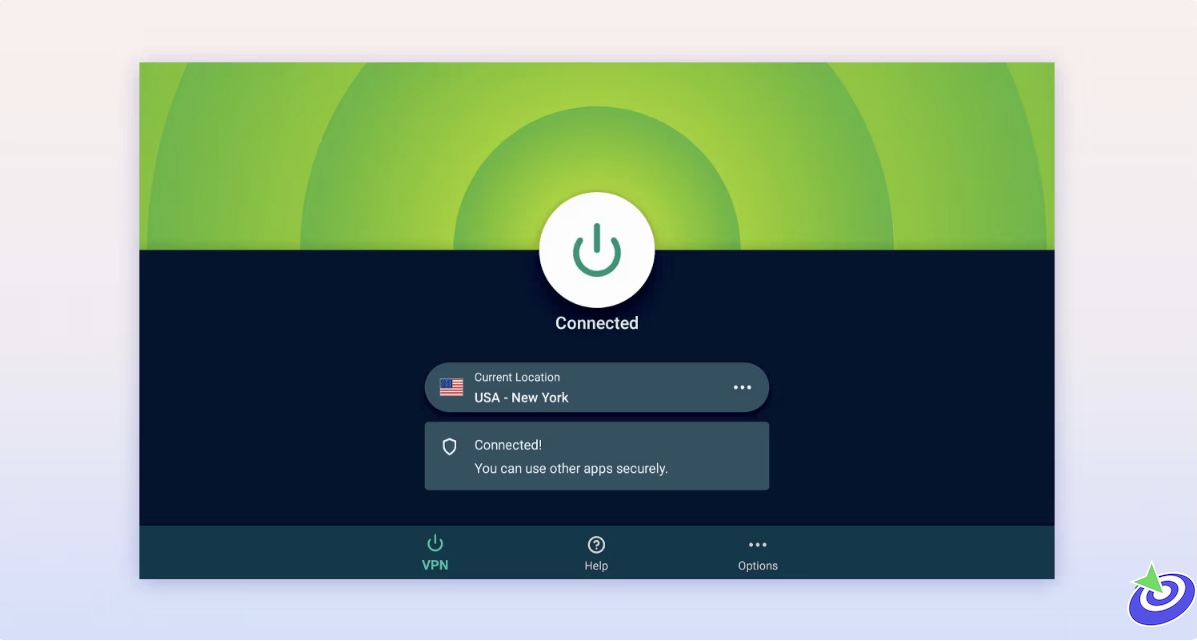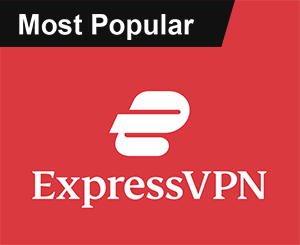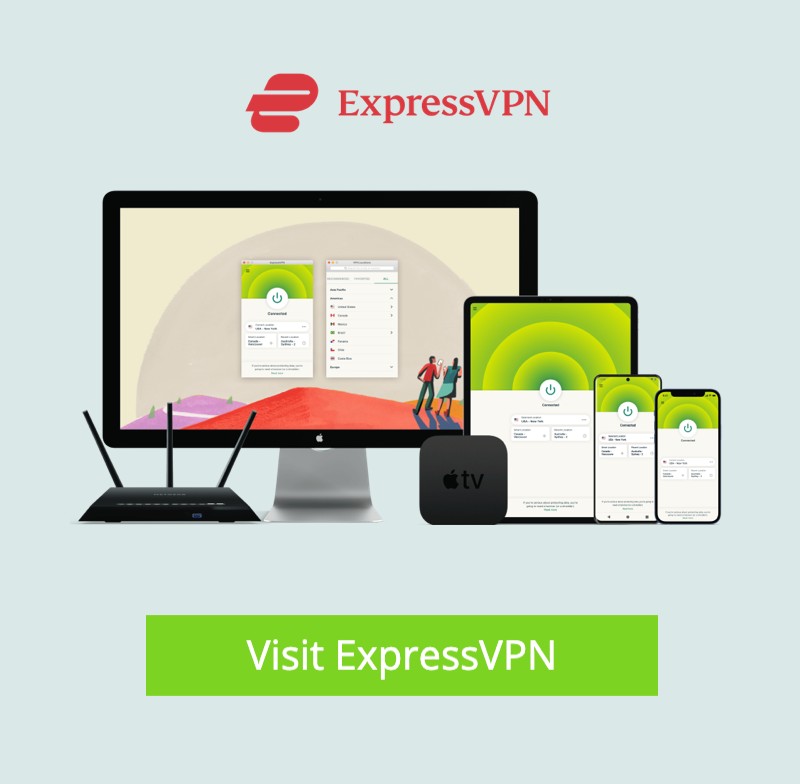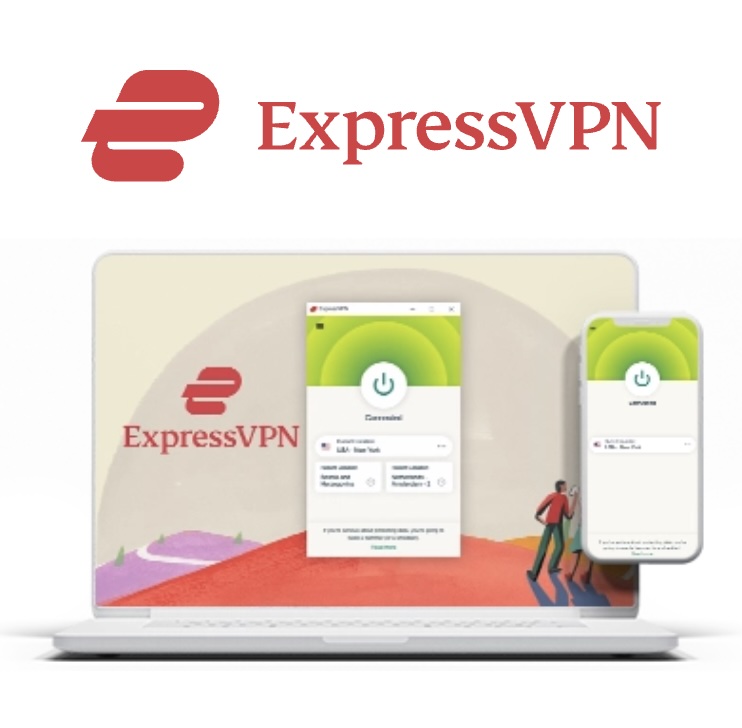How to Install Live Net TV on Firestick, Android, and More: Alright, if you’re hunting for a free live TV app that doesn’t make you sign up, pay a dime, or jump through hoops, then Live Net TV is probably on your radar. It’s one of those apps that’s quietly been around, streaming a bunch of channels from all over the world — no subscription nonsense, just channels and chill. Heads up though, if you’re trying to get this working on a Firestick or Fire TV, Amazon’s latest update has thrown a wrench in the works and blocked the app. So, if you hit a wall there, don’t sweat it — there are plenty of other free live TV apps out there worth checking out.
What Exactly Is Live Net TV?
If you’re like me and love cutting the cord but don’t want to shell out monthly fees, Live Net TV is a “free IPTV” app that’s pretty darn impressive. It’s got everything from entertainment, news, sports, to channels from the USA, Canada, Germany — you name it. Plus, it often streams in HD. It’s like having a global TV guide in your pocket, no matter where you are. And yes, it works not just on media boxes like the Firestick or Android TV boxes, but also on your Android phone or tablet — handy for watching live when you’re on the go.
Safety Stuff — Let’s Not Ignore This
Okay, now for the slightly sketchy part. I ran the Live Net TV APK through VirusTotal, and there was at least one flagged file. Not great, right? So, I really recommend using a solid VPN when you’re streaming with this app. You want to keep your identity safe, your connection encrypted, and avoid those prying eyes — ISPs, app devs, or worse. Personally, I’m a fan of Surfshark VPN — it’s cheap, fast, and super easy to use. Plus, you can run it on all your devices.
Quick Note on the App’s Warning Message
When you launch Live Net TV, you’ll see a message about how their partners collect data to show you targeted ads, push notifications, and do analytics. Basically, if you don’t want to be tracked, make sure your VPN is up and running. Otherwise, just accept the ad-supported reality we all live in.
 ExpressVPN
ExpressVPN
Step-by-Step: Installing Live Net TV on Firestick or Android Box
I’ll walk you through installing this on a Fire TV Stick 4K Max — but the steps are almost identical if you’re using any Android TV box.
Step 1: Get the Downloader App & Allow Unknown Sources
- From the Firestick home screen, open the search bar.
- Type in Downloader.
- Pick the Downloader app and hit “Get” or “Download.” Wait for it to install.
- Once installed, go to Settings → My Fire TV → Developer Options → Turn on “Apps from Unknown Sources” for Downloader.
Step 2: Download & Install Live Net TV
- Open the Downloader app.
- In the URL field, type https://livenettv.mn and press Go.
- Pick the appropriate version for your device — Android or Fire TV.
- Wait for the APK to download, then click Install.
- Once installed, click Open and enjoy Live Net TV!
You just installed a pretty neat free live TV app. Now for some tips on making it better.
Adding Channels to Favorites
Want quick access to your favorite channels? Here’s how:
- Hover over a channel on the Live Net TV home screen.
- Press and hold the OK button on your remote.
- Select “Add to Favorites.”
- You’ll see a confirmation message — easy!
- To access Favorites, just scroll left on the home screen and click the heart icon.
Removing channels is just as easy: hold OK on a favorite channel and select “Remove from Favorites.”
Pro Tip: Use MX Player for Smoother Streaming
Live Net TV lets you choose your video player. MX Player is my go-to because it handles streams way better than the built-in player.
- Click the Settings icon (top right).
- Scroll down to “Video Player.”
- Select MX Player.
Now MX Player is your default — which usually means fewer buffering headaches.
More Cool Features
The app’s got some neat tricks to simplify your life:
- Hide Countries/Categories: Customize what shows up on your home screen for faster navigation.
- Channel Requests: If you want a channel that’s missing or broken, you can ask the devs to add or fix it.
- Lock Settings: Set a password if you don’t want anyone messing with your setup.
- Themes: Light, dark, battery saver modes — pick what suits your vibe.
- Sports Lovers: A dedicated Sports tab plus a “Live Events” section keeps you in the game with the latest matchups.
Support & Legality — The Fine Print
One thing I appreciate about Live Net TV compared to some other apps is they actually offer customer support via Telegram and email. Not that it’s always lightning fast, but it’s better than nothing. Legally? That’s murky territory. The app likely doesn’t have licenses for many channels it streams, so it’s on you to use it responsibly and understand the risks. Just like any free IPTV service, keep that in mind.
Wrapping It Up
So, there you have it — a no-nonsense walkthrough to get Live Net TV up and running. It’s not perfect, and there are some risks, but if you want a free way to catch live TV without the usual hassle, this app is worth a shot. Just remember to protect yourself with a VPN and keep your expectations realistic. I’ve been tinkering with it for a while now, and while the channel lineup isn’t always flawless, it’s pretty impressive for a free service. If you try it out, drop a comment below and let me know how it goes for you!
FAQs
Is Live Net TV available on devices other than Firestick and Android?
Yes! While Live Net TV is commonly used on Firestick and Android TV boxes, you can also install it on Android phones and tablets, which makes it convenient for streaming live TV on the go.
Why does Live Net TV ask for permission to collect data?
The app’s partners collect data to deliver targeted ads, analytics, and push notifications. This is how the app supports itself financially since it’s free to use. If privacy is a concern, using a VPN can help keep your identity anonymous.
Can I customize the Live Net TV interface?
Absolutely. Live Net TV lets you hide certain countries or categories, change themes (dark, light, battery saver), and even lock settings with a password, so you can tailor your experience to your liking.
What should I do if a channel on Live Net TV isn’t working?
The app has a channel request and reporting feature. You can notify the developers about broken channels or request new ones directly within the app, which is a nice way to keep the content fresh and functional.
Are there better video players to use with Live Net TV?
While the built-in player works, many users recommend MX Player for smoother playback and less buffering. You can easily set MX Player as the default video player in the app’s settings.
Does Live Net TV offer any official customer support?
Yes, unlike many unofficial apps, Live Net TV provides customer support through their Telegram page and email. This can be helpful if you encounter issues or have questions about the app.