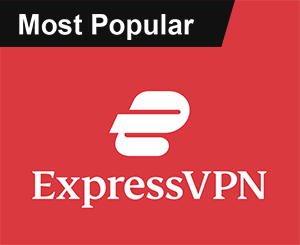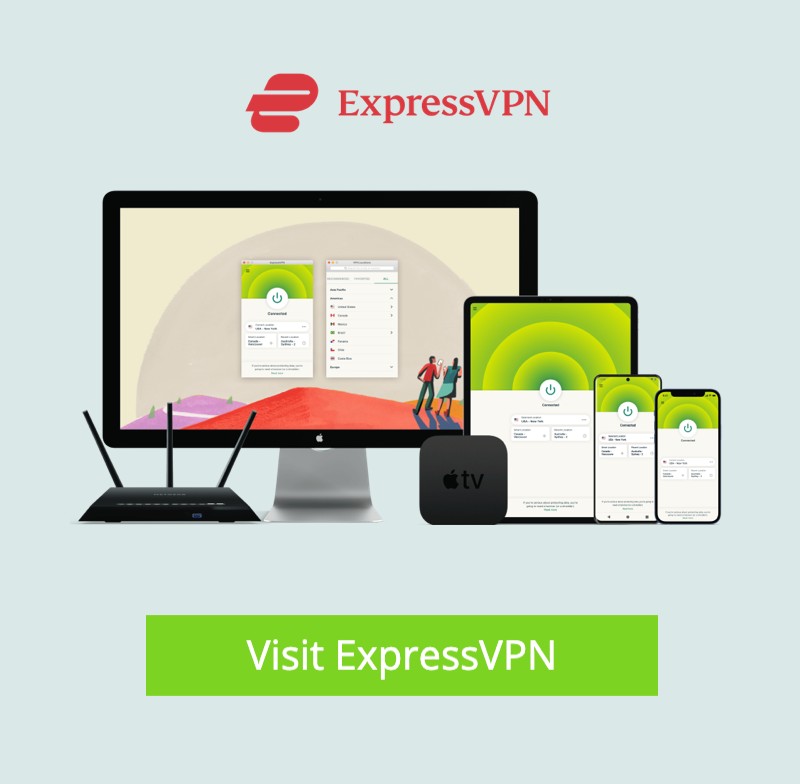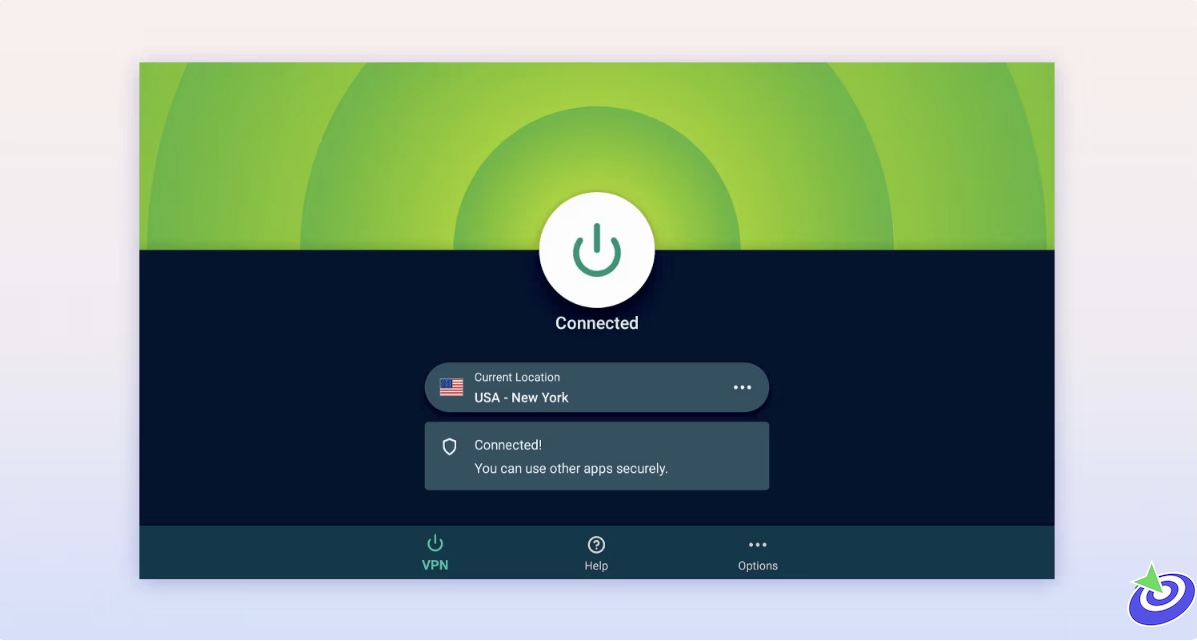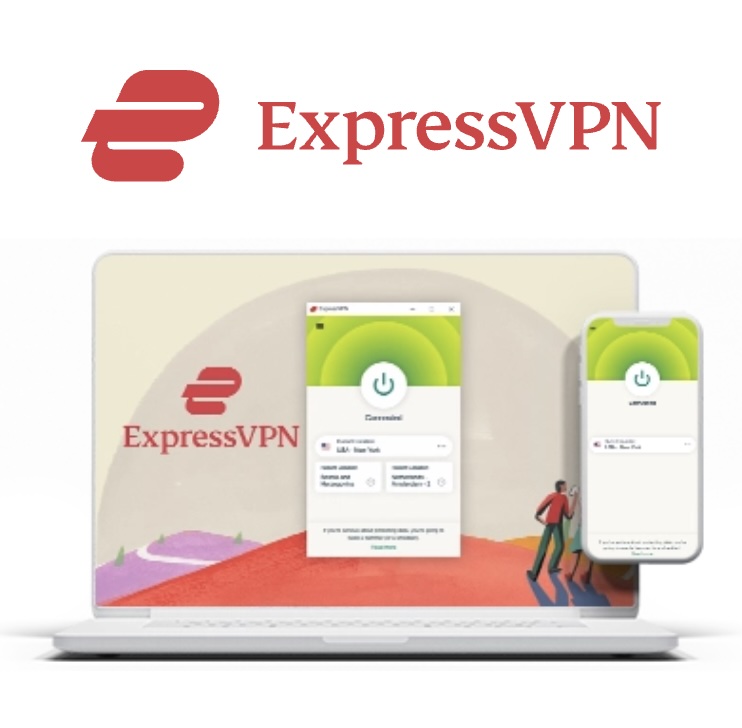9 Ways to Fix Toshiba Fire TV Remote not Working: So, you’ve got yourself a Toshiba Fire TV — a pretty slick smart TV that runs Amazon’s Fire TV OS. If you’re anything like me, you probably love how it mashes up Toshiba’s solid hardware with Amazon’s streaming smarts, giving you easy access to pretty much every app and streaming service you could want. It’s like the best of both worlds, right? The interface? It’s basically a carbon copy of what you’d find on an Amazon FireStick or Fire TV Cube, which is awesome if you’re already familiar with those devices. No need to re-learn the whole remote dance.
What is Fix Toshiba Fire TV Remote not Working
Speaking of remotes — the Toshiba Fire TV remote looks almost identical to the FireStick’s. Same buttons, same layout, so it’s super straightforward to use. But what happens when that remote just stops working? Nothing’s more annoying than sitting down, ready to binge your favorite show, and the remote decides to take a nap.
Best Ways To Troubleshoot Toshiba Fire TV Remote Not Working
Don’t worry — I’ve been there. This post walks you through nine ways to troubleshoot if your Toshiba Fire TV remote suddenly goes silent. And if those don’t cut it, I’ve tossed in three extra tricks that might just save the day. Honestly, if your remote is looking like it survived a fight with a toddler or the cat, sometimes the best move is just to bite the bullet and get a replacement. Compatibility is key, though — you don’t want to end up with some random remote that barely works.
Top 9 Possible Ways to Fix the Toshiba Fire TV Remote Not Working
Let’s face it — tech doesn’t always play nice, and your Toshiba Fire TV remote acting up is one of those “why me?” moments. There are a bunch of reasons why this little gadget might throw a tantrum, but don’t sweat it. I’ve rounded up nine straightforward fixes that actually work, based on both tech wisdom and a bit of trial and error. Stick with me here!
 ExpressVPN
ExpressVPN
1. Unpair & Repair Toshiba Remote
The Toshiba Fire TV remote relies on Bluetooth to chat with your TV. Usually, it’s a smooth connection, but sometimes it just ghosts you for no good reason — thanks, technology.
When that happens, your best bet is to unpair and re-pair the remote. Here’s the lowdown:
- Keep your remote within about 10 feet of the TV — Bluetooth’s finicky about distance.
- Turn off your Fire TV.
- Press and hold the Left, Menu, and Back buttons all at once for roughly 10 seconds. Try not to lose your fingers here.
- Wait about a minute, then yank the batteries out and put them back in.
- Unplug the TV from the power source, count to five, then plug it back in. Patience is key.
- Turn the TV back on.
- Hold down the Home button on your remote until the LED starts blinking — that’s your cue.
- Within a minute, you should see a confirmation message on screen that the remote is paired again.
It sounds a bit like a secret handshake, but trust me, it works.
2. Power Cycle the Remote
This is tech’s equivalent of turning it off and on again — but for your remote. Here’s how you drain any leftover juice inside:
- Pull out the batteries.
- Press and hold the Power button for a solid 60 seconds. Yep, a full minute of finger workout.
- Press every other button a few times, just to clear any ghost signals.
- Pop in fresh batteries.
- Hit the power button again to wake it up and test if it’s playing nice.
The remote stores tiny bits of energy inside, so this full drain resets it — kind of like letting it catch its breath.
3. Replace Batteries
Okay, I know this sounds obvious — but don’t underestimate the power of fresh batteries. Sometimes, the old ones just don’t cut it, and you’re left blaming the remote for poor behavior. Swap in a new pair, and if things magically start working, you just saved yourself a headache and maybe a new remote purchase. Win-win.
4. Remove Obstacles
Here’s where the invisible stuff messes with you. Your Toshiba remote relies on infrared (IR) signals — basically, light beams you can’t see — to tell your TV what to do. If there’s a couch, a stack of books, a Bluetooth speaker, or even your dog’s tail blocking the path, those signals get scrambled or stopped cold. The result? Your remote suddenly feels useless. So, clear the line of sight. Move closer, get rid of clutter, and give that IR sensor on the TV’s front a quick wipe with a dry microfiber cloth (because fingerprints are sneaky signal killers). Aim your remote straight at the TV, and see if it wakes up.
5. Ensure the IR Sensor is Working
Want to play detective? Your smartphone’s camera can help check if the remote is actually sending those invisible IR signals.
- Open the camera app on your phone.
- Point the phone’s camera at the front of your remote.
- Press any button on the remote and look through your phone’s screen for a little red or purple light flickering from the remote’s front — that’s the IR beam.
If you see nothing, either the batteries are dead or your remote’s IR transmitter is toast. Try swapping batteries first. If that doesn’t do the trick, it might be time to consider a replacement — because a remote that doesn’t send signals is about as useful as a chocolate teapot.
6. Mash the Buttons
Sometimes your Toshiba Fire TV remote just feels like it’s had one too many button presses and some of those buttons get stuck — I’m looking at you, volume controls. It’s like they’ve decided to take a permanent nap while you’re just trying to chill.
The weird but oddly satisfying fix? Mash those buttons. Yup, go ahead and give them a little workout to loosen things up and clear out any dirt or gunk that might be jamming the mechanism.
Here’s what to do:
- Take the batteries out first, then hold the Power button down for about 10 seconds to drain any leftover juice.
- Start smashing (gently, please) every button on the remote — press, push, and maybe give the remote a few playful slaps on your palm to jostle things loose.
- Repeat this a couple of times, just to be sure.
It’s surprisingly common for buttons to get stuck, especially on remotes like this with limits on how many buttons can be pressed at once. So if some buttons are ghosting you while others work fine, this might be your culprit.
7. Power Cycle Your TV
If your remote still isn’t cooperating after all that, maybe your TV itself just needs a quick nap. Power cycling your Fire TV can flush out any weird glitches without messing with your personalized settings — which is always a win.
Here’s the play-by-play:
- Turn off your Fire TV and unplug it from the wall.
- Press and hold the physical power button on the TV for 20 to 30 seconds — yes, the button you might have ignored until now.
- Give it a couple of minutes (2-3) to fully drain any residual power.
- Plug it back in, power it on, and look for that reassuring red light — that means you did it right.
Remember, like your remote, the TV can hang on to power for a bit after you switch it off. Patience is a virtue here.
8. Update Your Toshiba Fire TV
If your remote’s been acting shady for a while, the issue might not be hardware-related — it could be your TV’s software. Running an outdated Fire TV OS can cause weird hiccups, including remote troubles. Updating your TV is usually a painless fix and often fixes bugs you didn’t even know existed.
To update:
- Go to the Settings menu on your Fire TV Home screen.
- Select the “My Fire TV” tab, then hit “About.”
- Choose “Check for System Update” and grab whatever update’s available.
Pro tip: Keeping your Fire TV updated means fewer headaches down the line. Those updates are like little gifts from Amazon to keep things running smooth.
9. Factory Reset Your TV
This is the nuclear option — and yes, it’s as drastic as it sounds. Factory resetting your Fire TV wipes everything clean: apps, settings, customizations, the whole shebang. It’s annoying but sometimes necessary.
Try softer resets first, but if all else fails, here’s how to do it:
- Open Settings from the Fire TV Home screen.
- Go to “Device & Software.”
- Hit “Reset to Factory Defaults.”
- Enter your PIN if you’ve set one, or just type “0000” if you haven’t.
- Confirm by selecting “Reset.”
Only go down this road if you’ve tried everything else. Losing all your settings is a pain, but sometimes you’ve got to start fresh.
What to do if Toshiba Fire TV is Still Not Working
If none of those tricks worked, it might be time to accept that something bigger is going on. Here are some next steps that might save you from a full-blown tech meltdown:
1. Contact Toshiba Customer Support
Toshiba’s support team is usually pretty helpful — not that I love calling tech support, but sometimes you gotta do what you gotta do. Hit them up here: https://toshiba-tv.com/rs-en/support. Pick your device, register your issue, and they’ll get someone on it. Alternatively, you can email or call them directly. They’ll walk you through troubleshooting steps tailored for your exact problem.
2. Use the Toshiba Fire TV App
If your remote is dead in the water, don’t panic. The Fire TV app is your new best friend. It’s available on both Google Play and the Apple App Store, and it turns your phone into a fully functional remote — voice control included. Just make sure your phone and TV are on the same WiFi network, and you’re good to go. Honestly, I sometimes prefer the app over the actual remote — no offense, little guy.
3. Buy a New Remote
When all else fails, it might just be time to say goodbye to your old remote and get a fresh one. Remotes aren’t immortal, and wear and tear can take a toll. Make sure you buy a genuine Toshiba Fire TV remote from trusted sources — because nothing sucks more than a cheap knockoff that barely works.
Before you start streaming In Firestick, I would like to warn you that everything you stream on firestick is visible to your ISP and Government. This means, streaming copyrighted content (free movies, TV shows, live TV, and Sports) might get you into legal trouble.
Thankfully, there is a foolproof way to keep all your streaming activities hidden from your ISP and the Government. All you need is a good VPN for FireStick Streaming. A VPN will mask your original IP which is detecting… and will help you bypass Online Surveillance, ISP throttling, and content geo-restrictions.
I personally use and recommend ExpressVPN, which is the fastest and most secure VPN. It is compatible with all kinds of streaming apps and devices.
NOTE: We do not encourage the violation of copyright laws. But, what if you end up streaming content from an illegitimate source unintentionally? It is not always easy to tell the difference between a legit and illegal source.
So, before you start streaming on FireStick, here's how to get VPN protection in 3 simple steps.
Get it HERE. It comes with a 30-day money-back guarantee. Meaning, you can use it free for the first 30-days and if you are not satisfied, you can ask for a full refund.
Click HERE to download and install the app on your streaming device.
If you are using a FireStick, I have given the exact steps starting with Step 4 below.
Your connection is now secure with the fastest and best VPN for FireStick.
The following are the steps to install ExpressVPN VPN on your Fire TV devices. If you have other streaming devices, follow Step 1-3 above.
Subscribe HERE (if not subscribed already).
Click Find followed by Search option (see image below).
Sign in using the email ID and password that you created while buying the ExpressVPN subscription.
That’s all. Your FireStick is now secured with the fastest VPN.
How to Stream on FireStick with a VPN
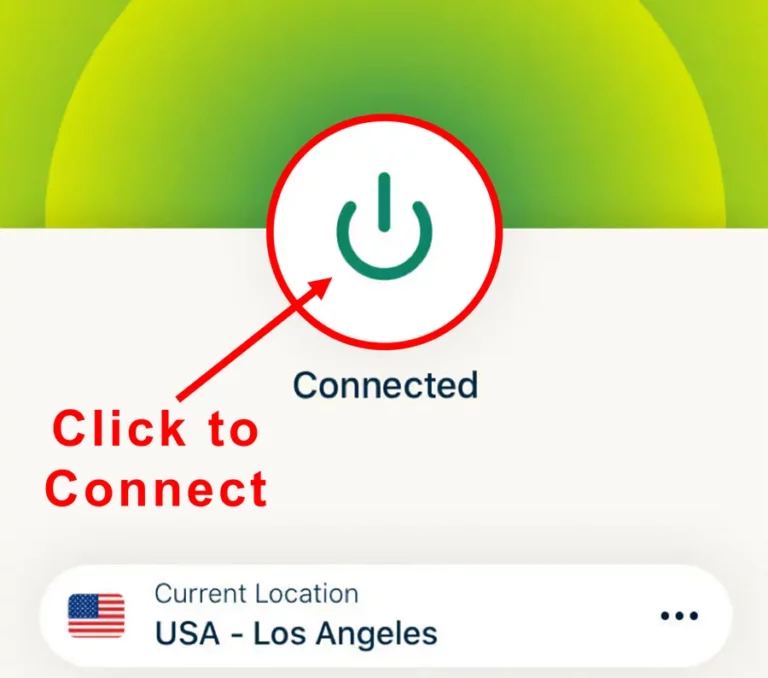
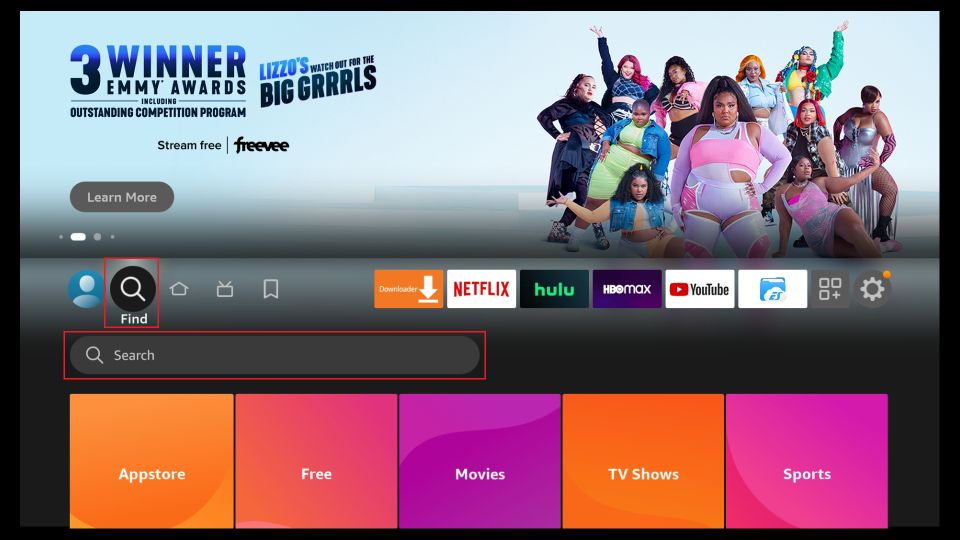
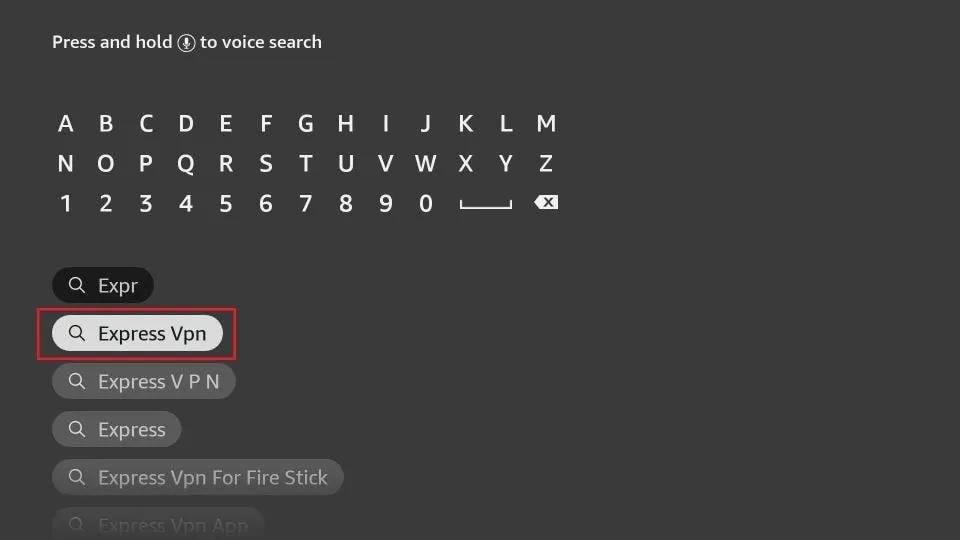
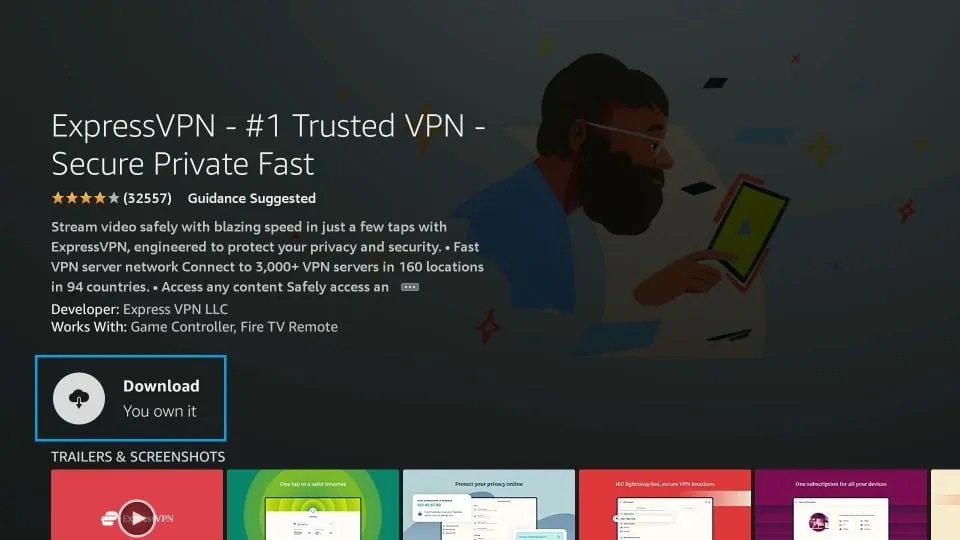
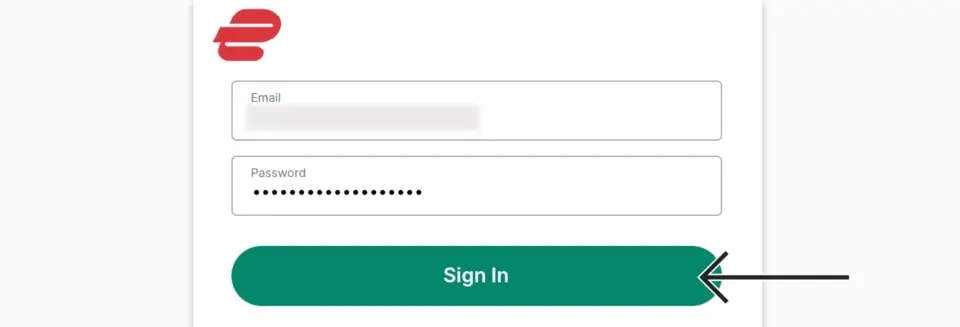
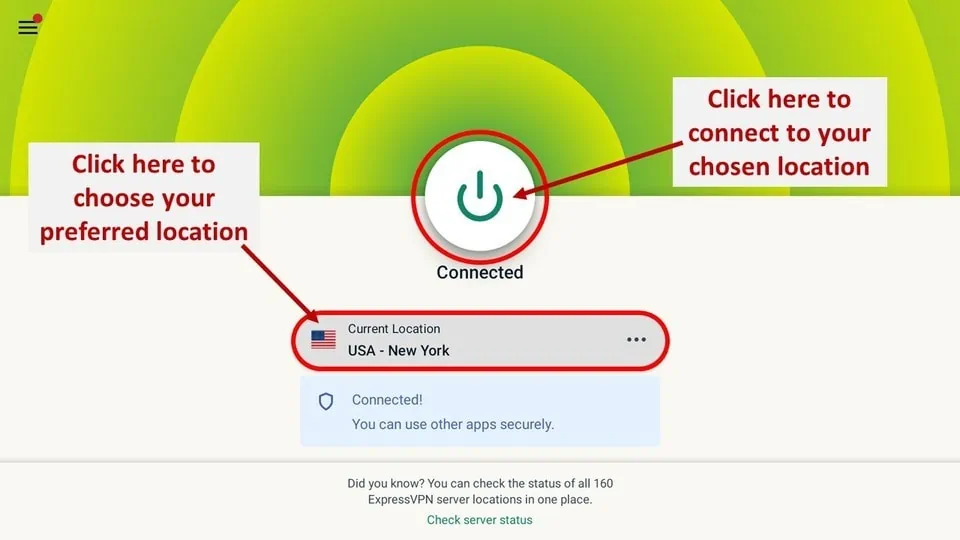
Final Words
If your Toshiba Fire TV remote is acting up, I hope one of these tips saves your sanity. Sometimes the solution’s a simple battery swap, other times it’s a full reset or a new remote altogether. And hey, if all else fails, the Fire TV app can bail you out — no remote required. Fingers crossed you’ll be back to streaming your favorite shows without wrestling your remote soon!
FAQs
Why is my Toshiba Fire TV remote only working intermittently?
Sometimes, buttons on the remote can get stuck or unresponsive due to dirt buildup or wear and tear, especially the volume buttons which are often used the most. Giving the buttons a good press or “mashing” them can help reset their position and clear any grime blocking proper contact. Also, ensure nothing is blocking the infrared signal between your remote and TV.
How do I know if my Fire TV remote’s infrared sensor is broken?
You can test this easily using your smartphone’s camera. Point your remote at the camera and press any button. If you see a flashing red or purple light on your phone’s screen from the remote’s sensor, it means the IR sensor is working. No light means either dead batteries or a faulty remote sensor.
Can software updates fix remote control issues on Toshiba Fire TV?
Absolutely. Running outdated firmware on your Fire TV can cause all sorts of glitches, including remote responsiveness problems. Keeping your TV updated ensures better compatibility and bug fixes that often improve remote performance.
What happens if I factory reset my Toshiba Fire TV?
A factory reset will wipe all your apps, settings, and customizations, returning the TV to its original state. It’s a last-resort fix when other troubleshooting steps fail. You’ll need to set everything up again, but it can clear out stubborn software issues that might be affecting your remote or TV performance.
Why should I unplug my Fire TV and hold the power button during power cycling?
Even when your TV or remote is off, they can still store residual power, which might cause glitches. Unplugging the device and holding the power button drains this leftover energy, essentially giving your hardware a fresh start and often resolving minor bugs or connection issues.